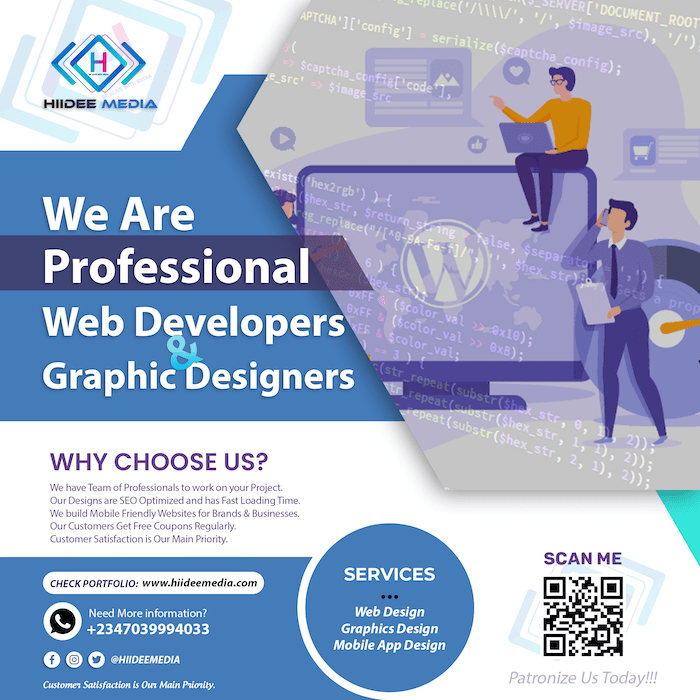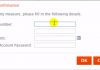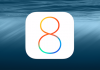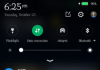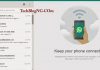Recently I shared how you can stop Whatsapp Auto Download of Media on Symbian Phones but I received questions asking for how can this be also done on Android devices. Now Today, I would be giving out the simple guide on how you can stop auto download of media on whatsapp.If you are already using whatsapp you would notice when you received a media like picture it would auto download without you telling your phone to do so. Some People thought that the whatsapp built in auto download of media can't be stopped but it can. I noticed this when I was added to some groups on whatsapp, what I noticed was just that those people in the groups are sharing too much media's everyday which is reducing my data bundle rapidly. Next thing I did was just to find a way of stopping the Auto download.
Must Read: How to Create Group Chat on Whatsapp Messenger
Would you like to Stop this Auto Download of Media on your Android Device? If yes then follow the below procedures:
1. Launch your Whatsapp Messenger, you would have list of your chat.
2. Press the Menu button on your device and Click on Settings.
3. Now click on Chat Settings. You would have another page as shown below.
4. Click on Media Auto Download and you would be provided with a new page with three list of options.
5. Here you would see three options which are Auto Download with mobile data (Media you choose here will download automatically when your phone mobile data is switched on). Second Option is media download when you are connected to a wifi or wireless network (media option you set there would auto download only when you connect to a WiFi or Wireless connections. There's also roaming which implies what should be done to Media when the network connection is roaming.
6. To stop all auto downloads open the three (when using mobile data, when using wifi and when Roaming) one after the other and untick all options, save by clicking ok and you should have it as below.
As from now on when media are sent to you, you would firstly confirm to download it before the download begins and this would save your data.