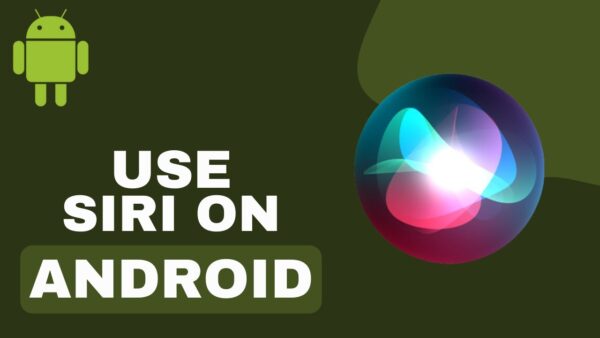Accidents happen, and spilling water or other liquids on your favorite laptop can be a stressful experience. Knowing what to do if your laptop gets wet can make the difference between saving your device and facing costly repairs. These situations don't need to be so difficult to deal with; all that is needed is to be able to perform the right action at the right time.

Particularly, the relevant actions can range from turning off the power supply straight away to taking out the computer's internal parts and drying them out. Given how delicate and sensitive a laptop can be, we're here to provide some practical tips to keep the device safe long-term and to revive it after it has been wet. Several other preventive measures can be adopted, but to avoid stress in future situations, learning what to do when the laptop is splashed or even spilled on can save precious time, money, and data.
1. Shut Down the Laptop
Turn off your laptop right away if it gets wet. This is an important step because if your laptop is still getting energy, the water seeping in could ruin the electronics. Remember to unplug all of the connected devices and detachable components that are attached to your laptop. This covers the mouse, USB drives, charger cables, and so on. Additionally, take out the removable battery that is attached to the laptop's underside. Simply press and hold the power button for a few seconds to turn off your laptop. Make sure the power cable is unplugged and the battery is out of the way. Never attempt to save your files or turn off the computer.
2. Disassemble the Parts
While it was easy to open and remove components from older laptops, this is not the case with newer laptops. We don't recommend attempting to disassemble anything unless it's an older laptop model that isn't heavily glued together.
Try disassembling your laptop as much as you can. The first step is to remove the memory cards and batteries. Begin by taking out every part of the laptop that may be readily detached. Be careful to unplug your mouse and take out any cords, DVDs, and plug-and-play devices. The goal is to simply leave your laptop plain. Turn the laptop on now and set it down on a flat surface. The laptop keyboard and screen should be facing down, like a slanted roof.
3. Check the Parts and Reassemble
Check each part you've taken out for corrosion or any indications of wetness. Dry any damp areas with paper towels or a lint-free cloth. But if the liquid isn't water, try wiping it off with a fresh toothbrush dipped in isopropyl alcohol. This will remove debris without harming the liquid and cause no sticky residue when it evaporates.
When you disassemble your laptop, it's a good idea to clean the fans to guarantee optimal performance when it's put back together. After cleaning, inspecting, and making sure you have removed any corrosion, let everything air-dry in a warm, dry place for two to three days. A fan will hasten the drying process. Avoid using a hair dryer, because it may result in static electricity issues. After disassembling your laptop and allowing the parts to air dry, you can reassemble it by following the reverse procedures and checking to see if it functions.
4. Turn On the Laptop
Finally, cross your fingers and switch it on. If your laptop turns on, that's fantastic news! However, be aware of potential issues. Try using all of your laptop's features, such as the Bluetooth connection, USB ports, CD-ROM, flash drive, and even the keyboard. Regularly backing up your data is essential, especially if you're unsure about what to do if laptop gets wet and needs to restore your files. Even when the laptop is turned on, the keyboard may exhibit evidence of water damage. This may happen if you spilled sugary drinks. You can get a new keyboard for your laptop by taking it to a service center. As an alternative, you can buy a keyboard online and install it yourself.
5. Contact a Professional
If the laptop does not turn on, you will need to get it examined by a specialist. It's possible that the residual liquid caused the major damage before you took any action to preserve the laptop. Even if your laptop is powered on, it may still exhibit strange signs, such as strange noises, a keyboard issue, a distorted screen, and more.
Make a note of any trouble codes the laptop may be showing and provide them to the technician when you bring the device in for examination. The laptop should always be examined by a specialist, even if it appears to be functioning well. The equipment and software required to access interior damages caused by moisture are available to laptop technicians. Request that the technician thoroughly clean the laptop to make sure that no moisture remains in any of the components.
What If the Laptop Screen is Wet?
In a much less disastrous situation, you might just spill liquid or water on your beloved laptop's screen without damaging any of the hardware or parts. The operation of your laptop will probably not be affected in this case, but the difficulty in getting a new screen can still be a serious problem. In rare instances, wiping your laptop's screen without authorization may result in the manufacturer voiding your warranty. In every other situation, follow these steps to avoid long-term damage:
Step 1
Switch off the monitor and swiftly drain the majority of the water so that it doesn't collect on the screen. If you have too much moisture, it could roll to the borders of the screen and enter the speaker/mic holes next to the webcam or into other parts of your laptop. If you don't have a microfiber cloth on hand, be careful and just dab up any liquids. At this point, vigorous cleaning or rubbing could harm the monitor irreparably.
Step 2
Moisten a microfiber cloth with distilled or filtered water. If you spill soda or other thick drinks on the screen, mix a little white vinegar into the water. Remember that cleaning solutions should be applied directly to the cloth rather than the display. Apply the moistened (not soaked) microfiber cloth to the monitor and rub it gently.
Step 3
Wait 24 to 48 hours before restarting your laptop. At this point, you should contact the customer service that came with it. By familiarizing yourself with what to do if laptop gets wet, you'll be better equipped to handle unexpected accidents and protect your device.
What to Avoid if Your Laptop Gets Wet
Understanding what to do if laptop gets wet can help you avoid common mistakes, such as trying to turn on the device or using a hair dryer to speed up the drying process.
- Avoid drying the laptop with a hair dryer, space heater, oven, or any other heat-producing instrument.
- If you are unsure whether your laptop is safe, don't open it.
- Before turning it on, wait at least 48 hours for your laptop to air out and for any remaining moisture to disappear.
- Avoid touching any of the internal parts. Doing so may cause the laptop more harm.
Are Liquid Damages to Laptops Different from Water Damage?
Water damage can indeed differ from other types of liquid damage. If not handled properly, water can result in more severe short-circuiting since it is typically more conductive than other liquids. However, some liquids have their issues. For example, soda contains sugar, which can cling and damage interior parts over time. Nevertheless, ensure to protect your laptop from any physical damage.
Can a Laptop Become Slower Due to Water Damage?
Indeed, a laptop may get slower due to water damage. When assessing water damage, it's vital to determine the extent of the damage, which is a crucial step in knowing what to do if laptop gets wet. Water damage can cause physical damage, data corruption, and hardware problems, all of which can disrupt your computer's regular operation. Excess water can affect a laptop's functionality by connecting with electrical parts. These components may short out and malfunction or completely fail when the liquid comes into touch with them.
Because of this, your computer can be slow or not turn on at all. If motherboards and connection ports are corroded or degraded by exposure to fluids, they may not be able to send data at their typical rate, which can also lower performance. On some systems, like Windows PCs, sudden shutdowns caused by excess liquid contact can cause files to become corrupted, causing overwriting and other issues. This can have a dangerous impact on software even if electronic components are unharmed by water exposure.
Can I Place the Laptop in Rice to Dry?
No, you should never try to dry a wet laptop in rice. The best course of action if your laptop is wet is to switch it off right away and disconnect all external accessories. The safest approach is to allow the internal components to dry out, which will help prevent potential damage naturally. Since evaporation requires air to circulate a wet laptop, placing it in rice won't actually cause it to absorb any moisture. Additionally, rice contains tiny particles that can easily become lodged in ports and openings on your laptop. This can potentially cause permanent damage over time if not removed.
Is Fixing a Wet Laptop a Smart Idea?
The answer to this query depends on how wet the laptop became and whether any of its components were harmed by dampness. In general, it is not advisable to try to fix a laptop that has been exposed to liquids like water. This is because it has numerous fragile parts that even a few drops of water could permanently harm. Repairing your water-damaged laptop on your own may be possible if it is only exposed to a tiny amount of liquid. But don't freak out just yet if your laptop gets really wet! Although it may seem impossible, some professional technicians own repair shops that can fix circuits at the circuit level without requiring complete replacements for components like logic boards or keyboards. As a result, they might also be able to retrieve data from hard drives!
Conclusion
Water damage can be devastating, but swift action can minimize harm. Follow the proper steps, and improve your chances of reviving your laptop. Remember to stay calm, act quickly, seek professional help, or go to a repair center if needed to get your device up and running again.