Welcome to the ultimate guide on the best PDF editors out there! Yep, you heard it right – we're diving deep into the world of PDFs and the tools that make them shine. Whether you're a student, a professional, or someone who loves tinkering with documents, having the best PDF editor in your toolbox can be a game-changer. No more stressing over tricky formatting or stubborn text. With the right PDF editor, you can easily tweak, annotate, and transform your files. So, buckle up and get ready to explore the top contenders in PDF editing. It's time to take your document game to the next level!
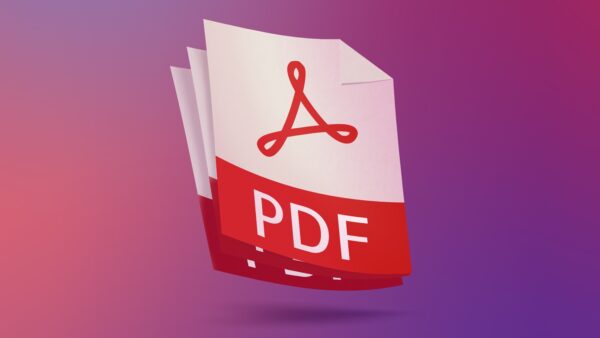
1. Adobe Acrobat Editor
Although it has been around for a while, Adobe Acrobat is still among the best PDF editors available in our opinion.
Adobe offers three Acrobat products: Reader, a minimal PDF viewer, and the feature-rich Acrobat Pro intended for commercial use. As far as we can tell, Reader lacks most of the features required to edit PDF documents, and Pro, despite its excellent features, is too advanced for most people.
However, Adobe Acrobat Standard strikes the perfect balance for us. Numerous document management tools, such as file creation and collaboration options, are available with a comprehensive toolbox. Almost every necessary feature to manage PDF files, including merging, file type conversion, electronic signatures, and form-filling, is contained inside an intuitive, well-designed user interface. Acrobat is flexible and customizable, integrating into your workflow rather than getting in the way. This prevents you from working in a particular style.
2. Foxit PDF Editor 13
With its ability to compete with the powerful Adobe Acrobat, Foxit PDF Editor 13 fulfills all the requirements for a high-end PDF editor. Power users will like all its features, including form-fill and signing support, review and markup capabilities, all the necessary content editing tools, and strong security choices for private documents, including password protection, data redaction, and permissions. Numerous file formats are supported, and adding files, photos, and hyperlinks to PDFs is easy.
Indeed, one of Foxit's best features is how simple it is to use. The application integrates seamlessly with your workflow thanks to its ribbon interface, modeled after Microsoft Office, and organizes tasks into an easy-to-use interface.
Additionally, it integrates ChatGPT, so you may quickly obtain assistance from an AI assistant with your documents. However, Nitro PDF Pro is more expensive than most PDF editors; given its features, it more than makes up for this. Additionally, before agreeing, you can use it for free for seven days to see whether you like it. There aren't many better options if you're seeking an Acrobat substitute.
3. PDF Candy
PDF Candy is a good choice among the best PDF editors because it has an OCR tool for text scanning, which many other free choices lack. While you can upload PDF files, extract text, and create text documents, RTF files, or Word documents in the.doc and.docx formats, you cannot edit OCR'd text with this web-based PDF editor.
Forty-four tools are available for creating or converting PDF files. Additionally, it's simple to apply watermarks, split or add pages to documents, extract photographs, alter metadata within PDF files, protect PDF files with passcodes, and rearrange pages within a document. You have to give up some functionality in exchange for a free PDF editor with many features for actual text editing.
After editing a document in this app, you can download the corrected version or upload a new one to work on. PDF Candy maintains a queue for all your documents so that you can download them all at once when you're done editing them.
4. Sejda PDF Editor
One of the very few PDF editors that truly allows you to alter text that already exists in the PDF without applying a watermark is Sejda PDF Editor. The majority of editors will enable you to change the text you input yourself, or they allow text editing but scatter watermarks across the document.
Furthermore, this application can be used without downloading software because it can run fully within your web browser. You should be aware of the variations between the desktop and internet editions. For example, the desktop version allows you to use more font types, but it does not allow you to add PDFs from online storage services or URLs like the online editor.
The web integration tool is an additional fantastic feature. As a result, PDF publishers can offer their consumers a link that opens the file in this editor instantly when clicked. Once completed, the document can be easily saved or emailed to the owner.
5. pdfFiller
This app is also among the best PDF editors. Using a library of 25 million documents for corporate, legal, tax, and other uses, pdfFiller is an excellent tool for converting static PDFs into interactive files and templates. This web-based application lets you edit PDFs online and convert, import, fill out, and export files directly from your browser. It also has more limited PDF editor apps for iOS and Android phones. Additionally, you may create fillable forms that link to a payment gateway for your company.
In addition to providing you with necessary online collaboration capabilities, pdfFiller lets you transmit files via mail, fax, or text message and can notarize them online directly from your account.
The tool has three subscription tiers: Basic, Plus, and Premium. The latter is the only one that allows you to enable electronic signature workflows, build reusable templates, and collect payments via PDF invoices.
6. EaseUS PDF Editor
Even if EaseUs isn't as well-known as some other editors on this list, it can still compete in the crowded market for best PDF editors. Without any complex or confusing features, it offers all the necessary tools for handling PDF files. Users can get straight into their toolkit and begin editing with just the tools they require.
Although EaseUS has many beautiful features, most PDF editors have similar features. Its low cost sets it apart; this is an excellent value for individuals who frequently edit PDFs but don't want to spend a fortune. Before users decide to spend any money, EaseUS also provides a fully functional free version (with watermarks inserted on your altered documents) so they can give it a try.
7. PDFgear
With PDFgear, you have a comprehensive tools to accomplish almost any task you could imagine involving a PDF. It saves the document without watermarks and instantly launches without requiring a user account. In addition to standard PDF viewing and editing, you can add a signature, extract content, rotate and delete pages, set a password, compress the PDF, annotate and apply your watermark, and more. If desired, the PDF can also be shown as a slideshow. One of the best features is the Extract Text tool, which allows you to highlight any part of the page and extract text into a text box that is easy to use, making it ideal for presentations and other scenarios where it is typically difficult to select PDF text.
8. Nitro PDF Pro
For Mac users, Nitro PDF Pro provides an alternative to the less feature-rich PDF Pro Essentials. It’s also among the best PDF editors. Nitro PDF Pro is a clear and basic PDF editor available on Windows and Mac.
Anyone acquainted with Microsoft Office will find the ribbon-style user interface (UI) easy to navigate. You'll find tools for editing, merging, signing, and converting PDFs here.
It is appropriate for novice and seasoned PDF editors, with ease of use at the heart of design. Anyone acquainted with Microsoft Office will find the ribbon-style user interface (UI) easy to navigate. You'll find tools for editing, merging, signing, and converting PDFs here.
It is mainly intended for commercial use, however it is incredibly rich in sophisticated capabilities like OCR. We evaluated the PDF editor software and discovered it works well for large and small jobs.
An annual membership is the only way to access Nitro PDF Pro. For companies that need access to several users, there are discounts available for those that buy multiple subscriptions at once.
9. PDF Expert
Our choice for Mac, iPad, and iPhone users is PDF Expert since it is a great editor that works well with the Apple ecosystem.
Although the Preview app on macOS has a built-in PDF editor, iOS devices lack a native PDF editor. PDF Expert effectively bridges this functionality. It includes many simple editing features, including page management and transforming scanned files into editable documents. It also boasts a clear and user-friendly interface. This is a no-brainer for Apple fans because the pricing plan is significantly less expensive than most other top choices.
10. TinyWow
TinyWow is a fantastic resource that offers an abundance of free PDF utilities, including the editor. It’s also among the best PDF editors available.
Here, you'll find all the features you require: Adding text, editing text, adding and highlighting text, importing the date and time, adding images, adding checkmarks, and adding your signature are all possible. Pages in PDF documents can also be rotated, deleted, and expanded with additional pages.
You can be confident that this won't be the case if you're worried about your PDFs just sitting about on a website once you're through with them. Should you prefer not to wait an hour for your files to be automatically deleted, you can manually remove them by opening a file manager.
11. DocHub
You should give DocHub some thought if you're searching for a PDF editor that prioritizes getting papers signed because that's where this user-friendly, intuitive document management solution truly shines.
A pro plan costs $10 per user per month, allowing you to sign and send an infinite number of documents.
The standard features are all there and functional, such as a fully functional page manager that allows you to add, remove, rotate, reorganize, and label pages. There are several alternatives available for field construction as well, such as the addition of time stamps, text boxes, and legally binding signatures. We also discovered many sharing and collaboration capabilities available, which is great for preparing PDFs and ensuring that the people you send them to sign them.
12. SimplePDF
SimplePDF is a website featuring a variety of PDF editing tools designed exclusively for filling out and editing PDF forms. It’s also among the best PDF editors you can add to your list.
It does permit adding text in addition to checkboxes, signatures, and images, but it does not allow editing of anything that already exists, unlike some of the competitors. This may be sufficient for you, depending on what you require from a PDF editor.
A couple of the reasons you’ll adore this website so much are that it is free of intrusive advertisements and that downloading the PDF is quick and simple, requiring neither an account nor a watermark.
SimplePDF also can combine numerous PDFs into a single document. The pages can also be rotated, rearranged, and deleted individually.
13. PDFescape
You can work on PDF documents smaller than 10MB or 100 pages, whichever is greater, with PDFescape, a simple web-based tool for editing and annotating PDFs. It is available for free. You can upgrade your membership for $36 a year if you need to edit larger files. An additional “ultimate” package is available for $72 annually.
Unlike PDF Candy, which can be accessed with any modern web browser, PDFescape does not have OCR capabilities. However, using PDFescape's annotation capabilities is simple. A good selection of standard annotation tools is available, allowing you to quickly add, highlight, and strike through text, add notes, and annotate your PDF file's pages in other ways. You can also add new text and photos to a document, white out text, add web links, and add form fields by using the insert tools in the web app.
Conclusion
When finding the best PDF editors, it's necessary to consider factors such as features, user-friendliness, and affordability. With many options available, discerning users can easily find the best PDF editors tailored to their specific needs.














