Did your ever updated your Windows and noticed apps are not working properly or cause any other problems like malfunctioning of apps on your PC, below is the full details on how you can uninstall the updates you made to your Windows.
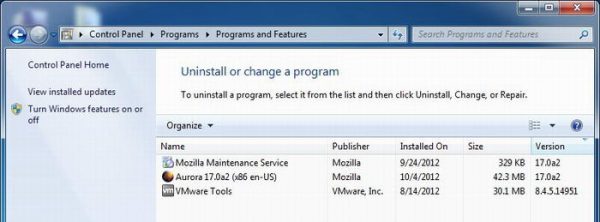
It is recommended to boot into Safe Mode before going through this process if Windows Update breaks your system and unable to complete startup normally. This can be done on Window 7 and former by pressing F8 at boot.
MUST READ: Why do I need to Upgrade to Window 8 or 8.1
On Windows 8 and 8.1, it's a bit more difficult, but it also has the feature which is explained below.
HOW TO BOOT INTO SAFE MODE ON WINDOW 8 or 8.1
1. Press the Power button at the Windows login screen or in the Settings charm. Then, press and hold the SHIFT key on your keyboard and click Restart.
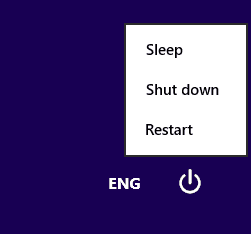
2. Windows asks you to choose an option. Just click on Troubleshoot.
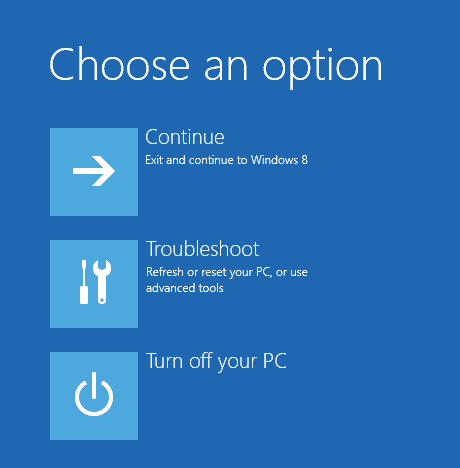
On the Troubleshoot screen, press Advanced options.
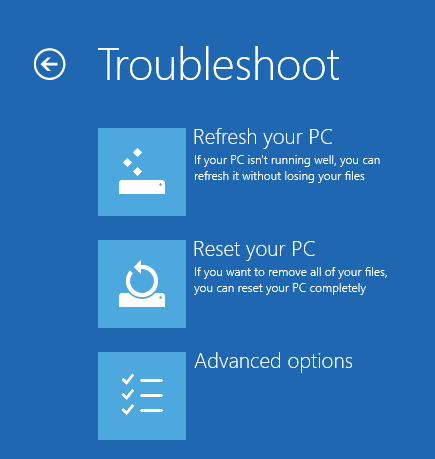
3. When Advanced options screen comes up, press Startup Settings.
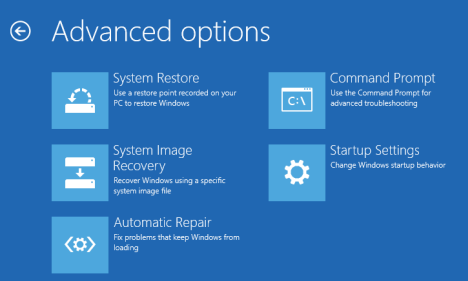
You are informed that you are about to restart in order to change several Windows options, including enabling Safe Mode. Press Restart which is at the bottom right-hand corner of your desktop.
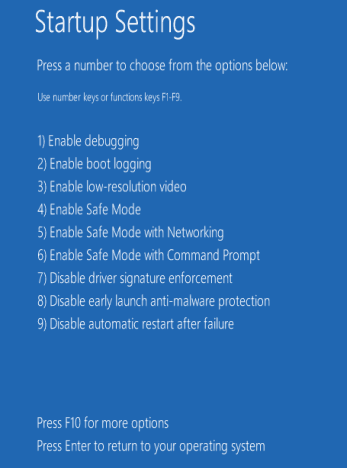
4. Your Computer restarts again and displays nine startup settings, including Safe Mode, Safe Mode with Networking and Safe Mode with Command Prompt as above.
5. Press the F4 key on your keyboard, to enable Safe Mode, F5 to enable Safe Mode with Networking and
F6 to enable Safe Mode with Command Prompt.
Windows 8 or Windows 8.1 will now boot according to the setting you selected for it.
MUST READ: Convenient Method to Install. NET Framework on Window 8 or 8.1
How to Roll Back or Uninstall Windows Update on Windows PC
Once you have booted successfully to the desktop, open the Start menu or Start screen and type “Programs and Features”. If Program and features didn't show up, just enter control Panel >> Programs >> Uninstall a Program. Press Enter to bring up the traditional Uninstall menu, from which you can click the tiny “View Installed Updates” link on the left-hand side.
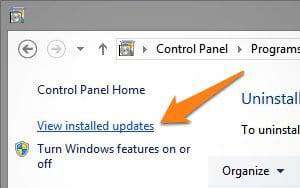
Now you would see the list of updates you have installed, find the update that caused the problem, and right-click to uninstall it.
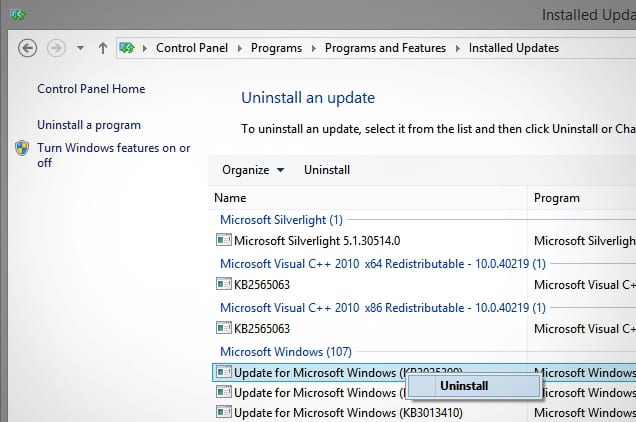
Although you can always use System Restore too if you know what caused the problem or the updates you made last, this method is a very simple way.














