Installation of MediaTek VCOM Drivers is needed for a MediaTek smartphone to be detected by the computer. Most Mediatek Android devices cannot communicate with any computer when the VCOM driver is not installed. The communication I am saying here is not just to copy media or documents from the android smartphone but for advanced ones like flashing an Android device.
Installation of MediaTek VCOM Drivers on Windows
For Windows 8, 8.1 and 10 Computer Users, you need to disable drivers signature verification for this to work smoothly. You can Google Search on how to get this done.
Download the MediaTek Vcom Drivers now. Extract it to a folder after successfully downloaded.
1. In Windows, go to Control Panel and Open Device Manager. This can also be done on Windows 8, 8.1, and 10 by moving your mouse to the bottom left of your monitor and then right-click.
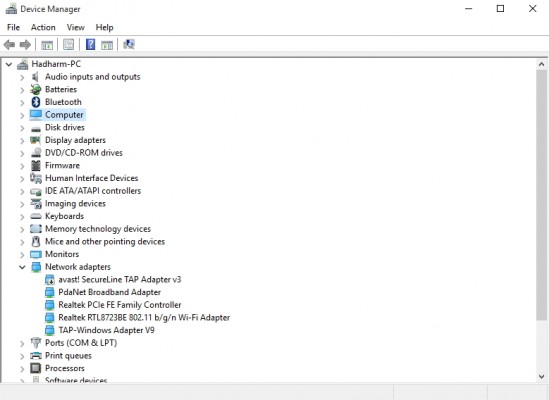
2. Click on any of the listed menus you see there. Look top left and click on Action Menu, from the dropdown menu click on Add legacy hardware.
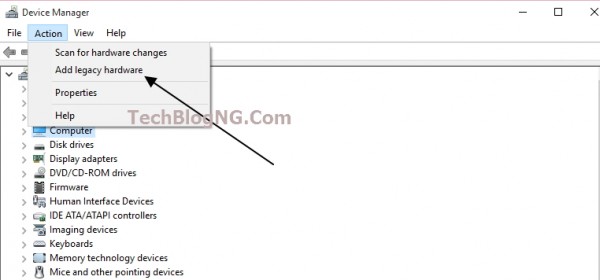
3. The Add hardware wizard will be launched, click Next to continue
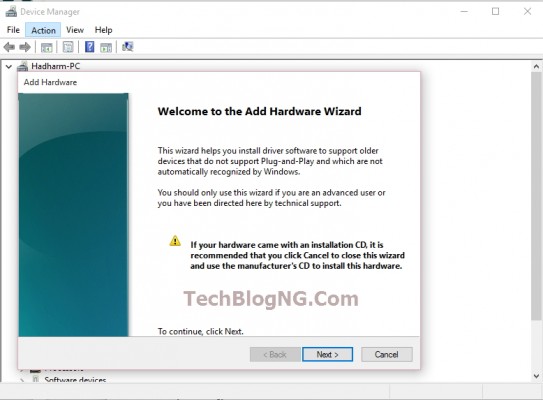
4. Select Install the hardware that I manually select from a list (Advanced) and click Next.
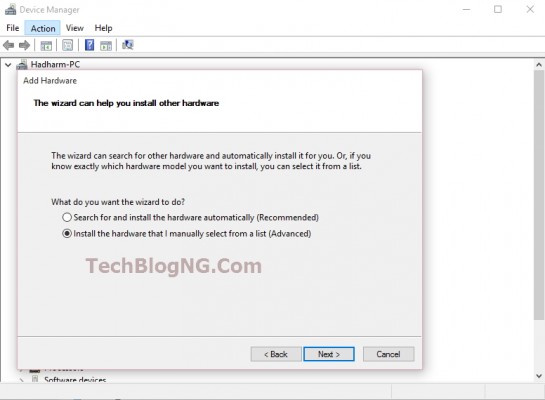
5. Click on next again. On the next page now Click on have disk
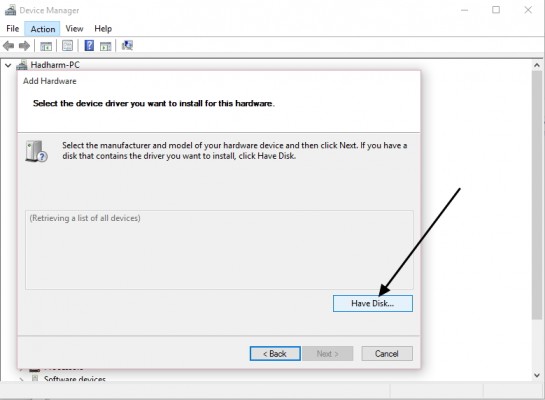
6. Click Browse and locate your driver's .inf file located in drivers >> USB Vcom driver >> your OS.
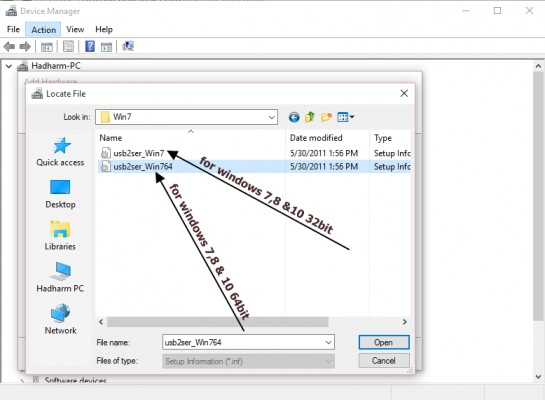
– Make sure you select the 64 bit.inf if your PC is 64 bit and the other if your PC is a 32 bit PC
– If you're using a Windows 8 PC then install the Windows 7 drivers.
7. Click Open and OK. You will see the drivers listed.
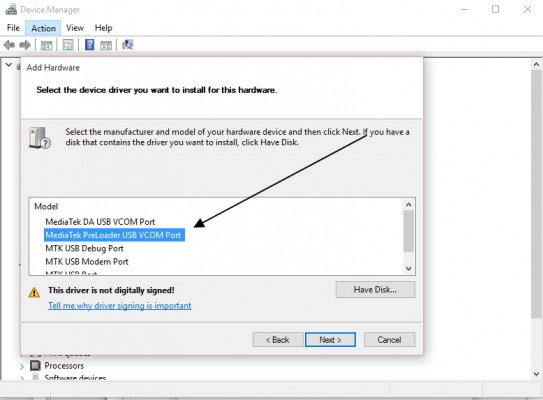
8. Select the Mediatek Preloader USB VCOM Port then Click Next.
9. In a short period of time the drivers will be installed and you will have the below page.

10. Just Click on Finish and you are done. Ignore the Code 10 error. You're getting it because you have installed an unsigned driver.
Below screenshot shows Vcom drivers installed on my PC.
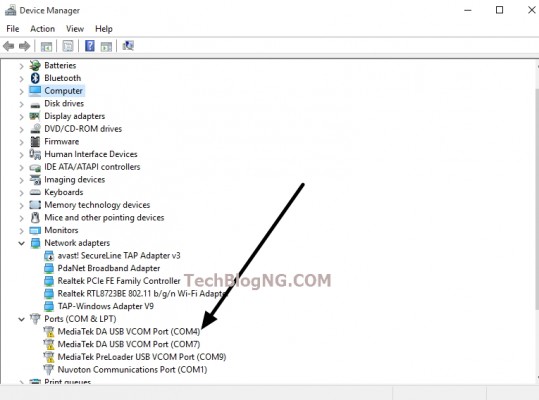
Ignore the yellow warning triangle. You're seeing it because you have installed an unsigned driver.
Feel free to share the article on social networks. I am also expecting your feedback in the comment section.
















Tanks for the tips, but i have tried all i could but its telling me app not installed, pls help tankyou
Hello Kanu, this is just driver and not app maybe you are choosing something else when trying to install the drivers.
Hello Hiidee.. Am having problems with my new tecno W4. It won’t connect with my PC like it used to via USB. I have searched for tecno W4 drivers online but can’t find it.. Pls could you help me out..
Hi Chijioke, Try going to your PC device manager and look for your device. If it show a warning yellow sign on it you have to install the phone driver from your tecno w4.
Hi Hiidee,
Trying to download the MediaTek Driver, but this does not appear when I right click on action only scan for hardware changes. No “Add legacy hardware”
Please advice.
Thanks
Hannah
Hi Hiidee,
Trying to download the MediaTek Driver, but this does not appear when I right click on action only scan for hardware changes. No “Add legacy hardware”
Please advice.
Thanks
Hannah
Thanks dude.
im having the problem with this driver how to solve this?
What problem are you facing???
i keep getting the third party INF does not contain digital signature information error
Im using windows 10 it shows The third party INF ERROR cannot install lack of digital signature. PLS HELP!!!!!!
Successfully installed. Great tutorial from a very brainy guy. God bless you with more wisdom!
Amin. Am glad and happy the post helped you.
Thanks for stopping by.
Please I have successfully installed it..but how can I install my phone driver
That is the driver that works for all MTK devices. In short MTK drivers that you installed is also the phone driver that you need. Hope that answer your question?
This tutorial is very helpful to me. I’m searching everywhere to download USB Drivers for MTK devices but it doesn’t work for me. Finally, I found this site. I can easily download MTK drivers from this tutorials.
I did the same as you described in your nice post. but your post’s images are so clean they helped me too much thanks and appreciate that.
You are always welcome.
Hi hidee,
How are you
It’s very useful tutorial
Thank you so much.
Properly update for window for PC.