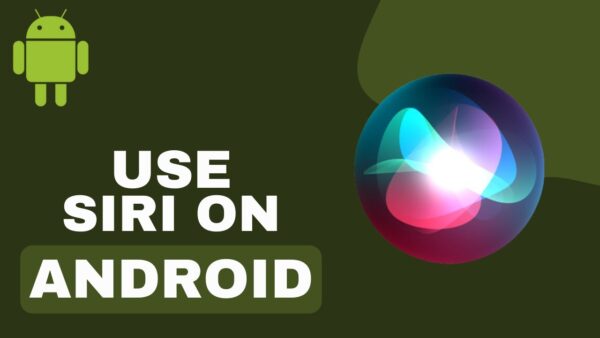Ever wonder why your computer can get as hot as a summer day? The heat produced by computers isn't incidental – it is an inevitable byproduct of their work. Processors carry out millions of calculations a second, consuming energy with much of that energy released as heat. This happens even more so in the case of time-consuming tasks such as playing games, editing videos, or having multiple applications open simultaneously.
While modern cooling systems are designed to manage this heat, inefficiency in those cooling systems or external factors can raise temperatures enough to affect data center performance or even hardware damage. Knowing why overheating occurs and how to prevent it protects your device and guarantees optimal performance, lifetime, and safety in today's ever-advancing and growing tech world.
Signs of an Overheating Computer
Signs of an overheated computer include the electronic device being hot to the touch, an overactive fan, bad heat management, and poor performance as your computer attempts to complete tasks and prevent internal risk. The following are the primary signs of a CPU that is overheating:
- Sounds of loud whirring as the fans operate at full capacity
- Programs frequently crash or freeze.
- Your computer occasionally crashes or displays the blue screen of death (BSOD).
- Slow performance
- Excess heat energy
- Slow startup time
- Visual distortion or flashing
- Heat radiation from the machine
Reason Why Your Computer is Hot

Physical concerns, as well as file system overloads, can cause computer overheating. The CPU or GPU may overheat due to dust accumulation obstructing fans, and the operating system may overwork itself by running too many programs at once. Let's examine every cause of your computer's extreme heat.
1. Unresponsive Applications
Why do computers get hot? Unresponsive applications are one reason. Applications may freeze because of errors, malfunctions, or insufficient power or space on your computer to function correctly. The system must work harder than necessary since these stalled processes keep utilizing CPU and memory. Terminate unresponsive apps using Task Manager to stop them from contributing to the overheating.
2. Blocked Air Vents
Even a perfectly operational fan cannot keep the airflow going if there is an obstruction. Blocked air vents can result in dangerous overheating because they limit the airflow required to cool interior components. Temperatures rise when hot air is trapped within a computer due to dust accumulation or obstructions in the vents.
3. Defective Fans
The fans on your computer help control interior temperatures by circulating cool air through the system. However, when fans are broken or ineffective, airflow is decreased, which stops heat generation. Unusual clicking sounds, abrupt and prolonged fluctuations in fan volume, or other noises are indicators that your fan is broken.
4. Old CPU
You shouldn't be shocked if your system becomes a little hot when you try to run modern software on an older model. You are placing undue strain on your computer's processor, which may cause things to get heated. If your CPU usage is high, your system lacks the proper processing power to function properly. Check the list to see what's consuming the most power supply. If possible, turn those processes off.
5. Graphics Card Can't Run Gaming Software
Are you planning to play a new, graphically demanding game with your old PC? Like your processor, your graphics card may also overheat when under stress. This frequently occurs when your system isn't up to par with what it needs to run an application. You might be able to use your computer more than is advised, but doing so could lead to overheating. Try enabling game mode to improve your computer's peak performance. The temperature may drop to a playable level with this. Consider replacing your computer's memory or graphics card if the issue persists.
6. Airflow Issues
Still wondering why do computers get hot? It could be due to airflow issues. Several cooling components cooperate to transfer heat from your CPU to the exterior of your computer's casing. This process of heat transfer isn't necessarily bad until it gets extreme. Your computer's cooling system will not function no matter how it is set up if air cannot flow. If your CPU is overheating, use compressed air to clear the case and the inlets and exhaust ports. This ought to clear the airflow passageways of the dust that has obstructed them.
7. Heavy Loads
The quantity of electricity that flows through a CPU directly affects its temperature. The CPU of a computer performing standard word processing, spreadsheet, and email operations is typically inactive and will often run quite cold. However, suppose you use the computer to run complex financial models or to create 3-D walkthroughs and renderings from architectural blueprints created using computer-aided design software. In that case, those jobs are far more computationally demanding and will result in the CPU being more active and heating up. However, even under high loads, a properly operating CPU operating at manufacturer recommended settings with a properly operating cooling system shouldn't overheat. However, your CPU will often produce more heat if you overclock it.
8. Environment
The surrounding air temperature may influence the distribution of computer temperatures. Operating your computer in a hot or poorly ventilated setting may have hotter spots and greater overall temperatures. To provide enough ventilation, you should try to operate your computer only on a flat, sturdy surface. To cool your computer, you may also spend money on a thermal pad, but before buying, read reviews!
9. Thermal Design
The thermal design power (TDP) ratings of certain components may vary, indicating that they are made to function at various temperatures when under load. The computer may experience localized temperature rises due to major components with higher TDPs producing additional heat.
Even though you may not have control over the TDP of electrical components already in your system, you can monitor their performance and thermals using your task manager's extra options. Computers have temperature variations, and they will inevitably become hot when loaded. You can ensure that your computer operates as coolly as possible by keeping an eye on its temperature and giving it plenty of air.
10. Too Many Applications Running
When more apps, programs, and background processes are open, your computer has to work harder. The additional workload may overload your PC's passive cooling system, resulting in overheating, decreased performance, and possible internal hardware damage.
11. Too Many Browser Tabs Open
If you have a lot of tabs open, both Firefox and Chrome use up RAM, which raises your machine's internal temperature. Even though the CPU produces extra heat than RAM processes, having a few tabs open could make a difference.
How to Stop Your Computer from Overheating
After understanding why do computers get hot, it’s necessary to know the preventive measures. Take immediate action when your computer is overheating to avoid data loss or permanent hardware damage. Overworked fans can deplete your laptop's battery. Additionally, keeping core temperatures steady is essential for the long-term health of your battery and other internal components, such as your CPU (central processing unit). Your computer may be overheating for a variety of reasons, so try these measures to lower the temperature output:
1. Close Your System's Case
Why do computers get hot? It could be due to the casing. Although it may seem contradictory, an open casing restricts interior temperatures rather than aiding in their regulation. Comparable to shutting your car windows when you switch on the air conditioning, closing your case keeps your system cool and preserves the dependability of its parts. Additionally, a closed case lessens the amount of dust and debris that accumulates on the internal cooling fans, which, over time, may cause them to slow down or stop functioning entirely.
2. Improve Airflow for Your Computer
Even with perfect fans, your computer may overheat if there isn't a constant flow of fresh air. To assist in keeping the vents clear, set your computer on a level, firm surface and ensure no obstructions around it. Side panels and other electronic components of your computer's case should not be removed to increase ventilation. This will change the internal pressure and make it more difficult for the fans to maintain enough airflow. Additionally, it will let debris like dust and fluff accumulate within your machine, worsening the situation.
4. Close Unnecessary Tabs
If you’re wondering why do computers get hot, opening too many tabs could be one of the causes. To lower the chance of experiencing a CPU over-temperature error, close any open tabs and programs you are no longer using. When multiple apps open during multitasking, your CPU may become overloaded. To keep dangerous temperatures under control, minimize the number of running processes and shut down any computer games or other programs that aren't being used.
To free up disk space and stop background activities from overheating your system, uninstall any apps that aren't needed and any programs that might be unwanted. Similarly, having multiple tabs open in your online browser can significantly deplete your computer's resources. Close any tabs that aren't being used now, and bookmark any you might require later.
4. Reapply Thermal Paste
A highly conductive substance, thermal paste, is typically applied to parts like the CPU and GPU (Graphics Processing Unit). Thermal paste facilitates more effective heat dissipation and keeps the temperature inside your system from rising to dangerously high levels. However, thermal paste progressively loses its effectiveness and degrades. To improve your computer's cooling system, use a thermal paste removal kit to remove old compounds before reapplying a new paste layer. Applying too much thermal paste, which can lead to overheating, is important. A pea or rice grain should be about the right size.
What Temperature Should My CPU Be?
The ideal operating temperature for your computer is room temperature, a pleasant space that isn't too hot or cold. It may seem obvious, but everyone has a preferred temperature! What, then, is the typical ambient temperature of a computer? According to science, the average ambient room temperature is roughly 23°C (73°F), ranging from 20 to 26 degrees Celsius (79°F). You may precisely measure your worktop with a basic mercury thermometer. However, there are other factors at play as well. A room that is over 27°C (80°F) may be harmful to your electrical device.
How hot can a CPU temperature get? In general, your CPU should not operate above 75°C (167°F), although there is some wiggle area, especially if you're running multiple apps simultaneously. Temps around 80°C (176°F) are usually acceptable for a short period. Anything below 60°C (140°F) works perfectly. Just above this temperature is fine, but as you approach 70°C (158°F), you need to consider how to cool your PC. If you run your computer for an extended length of time at temperatures above 81°C(178°F), it may cause permanent damage. Beyond that, you should turn off your computer and allow it to cool down completely.
Conclusion
Why do computers get hot? Computers generate excess heat due to electrical resistance, processor intensity, and inadequate cooling. When you understand the causes, you can take preventative measures, such as cleaning dust, upgrading cooling systems, and optimizing performance. By doing so, you can prolong your computer's lifespan and ensure optimal functionality.