Chrome is a popular browser mostly used Nationwide. Some users do complain of the browser slowness while in use. This is mostly cause by unnecessary popups and notifications. You can also check out a hack about Advance Chrome Settings for Super Fast Browsing Experience. Some websites do auto activate and allow notifications While you visit them with your Chrome browser. These notifications tend to pop up at the bottom right-hand side of your chrome browser even when you are not active on the website. This is also applicable to smartphones like Android and ios devices but the notifications shows up on the notifications tray.
Are you also receiving unwanted or unneccessary notifications from any website on your chrome browser? I would show you in this article how to get rid of them and enjoy more faster browsing experience with your browser.
Stop Unwanted Notifications in Computer Chrome Browser
1. Open chrome://settings/ in Chrome URL bar. Click on Show Advance Settings and locate the privacy section of the settings.
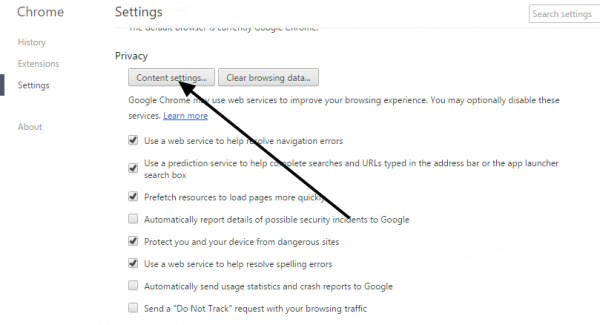
2. Click on Content Settings. On the next page look for the Notifications section.
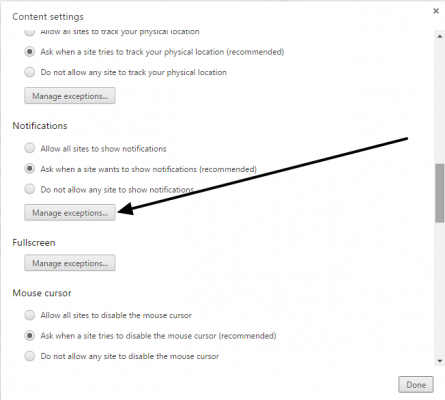
3. Click on Manage Exceptions. Now you have the list of sites sending you notifications. You can either disallow or delete the site off the list.
Stop Unwanted Notifications in Android Chrome Browser
All you need to do is change a specific website's permission on your chrome browser.
1. Open Chrome Menu by tapping Menu Button on your device or tapping the three dots at the top right.
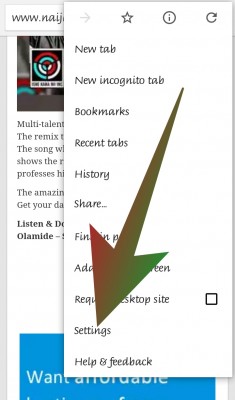
2. Tap on Settings
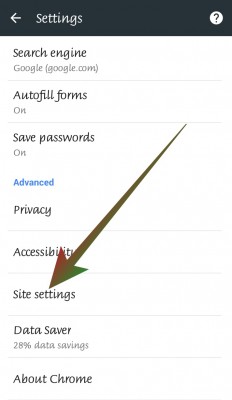
3. Tap on Site Settings
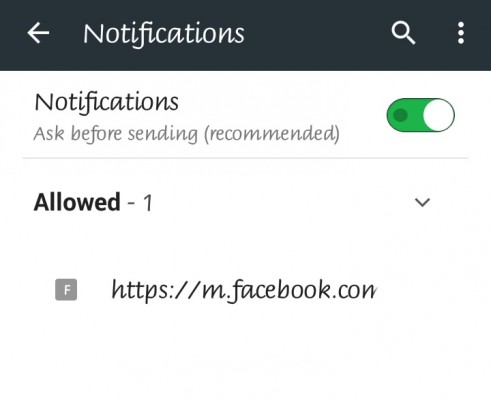
4. Scroll down and Tap on Notifications
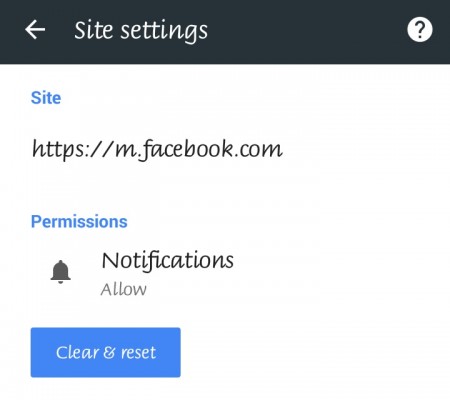
5. Here you would see number of websites sending notifications. You have the option to disable all notifications or manage sites sending it individually. To disable a site just tap the site name, on the next screen disable/block notifications under permission.
Stop Unwanted Notifications in iPhone or iPad Chrome Browser
To manage general content settings for websites in Chrome, follow these steps:
1. Open the Chrome menu.
2. Touch Settings.
3. Under “Advanced,” touch Content Settings.
4. Tap on Notifications
5. Here you would see number of websites sending notifications. You have the option to disable all notifications or manage sites sending it individually. To disable a site just tap the site name, on the next screen disable/block notifications under permission.













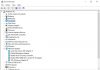

Is This Site For Sale?
This site is not yet available for sale but I can design the type for you if you are interested in having one.