Let it be checking your social media accounts, writing a new document, or playing your favourite games, you need a good computer. Tons of data and work is stored and carried out by your machine. Over time, it gets slow. It looks like ageing. Over time, computers become slower and slower.
The reason is a lack of maintenance. Your desktop or laptop may not be as expensive as your car, but they do require regular maintenance. If you're using a desktop, then it does have tons of peripherals that need cleaning. In case you have a laptop, it's open to the trouble caused by things like dust to big ones like accidents.
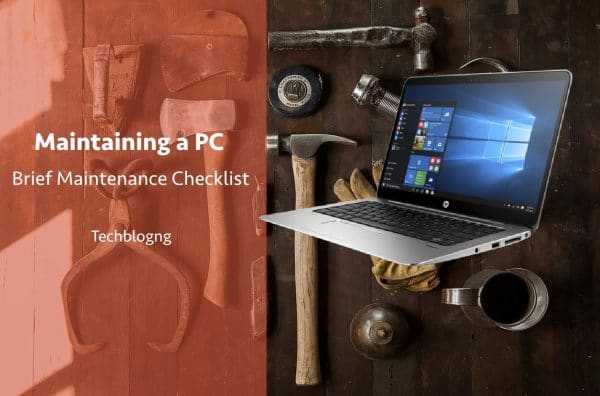
Here is a brief maintenance checklist for your computer to make sure that your PC always runs in a smooth manner.
1. Keep your Keyboard and Cabinet clean
The static flow of electricity makes your PC a magnet to dirt and dust. All of which slowly settles down in processing units and keyboards. Dust can be quite tough to reach, and it takes a lot of time before a lump of dust gathers for it to be visible. The dust isn't only unsanitary, but it also clogs up your keyboard and cabinet's cooling fan's – which are the two most important parts of your computer.
If you have an air compressor, it would be very convenient and quick to clear out the dust. But if you don't have one, I highly suggest you get one. It can be bought easily from a supply store or from Amazon. You should clean your keyboard and cabinet at least once in a month. Remember, the dust is always there.
2. Keep your Monitor Clean
Another main compartment of your computer is your monitor. You should wipe your monitor and remove its vents. At the same time, you should make sure that the dust isn't pushed into the unit. Use a standard glass cleaner with a lint-free cloth for best results. Some monitor also has a degauss button. If yours has one ( small magnet icon ), push it to clear any magnetic interference. Some screens can be cleaned with isopropyl alcohol. You should consider checking your manufacturer instruction. Also, use light hands to clean your monitor.
3. Keep em wires organized
Unless you use a lot of wireless Bluetooth devices, you must be having a ton of computer cords. Even if you have some wireless peripherals, you still need to connect a bunch of power supplies. Things such as speakers, microphones, printers, and scanners, etc. contribute to making a huge pile of cords. With time, you will end up having a huge pile of cords, which will be restrictive, ugly and messy.
For you to get your hands on this wire mess, you'd need to get some ample time. Shut down everything and unplug all peripherals. Separate all the cords and clean them with a cloth. Group the wires based on what device they connect to, and bind the cords with small wires. You can also make use of a rubber band or twist-tie. You can also buy cable housing.
4. Defragment your hard drives
Windows offers a free feature where you can make your computer faster by optimizing your hard drives. Hard drives store data in different sectors. Over time, some data is deleted, and new data is added. Which makes sectors filled and empty or random basis. Due to this randomness, the processing is slow.
Defragmentation sorts out these sectors and thereby make computers faster. You can use this free program to defrag your computer.
5. Uninstall programs that You don't use
If you have been using your computer from the past several years, you must have had those programs that you needed for one time or maybe two. But then, you forgot to uninstall them. With time, we forget that we even have installed such a program. Over time, such programs increase and eat up processing time and memory. Hence, cleaning such programs will make room for new programs. You will also see a boost in the speed of your computer.
You should analyze what applications do you use once every month. You can easily access the list of installed programs from the control panel. You can also check how long have you not used the program and how big or small the file size is.
6. Keep your programs updated.
Now that you have removed the programs that you no longer need, you should update the ones that you use frequently. A lot of people think that updating the programs makes the computer laggy and heavy. However, updates tend to make programs more secure and less buggy.
Sometimes these updates fix critical issues such as battery drainage, sudden crashes and much more. You can check for updates for individual programs through their official website or watch out for notifications from those programs.
7. Hunt for spyware, malware, and viruses
Did your browser homepage change on its own?
Did your new tab option perform differently? Do you see weird toolbars in your browsers?
Well, you might have been fallen for adware. Sometimes, programs ask permission to install such things while installation. In a hurry, we just check “Next” “Next” “I agree” and Install.
While we do this, the program also introduces adware or small programs. No need to specify that you don't need such programs and they do harm your computer. So, be careful while you install programs downloaded from the internet.
Also, if you installed such a program, install an all-in-suite of anti-virus to clean your computer. This would hopefully clean your computer and make it fast again.
Conclusion – Cleaning a computer is a rinse and repeat process and is definitely not a one time to do the thing.
You should plan when you will clean your computer(both hardware and software). Ideally, I clean my computers once every 5 weeks(which means a little over a month). By now, my computers have been performing well.
Also, the last tip for making your computer stay fit for the long run – Don't smoke near your computers. The smoke has the same effect on your computer as the dust has. Also, don't smoke at all – it is better.

















Thanks for a very informative article. I recently learnt it hard way, how important it is to keep the wires organized. Few basic precautions and you won’t face any issues ever.