sans-serif typeface. It works well for internal menus and app labels alike, and it serves its purpose of being
relatively unobtrusive and easy-to-read so you can focus on the apps and information. But as for me it's a boring font. So I decided to find out how to change my Android device font to another font entirely apart from the default one.
MUST READ: How to Download YouTube Videos on Android Device
HOW TO CHANGE SAMSUNG ANDROID DEVICE FONT
Samsung is one of the best phone manufacturer and the company has produced different smartphones leading other phones in Market and also they are known for high prices because of their quality.
In case you don't know, Samsung has font changing feature already added into its Galaxy smartphones including the Galaxy S2, Galaxy S3, Galaxy S4, Galaxy Note, Galaxy Note 2, Galaxy Note 3, and Galaxy Note 10.1 is as well not left out.
MUST READ: Start Watching live matches on your Android Device Now
Did you have a Samsung device and you would like to change the default system font, just go to Settings > Device > Display > Font, and tap Font style.
In case you are not satisfied with the fonts pre-installed, Samsung allow to install more fonts. You can just head over to Google Play and search for font packs for your device. To install a font pack, just tap on its icon after you download it, and it will automatically be incorporated into your device’s font list.
Once you have chosen a font, confirm that you want to apply it to your device and poof! – you’ve got a new system font. The font changing will affect system menus, app labels, the clock in your notification bar, your keyboard and several other areas, so be sure to choose a font that’s relatively readable and well spaced.
MUST READ: How to Lock App on Android Device
HOW TO CHANGE ANDROID DEVICE FONT (HTC, MOTOROLA, XPERIA, INFINIX & MTK DEVICES)
Did you have non-samsung android devices like Htc, Tecno, Motorola, Pioneer Gioneer, Innjoo, Xperia, Infinix and others but want to change their default font to any other font of your choice.
For this smartphones fonts to be changed, you've to root your device. If you have a rooted device continue but if not go here ==> How to Root Android Smartphones.
Now follow the below guidelines to change your smartphone font:
1. Download and Install Hifont from playstore.
2. Launch the App and you would have an interface as below.
3. Click on Fonts and you would be provided with Recommended Fonts but if you don't find your choice there you can swipe to the left to reveal groups of fonts and you should now find your choice there.
4. Click on any font of your choice and download by clicking download button at the bottom.
5. After download completes click on use and you would receive a popup to confirm action and also to reboot your device. Reboot and you would see your phone started up with the font you have chosen.
MUST READ: Samsung Galaxy Note Edge – Full Specification & Details
Below is my settings page to show have changed my device font:
MUST READ: How to Stop ADS from displaying on Android Apps
Note: After you have changed your font some device would use the font as default even if you restored your phone, it would still remain there.





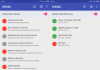



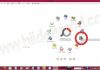





thanks…this helped me to change my android font
Glad it works for you, Anonymous