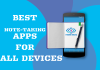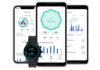As you already know photoshop is a computer software for designing graphics and today i would be explaining to you with images to guide you on how you can create a transparent logo/image using adobe photoshop 7 but the knowledge is still applicable to other adobe photoshop versions.
Follow the below steps to succeed in creating a transparent logo/image on photoshop:
1. Launch Adobe Photoshop on your PC
2. Click on “file” and choose “New,,,” at top left of the monitor or simple press CTRL + N
3. A new page shows and you are to customise your image or logo name, size and some properties here.
4. Fill the name and image size as you want and finally choose the transparent option
5. Now press the “OK” button and a transparent page with the size you entered in step 4 is ready for you
6. Save your logo as either jpeg, jpg, png or gif picture formats.
Now your transparent logo is ready.