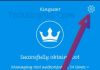I formatted my Android smartphone and am having problems installing some apps back on it. While trying to install some app the error “Application not installed” is shown to me. This is very common with apk files downloaded from online and not the ones on playstore. No matter how I tried, I still get the same app not installed error.
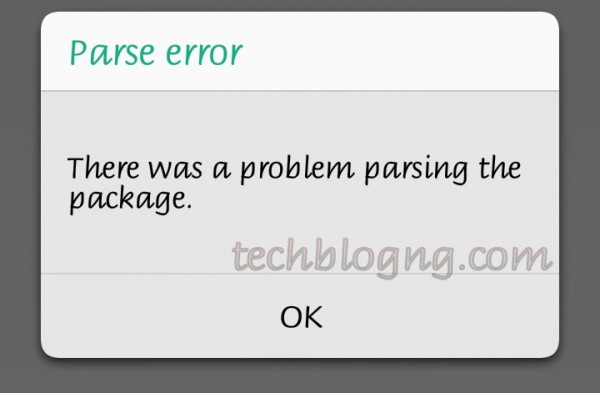
There are still some apps bringing there was a problem parsing the package but this was due to corrupt apk files. I was just like What could be the cause of this? below are common possible problems and solutons I gathered all around:
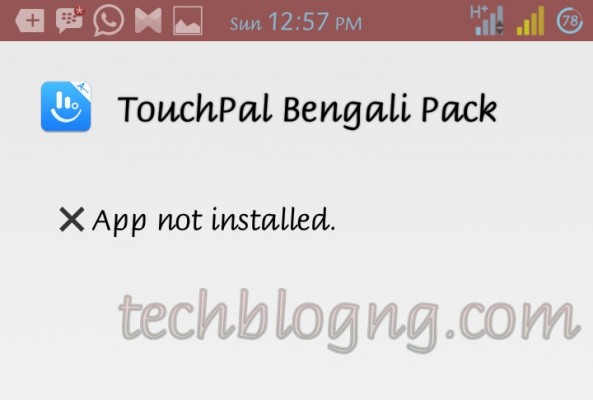
Causes of App not Installed
1. Insufficient storage space: Your storage space may have filled up with no more space to accommodate new apps.
2. Corrupted app or apk file: This is most common with apps downloaded from outside Google Play Store. The app is either corrupted or incompletely downloaded or copied as the case maybe.
3. Incorrect app install location: Some apps are meant to be only installed on phone memory while some others can be installed on both phone memory and SD card. Trying do otherwise with the former can bring up this errors.
4. Installation on a mounted SD card: Maybe, your SD card is mounted on a laptop or elsewhere. Trying to install anything in this state will result in errors because the SD card is inaccessible.
5. Corrupted storage (Phone and SD card): This is probably the most common cause of this error. If the storage of your device is corrupted, any app installation will be impossible.
6. Apk signature/certificate clash: Installing another version of an app (with a different signed certificate) on the same device will probably result in this error. Installing an unsigned app could also result in this error.
7. App permission errors or temporary OS glitches could also bring about this error.
Possible Solutions to App not Installed
1. In this type of situation, the first thing to do is reboot your device. Or just shut down, remove and reinsert your battery and restart.
2. Check you Android Settings >> Security and tick the unknown sources to allow installation of Apps from unknown sources.
3. Make sure to uninstall any apps you don’t use to free up space, also uninstall previous versions of the same app currently installed on your device.
4. Double check the apk files you download and be sure they were completely copied or downloaded.
5. Try resetting app permissions by going to Settings >Apps>All>Menu key >Reset application permissions or Reset app preferences.
6. Change app installation location to Automatic or Let system decide.
7. Make sure your SD card is not mounted or connected to a PC or elsewhere.
8. For worst case scenarios, format your SD card – copy it contents somewhere else for backup and format.
9. The last solution would be to totally wipe your device. Either by doing a factory reset under Settings or by doing a full wipe in recovery mode.
Now try installing any app again and give your feedback.