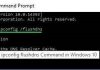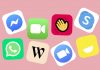Our phones have become essential to our daily lives. However, we may experience problems with our iPhones due to our own personal mistakes or by ignoring warnings. For instance, disregarding your iPhone's ‘Wet Lightning Cable' warning may damage your battery life in the long run. Let's look at common iPhone faults and how to fix or avoid them.
The Apple iPhone is popular because its secure ecosystem facilitates seamless integration with other Apple devices. For example, you can receive and respond to text messages on your MacBook, Apple Watch, or iPad without even looking at your phone. However, iPhones are still devices that can develop faults like any other. That's why it's important to be aware of common iPhone issues and how to prevent them. Learn how to keep your iPhone in good condition and avoid unnecessary stress caused by device malfunctions.

Some Common iPhone Faults and Solutions
As flawless as they may seem, iPhones can develop issues. Most of the phone problems reported last year are peculiar to iPhones. They could surface as software or hardware malfunction. As an iPhone user, you must familiarize yourself with these common iPhone problems. The goal is to identify and learn how to fix them or avoid them completely. Let's get on to it!
1. Low Battery Health
Quick battery drain is first on our list of common iPhone faults, especially with pre-used or older iPhones. Like all Li-ion (Lithium-ion) batteries, an iPhone battery will weaken over a certain period. Older iPhones are more likely to have low battery health. If you're getting a used iPhone, checking the battery health status in the phone settings is crucial. This shows the percentage of wear that previous users have affected the battery.
It is important to note the battery capacity goes down slowly when used properly. Apple has advised users to let their batteries go as low as 20% before charging them again. This way, the batteries don't wear out quickly. Users are also advised always to turn on ‘Optimized Charging’ in the battery settings when charging their iphones.
Furthermore, some older iOS versions have been known to drain batteries faster; Apple has fixed this in more recent versions by adding battery-capacity monitoring. If your battery life drains too quickly and your battery health is good, try updating your iOS version. However, if your battery health is low (below 80%), the solution is to replace the battery at a certified phone service center. Ensure the new battery matches the specifications of your iPhone.
2. Touch ID issues
The Touch ID security feature is common in older iPhone models. Touch ID allows you to override your Apple ID to ease navigation. For high functionality, the touch sensors are built to be very sensitive. Sometimes, the sensor develops hardware issues when it comes in contact with water or the gadget falls. In most cases, the fault surfaces as a result of software issues, which can be solved by restarting the iPhone or upgrading the iOS version.
Sometimes, the Touch ID feature is toggled off, so try to check your face ID settings. Hence, if your Touch ID suddenly stops working and you're sure it is not due to a fall or water, try restoring the default settings, rescan your fingerprint, and restart your iPhone. Also, check for iOS updates before going to a certified phone repair center to check for hardware issues. Finally, always remember that a dirty touch sensor is more likely to misread fingerprints, so always clean your touch sensor. Endeavor to check the touch sensor properly when buying a pre-used iPhone.
3. Face ID issues
The Face ID security feature was introduced with the iPhone X in 2017, eliminating the Touch Id button simulator. In the case of Face IDs, if your screen protector is not clear enough, the camera may not scan a clear enough image. This may be the reason for failed Face ID scans. Endeavor to remove your screen protector when it begins to hinder your Face ID scan.
In some cases, a cracked screen can ruin the camera AI focus feature, and Face ID becomes unresponsive. Aside from hardware issues resulting from falls, or water permeating the iPhone, most face ID problems resulting from system malfunction. Like with the Touch ID, updating the iOS version, resetting default settings, and restarting your iPhone is 100% likely to fix your Face ID problem. If you have tried these and the problem persists, visit a certified repair center to identify and fix the fault.
4. Faulty Vibration
This is a common iPhone fault. Like most iPhone issues, a fall or getting soaked by water or other fluids can damage the vibration motor of your iPhone. The alert system will not work correctly when your phone does not vibrate. This can also happen when your phone falls. In most cases, you will need to replace your vibration motor. It is relatively easy. However, it is recommended to go to a repair center for safety.
Although vibration issues are less likely to result from software issues, sometimes haptic feedback may stop working when you use a really old iOS version. You are always advised to check and update to the latest iOS version before going to a repair shop. You can also restore default settings when you notice a haptic gesture and vibrations deficiency. The settings are always located in the ‘Accessibility Settings‘ for most iOS versions. Going to a repair center is unnecessary if these tips do the trick.
5. iPhone Apps Freezing
Apps on your smartphone can freeze when the cache files get mixed up. As in most cases, this common iPhone fault can arise when the app becomes obsolete and needs to be updated. The iOS in use may not be compatible with the old app and manifest as an unresponsive screen. Lack of memory space can also cause apps to freeze. Poor network service can contribute to freezing issues for apps that rely on an internet or WiFi connection. Always check network settings when your connection is slow.
You rarely need to visit a repair shop for frozen apps on your iPhone. The first thing to do is to check your memory capacity to know if you have enough space. Then, update your Apps on the App Store and restart your phone. Always ensure your apps and iOS version are up to date to avoid losing data if your phone freezes.
6. Overheating
Overheating is one of the most common iPhone faults and should never be ignored. Apple iPhones can become too hot to touch and may not cool down even when put in a freezer. It can cause severe issues like shutdowns, unresponsiveness, or slow performance. iPhones tend to overheat while using CPU, battery, or GPU-intensive applications such as Waves, Google Maps, Facebook videos, Safari, or playing 3-D games for extended periods.
iPhones generate heat when stressed, but if it remains hot most of the time or overheats under pressure, it could be a severe problem.
Once your iPhone starts getting hot, try any or all of the following: First, unplug it from charging and take off the case. Avoid exposing it to direct sunlight or extreme temperatures. Don't run CPU-intensive activities for long periods, and consider turning off Bluetooth or switching to Airplane mode. Use an Apple cable for charging and check its condition regularly.
7. Charging issues
Although iPhone lightning ports are generally sturdy, they are difficult to get faulty. Charging problems are detrimental to your battery life. However, it is not uncommon to experience setting errors occasionally. These errors are often caused by user mistakes, such as neglecting to keep the charging port clean and free from dirt, water, and other fluids. Therefore, it is advisable to exercise caution and regularly inspect the charging port for any debris that might have accumulated inside it.
To remove any dirt or debris from the port, you can use a can of compressed air. Additionally, to avoid any charging errors, it is recommended that you use the recommended USB chargers for your iPhone.
8. iPhone Loud Speaker Stops Working
Sometimes, after a long call using the Handset speaker, you try to watch some reels, and the sound does not come from your iPhone.
The first thing to do is to ensure the volumes are up and your device is not set to silent mode using the button. Then check Airplay to confirm that your Audio is selected to iPhone. If it shows that your volumes are up and you are not connected to any Bluetooth devices, play a song on your music app and try to listen via the Handset speaker by bringing the top front of your phone to your ear. You will most likely hear distorted sound coming from there. If that's the case, restart your iPhone.
However, if the issue persists, then the problem should be a hardware issue. Visit a certified iPhone repair shop to repair or replace your speaker. Speakers are sensitive; an unqualified technician may damage them completely.
9. Bluetooth/WiFi Malfunction
This happens when your iPhone WiFi fails to connect with hotspots, or your Bluetooth cannot pair with Bluetooth devices. This is one of the common iPhone faults that can be resolved via ‘Connectivity Settings' in most recent iOS versions. The most common solution is to turn off Bluetooth and WiFi, go to the Settings App, select and Forget the device before turning on Bluetooth or WiFi to connect with it again. This fixes it most of the time.
This malfunction is always resulting from software issues. Hence, updating your iOS version and restarting your iPhone will most likely get you going. However, on rare occasions, you may need a professional iPhone repairer to help reset your connectivity settings and fix the issue. You can also contact Apple Support for better insight.
Conclusion
You may have observed that most iPhone issues are less likely to occur in a new iPhone. Therefore, when buying a used phone, ensure that the phone is in perfect condition. Apple has designed iPhones to be strong and reliable. However, like every other device, they will develop faults over time. iPhone faults can be avoided or delayed, a good example is battery life degradation. And when they inevitably happen, most of them can be resolved by merely upgrading and rebooting the phone.
You can save costs by fixing these minor issues at home. To do that, you must understand the most common iPhone faults, most of which have been discussed in this article. So, next time you notice a minor issue on your phone, we hope our tips will be helpful!