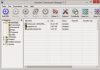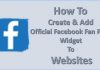In IT industry, nowadays malicious software are becoming the epidemic, these programs are available everywhere. Most of the systems get infected with these malicious programs, and the reason can be the occurred change in malware acts. Now the malware programs slow the computer’s speed, shows annoying popups or ads, and performs many other unwanted activities, but nowadays malicious programs are becoming gradually understated. People stay infected with the virus, but they are not known or doesn’t know how to protect their system. And when they get to know about the infection, they consider some cleaning programs to repair the system.
Trusting on some cleaning programs might make you suffer more since some programs perform malicious activities itself. For example, advanced PC care. The vendors of advanced PC care shows this program as a PC optimizer which promises to improve your PC performance, but on the sad part, it does nothing. Just like advanced PC care, there are many other cleaning applications available over the internet that are fooling you with their dishonest promises.
With this column, we just want to spread awareness about these malicious cleaning programs similar to advanced PC care which claims to do something beneficial but returns uninvited viruses and results. Even some of the programs comprise the potential of leaving the impact on users which enable them to spend some money and buy their full edition. Although, people don’t get anything in exchange for their money when they spend in buying the extended version. If you ask us, we would never suggest you spend a single penny on these cleaning programs.
According to researchers, these programs are potentially unwanted applications that enter into your system without any consent. Programs like Remove Advanced PC Care comes integrated with third-party software, and whenever you download the software, advanced PC care enters into your system and destroys the performance of your PC. After arriving into the system, the programs like Advanced PC care only scans your system, but does not fix the issues unless you invest in it, yeah that’s right!
In case, you have downloaded such cleaning programs and want to get rid of these malware applications, don’t even think of downloading another program. You just need to perform some manual steps in order to throw Advanced PC care out of your system. On the other hand, you can also opt for the automatic approach of removing advanced PC care. But this time with trusted programs, not the fake ones.
Further, we have drawn effective steps of uninstalling advanced PC care or similar programs, while considering both approaches – manual and automatic. So, follow these steps and get rid of these malicious aspects which are ruining your PC’s performance. Have a look at these steps:
Automatic Removal of Advanced PC Care
The following instructions make you delete the malicious functions from your system and make your PC run smoother and faster.
- Turn on your infected PC and restart it.
- After the BIOS screen, press F8 key repetitively.
- Pressing the F8 key will show you Advanced Options menu.
- On the screen of Advanced Options Menu, select Safe Mode with Networking option.
- In the next step, open run window by pressing windows key and R at the same time.
- Enter “explorer http://www.spyware-techie.com/removal” into the tab in order to download the SpyHunter.
- Run the SpyHunter software into your system and perform the full scan with it.
- Once the SpyHunter will detect all the malicious programs present into your system, then you can remove them easily. Or you can Fix Threats.
Removing the malicious cleaning applications through other programs would be beneficial, but make sure you are taking help from a trusted vendor like SpyHunter. Since the trusted anti-malware programs returns effective results and successfully improves the performance of your system. On the other hand, if you want to go with the manual approach for removal of advanced PC Care, then you just need to open the control panel and uninstall the program, it's very simple. If you are looking for descriptive steps for the same process, then scroll down and you’ll find the manual approach of removing Advanced PC care from your system.
Manual Removal of Advanced PC Care
How to uninstall Advanced PC Care or cleaning programs
- Open Windows Start menu and select Control Panel option.
- Click on “Uninstall a program” (or Add and remove program).
- Search Advanced PC Care or the cleaning program, and right click.
- Select uninstall to delete the program.
In case, you see advanced PC care still in the list of installed programs, then it is required to uninstall all the additional programs that may have been packaged with the cleaning program. In case you don’t want to get infected with these cleaning programs in future then simply you need to not to download any third-party software or you can follow the below information.
How to protect your PC from Advanced PC care in future?
Other software like SpyHunter provides excellent solution which might contribute to preventing your PC from cleaning programs like Advanced PC care. Once you get registered with the SpyHunter, this program will protect your PC with its default features.
With its advanced functions, it keeps a check on your system’s performance. And whenever it finds something suspicious, SpyHunter performs the full system scan. After the completion of scanning process, this anti-malware program fixes all the encountered threats. This way, you can protect your computer and important data saved into your system from malicious cleaning programs in future.
Over to you
This post is for those who believes that cleaning programs are beneficial for their system and does not perform any undesired activity. If you strongly believe that cleaning programs can make your system run smooth and fast, then my friend then we would recommend you to research deeply about cleaning programs like advanced PC care. And when you find the result of your research then you’ll get to know about all the aspects of these programs. Thus, it’s better to remove them as soon as you can. This would be the best move for your system’s performance.