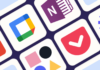These days, it's nearly impossible to live without a smartphone, and we don't want them to run out of energy at an inconvenient time. iOS devices i.e. and iPad are among the best selling smartphones nowadays but have received some complaints about the fast draining of some ios device batteries today I would be explaining how to save your .
Before we look at strategies to extend the life of your in the short term, it's crucial to know what you can do to make it last longer.

– In addition to the myths we have dispelled, the Responsible Coalition recommends that lithium-ion batteries be stored and used at temperatures that are neither too hot nor too cold. This will help improve .
– It's best for batteries to spend as little time as possible at (100%) charge and 0%, as both extreme charge states can be damaging to batteries. So you need to pay attention to your and .
– As convenient as they are, fast chargers degrade lithium-ion batteries faster than regular charging. So it is advisable to use the charger that comes packed with your device.
It is possible to alter settings and turn off the functionality to save energy. Now let's discuss how to extend the of your iPhone/iPad so that you can use it throughout the day without needing to plug it in.
How to Improve iOS Device
Say Goodbye to Motion
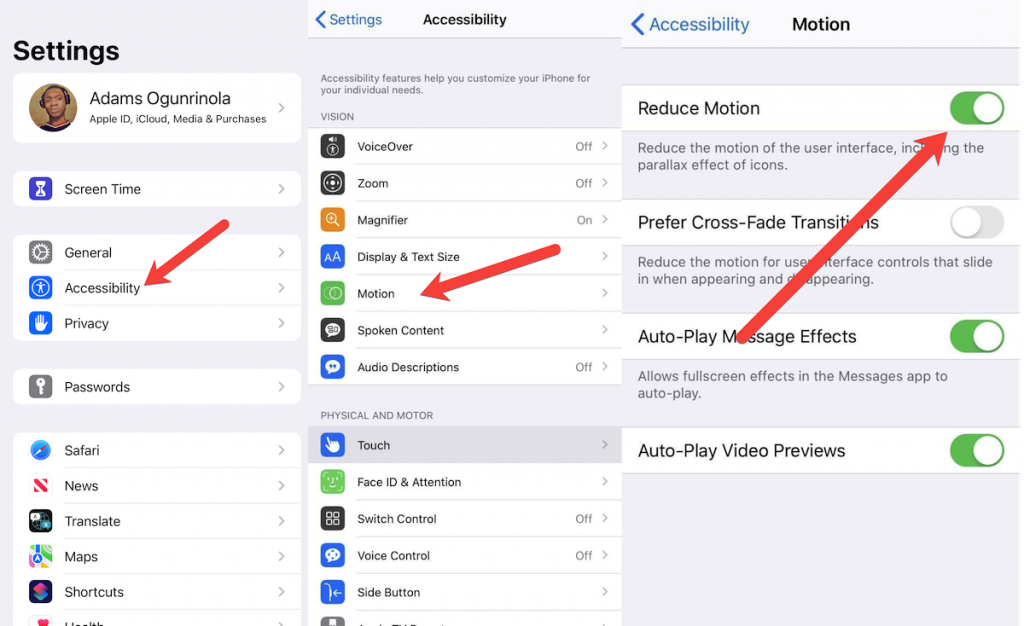
iOS devices have a great number of visuals with plenty of zooms, icons, and even a few floating graphics than other iOS versions. While these look great on iOS 8, they also use a lot of to run on your display. Putting the motion control feature on a diet can increase your ‘s life. Locate > Accessibility > Motion and turn the feature to the off position. This should not only boost your but also your processing . This is one of the tips to reduce issues as an .
Manually Turn off Background Apps
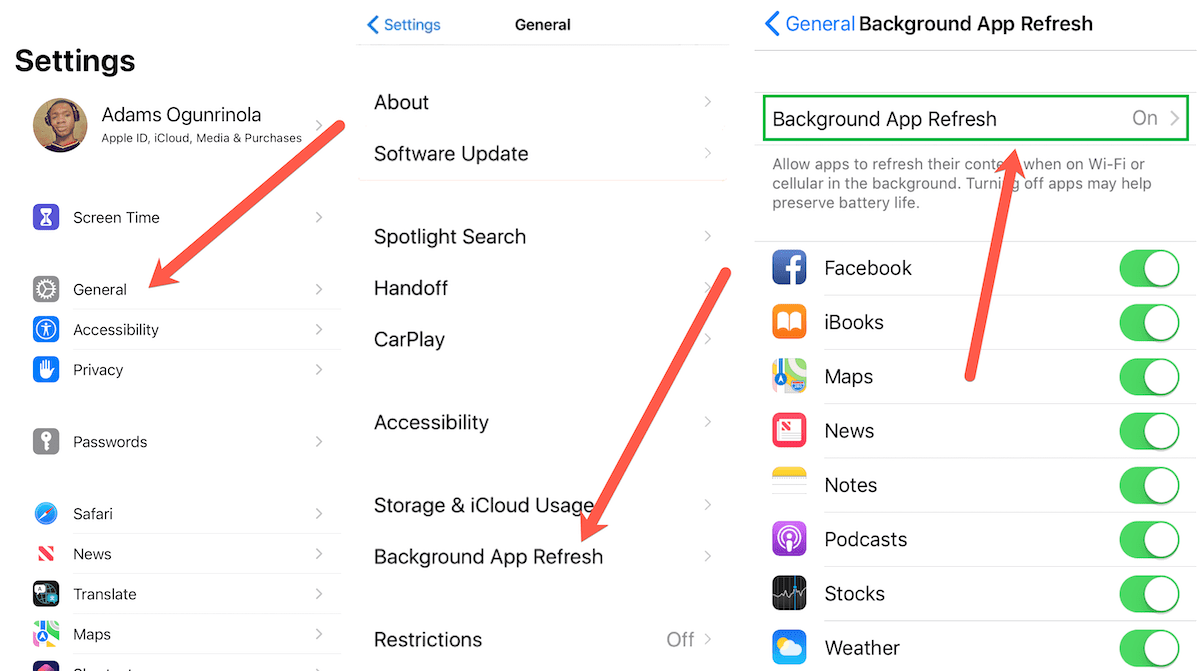
One of the best boosters for iOS 8 is to turn off the apps running in the background. Even when you close your apps, some continue to run in the background of your Apple devices refreshing automatically. Turning this feature off will increase your . Simply go to > General > . Refresh and turn off all the apps you don't mind refreshing manually. This small tip will also improve .
is one of your most effective weapons against . Downloads and mail fetching are disabled when it is enabled, therefore background operations like downloading are also disabled.
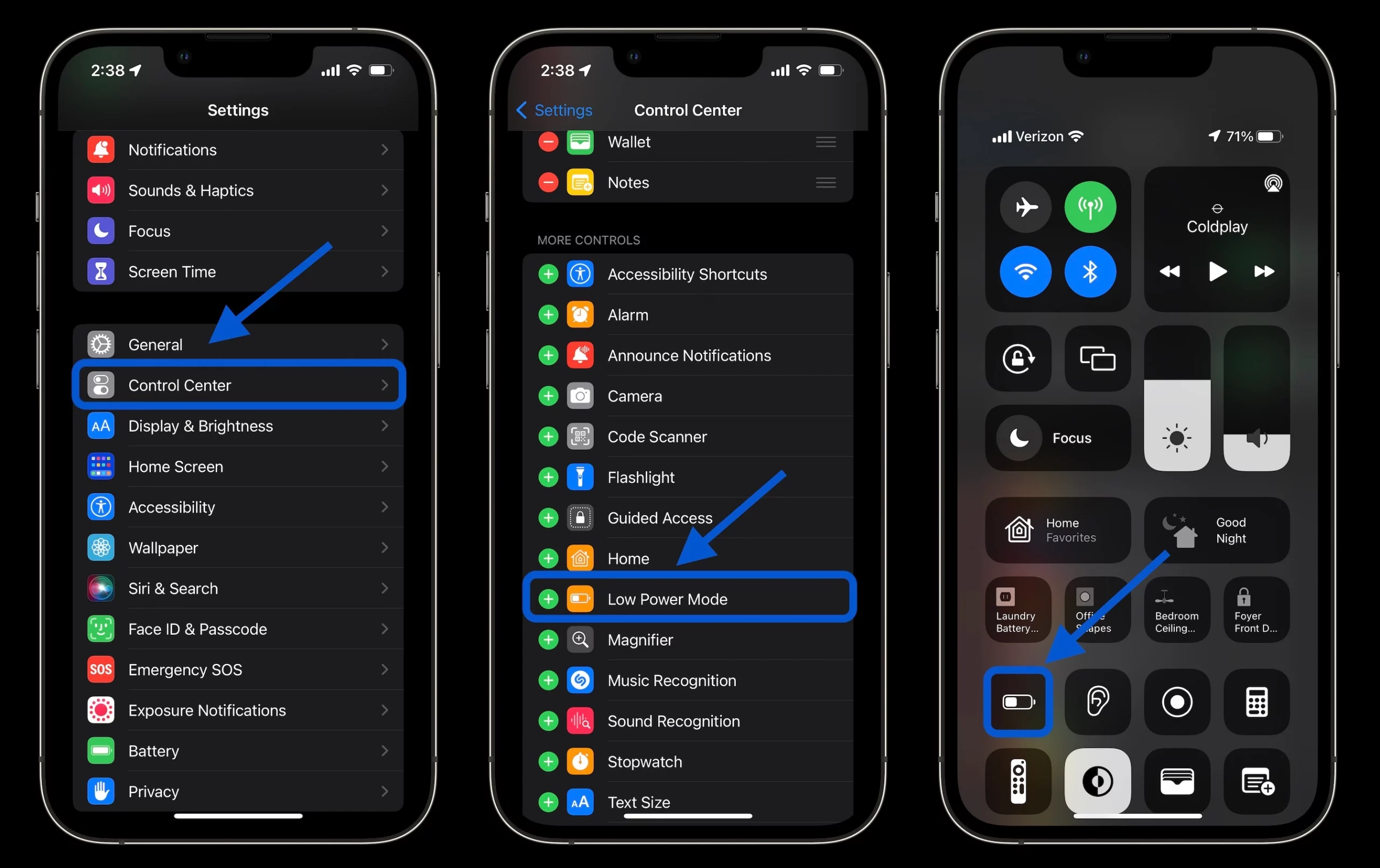
Automatically, kicks in when the falls below 20%, but you can also manually activate it to keep your phone going longer (but it will only work if your phone's is below 80%). Navigate to Settings > and turn on . A yellow icon will appear in the top-right corner when this feature is turned on. This will help improve your .
Auto Lock and Reduce
is being reduced by larger and brighter smartphone screens. Fortunately, they are easily dimmable. The first thing to do is activate auto-brightness. Scroll to > Accessibility > Display & Text Size > Auto-Brightness and put it on.
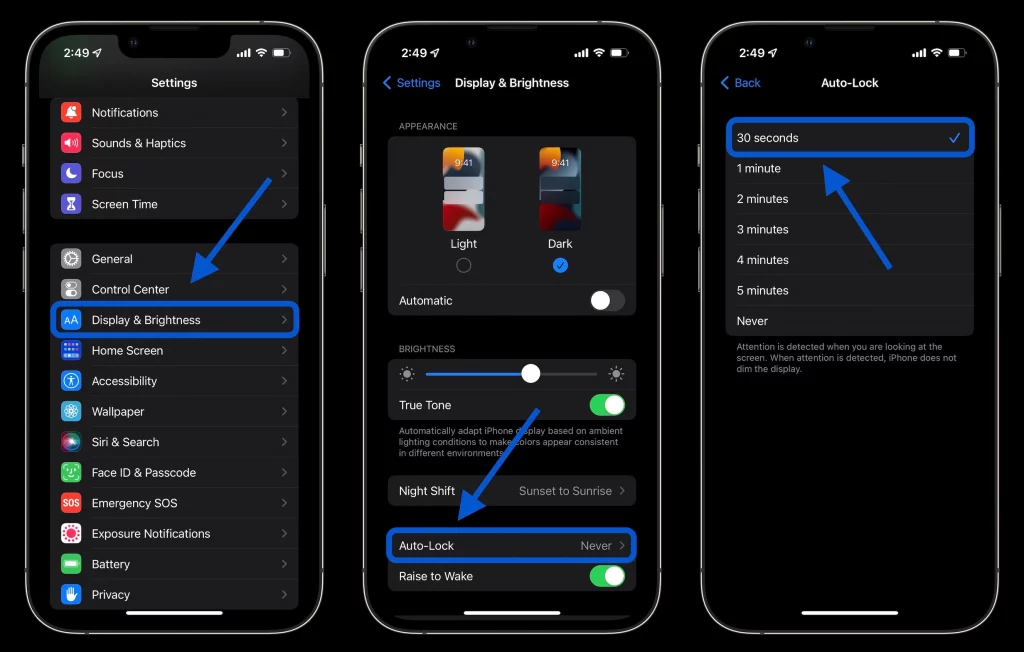
Your iPhone will now automatically adjust its brightness according to your current lighting conditions to suit your needs. A -saving feature will automatically turn off the screen if there is enough light for you to view it.
By utilizing the slider bar, you may also manually adjust the brightness levels in Settings > Display & Brightness. In the , you can also access a brightness slider by pressing lightly on the icon and dragging it up or down.
Download When You're Ready
While are mighty convenient, it's best to live without this little feature. and ios operating systems are always a good idea but they should be done manually. Applications can run faster and smoother with certain updates that reduce the amount of processing they require when updated. It is set to automatically update apps when a new version is released, so you're always up to date. As an , go to Settings > > Updates and turn it off. Flipping this switch off will get the to stop checking in the background for new downloads, and you'll save quite a bit of your .
Disabling Location feature
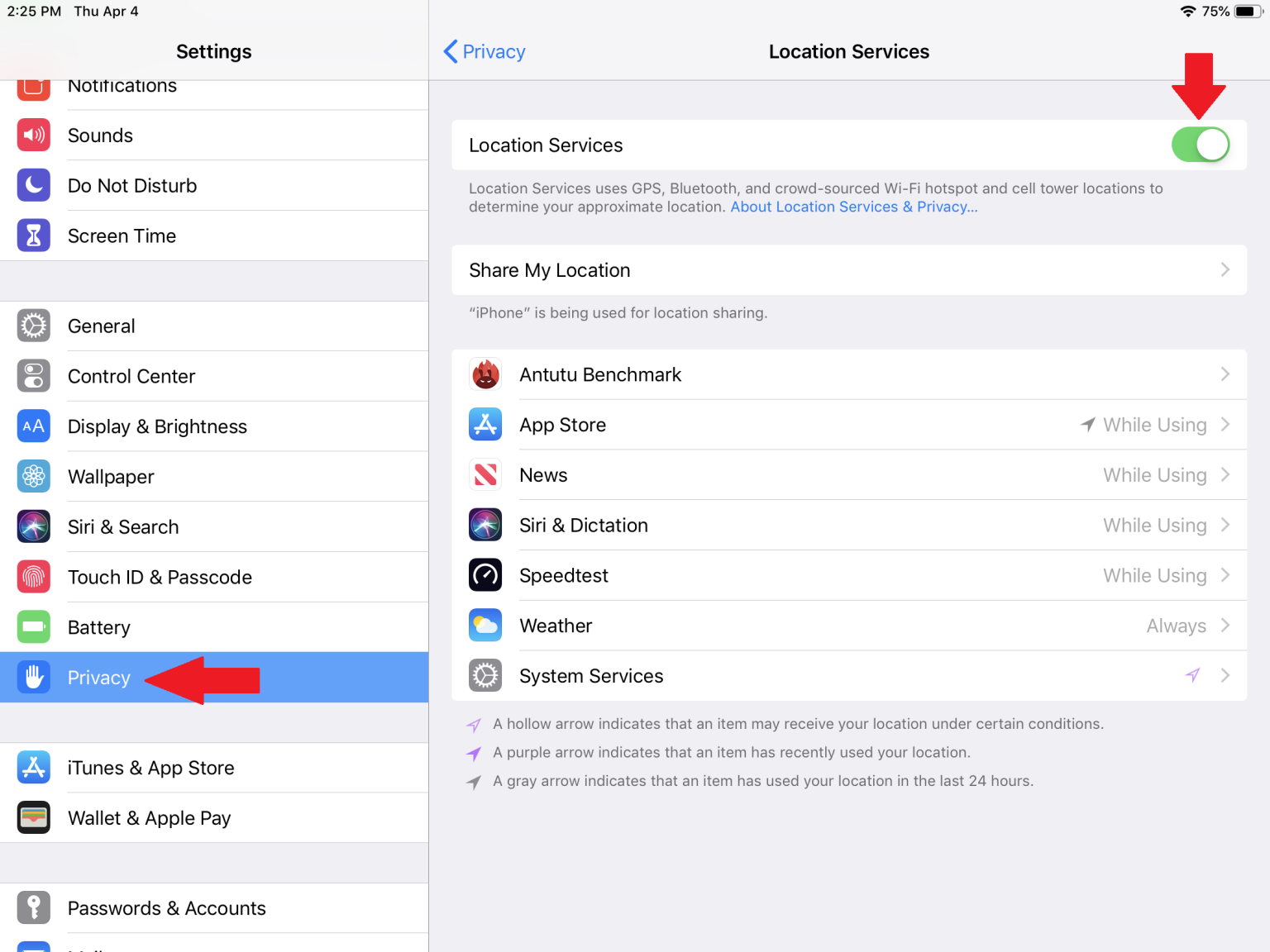
For apps such as Google Maps, apps or Taxi, location services are useful, but they drain batteries quickly and it may affect your . Location services can be turned off altogether in Settings > Privacy > Location Services. A lot of valuable apps, however, will stop working as a result of this. If you want the latest prediction, your weather won't know where you are, and you won't be able to use Google Maps to get instructions based on your position. Apps can be set up to use location data either never, only when using the , or always.
Try
disables all wireless features on your phone, which is useful if you're in a severe bind. However, you may still use Wi-Fi to send iMessages and perform other chores. Looking for the airplane icon in and tapping it is the quickest way to accomplish this. Alternatively, it can be enabled in the Settings menu. You'll know it's on when you see the airplane icon in the upper right corner of your screen.
Switch off Bluetooth, Airdrop, and WiFi
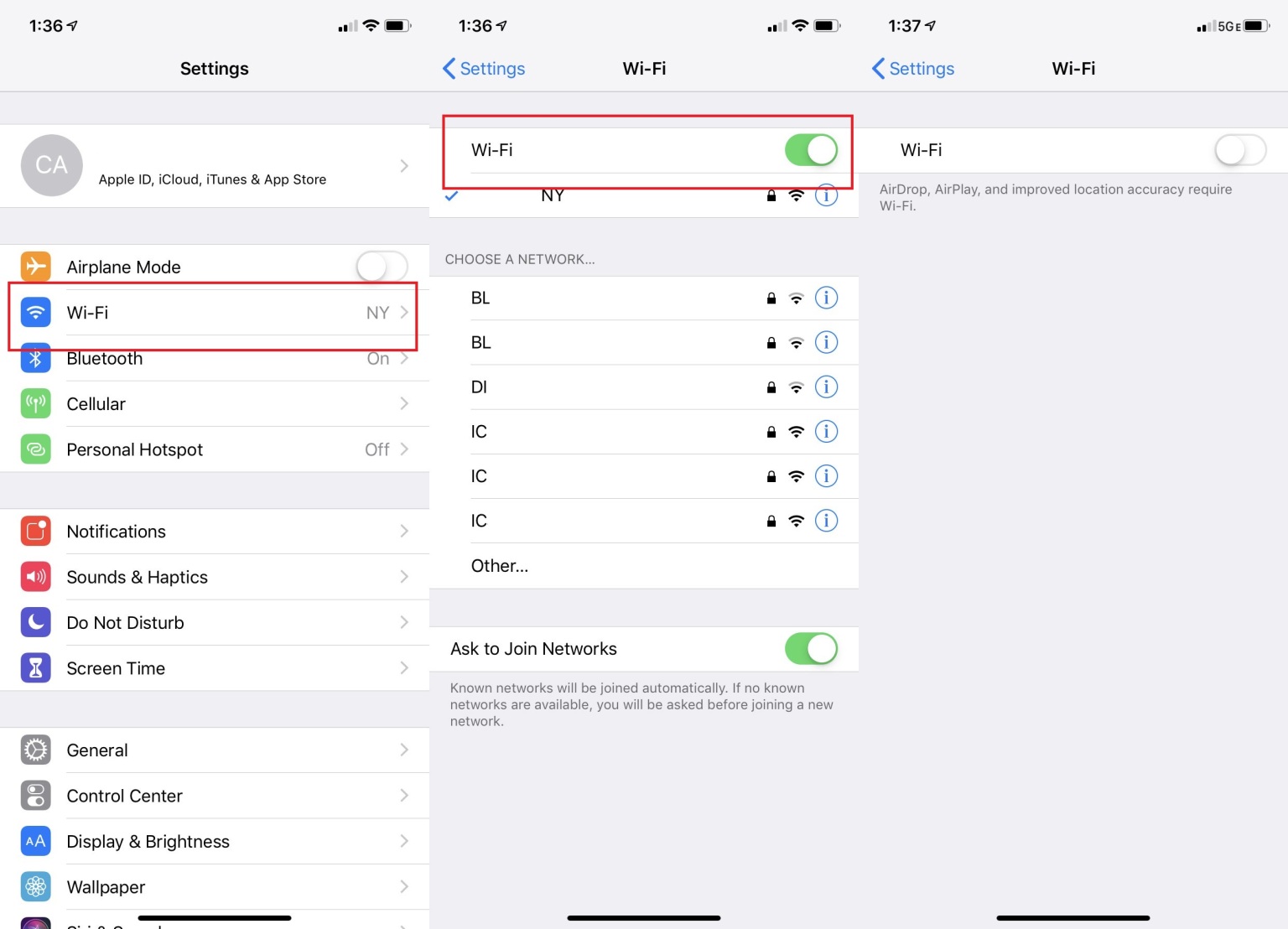
However, even if Wi-Fi is a great way to reduce your data usage, the battery life suffers when it isn't actively being used. When you're out and your phone is continually searching for nearby Wi-Fi networks it uses the battery. This is why the list of available networks varies frequently. As with Bluetooth and AirDrop, they're always trying to connect, but there's no reason for them to remain active all the time either.
Disabling these features in is the fastest solution. Open the shortcut Menu by opening the menu from the top right-hand side of your device. You may turn off Wi-Fi and Bluetooth by tapping on their respective icons on the shortcut menu. To access the AirDrop symbol, press and hold the menu options in the upper left corner of the screen for a few seconds. Also, you can disable Wi-Fi, Bluetooth, and AirDrop by going to the respective settings menus. Just be sure to switch them back on when you need them once again. You can turn off Bluetooth, Wi-Fi, and Airdrop by scrolling down to Settings > Bluetooth, Settings > Wi-Fi, and Settings > General > AirDrop > Receiving Off respectively. You can also use “” to switch off these draining features.
Other things to be done to reduce your includes:
1. UNINSTALL Apps you no longer use.
2. TURN OFF push notifications on non-essential apps
3. Set EMAIL and Social Media Apps to Manually Refresh
4. Don't Auto-Update Apps
5. Turn Off
6. Buy a Case
7. Turn Off Wifi in poor signal areas
8. Turn off Airdrop
9. Turn On Auto Brightness
10. Reduce
11. Turn off Vibrations
12. Keep your phone away from Direct Sunlight and heat
13. Disable Dynamic Backgrounds
14. Turn off Bluetooth and when not in Use.
Below is a Video from Payette Forward, to help with ios battery draining issues.