As a blogger, I have been in the tight spot many times. When I am about to enter my classroom, or running late for a running, and find that my laptop is almost dead. Not always, but sometimes I do forget my power adaptor, and sometimes, there is no charging outlet!
At these times, I have to come up with something. My battery juice is ending and I have a lot to do. It is during such situations, that I work on making the most of the available battery juice.

How to Utilize and Maintain Your Laptop Battery Life
The tricks that I am sharing below include two types of tricks, first, that you need to implement for long time benefits, they will help your battery long last. Second, that will give you a battery juice jolt at the very moment. However, whatever might be the intent behind the trick, it will be ultimately beneficial for your laptop.
#1. Use Built-in Power Saving Options
To start, you need to get familiar with your operating system’s default power management features. If you are a Windows user, you can find them in Power options. If you use Mac, you can find them in System preferences under Energy Saver. These are built-in options provided by your manufacturer to help you save your battery.
If you know ahead that you will be out, charge your laptop and turn on power saving options so it uses the least power.
Sometimes, these options and features can be toggled with a hotkey. You can select your options to offer the best performance, or most power saving or balanced.
#2. Keep Batteries Safe
A lot of the users point out that you should let all your battery juice drain to 0% and then charge it. This is, however, not the ideal way to charge your battery. Once your battery juice goes below 20%, you should be in a hunt for your charger. Some users also point out that you should not let your laptop plugged into power outlet after completing 100% charge.
This might be or might not be true. In a recent study by battery university, they revealed that devices now stop charges after the charging reaches 100%. However, I will recommend taking the power adaptor once you charge. Also, if your battery gets heated while using, use it on a cool pad or in some cool places.
Every once in a while, take your battery out of its slot and clean it with a cloth. Make sure no dirt is on its ports etc.
#3. Turn off apps & processes
If you open your task manager, you’d find that a shit ton of tasks and apps run in the background even without you knowing about them. These have a great impact on your battery life. You should be checking for un-necessary apps that might be running in the background. Also, you can extend your battery life by simplifying your working manner. What I mean by that is not multitasking as long as possible. See, multi-tasking is good when you have a good battery, but if you are running low, it's better to perform one task at a time. Ideally, you can do this with task manager, you can although, download a third party application as well.
You should also turn off hardware which is not needed, such as wifi, or Bluetooth when you don’t need either of these. Also, if you are running low on battery, it would be good if you don’t stream music or videos from the internet. It uses the internet plus your laptop’s speaker.
#4. Keep Your Screen as Dim as Possible
If you left your home and found that your battery might not last long enough to make it to next outlet, you should instantly cut down your laptop battery juice drinker – your screen. The only it doesn’t affect is when your screen is off or sleep. But when you are using, you should consider it turning it off. You can also consider turning off automatic brightness and controlling it on your own. Keep it as low as possible. Also, do think about your backlit keyword, use them only if you need them. If you own a mac or any other laptop that has a backlit keyboard, use the lighting with caution as it drains the battery too.
#5. Understanding your battery’s life
You need to understand the fact that every battery has a battery cycle, around 500 or so. This is the total number of times it can be charged from 0 to 100. As long as it is in battery cycle, your battery will perform natural and would be giving maximum backup. Once the cycles complete, your backup would drop gradually. That’s why you should charge your battery once it reaches 20% instead of letting it drop to 0%. Also, don’t let your laptop remain in charging even when it reaches 100% complete charge.
I have used more than 10 laptops in my career as a blogger. During that time, I found that Mac generally has a good battery backup. On the Windows side, you’d have to spend more to get a good battery. The thing people don’t understand is that Mac’s aren’t expensive. You’d spend almost equal if you buy a laptop for same configuration and battery life. If you want a portable and long lasting laptop, do consider its battery apart from other major configurations.








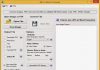








The 100% rule doesn’t apply to all Laptops. Mine for example, has a BIOS setting which allows you to pick the point where the battery will stop charging. It’s set to 100% by default but you can drop it a bit lower too. Even still, many have said that if you’re going to have your Laptop plugged in for an extended period of time, then it would be better to have the battery at about 40-60% or even take it out entirely and rely on the external power.