Google Chrome, the world popular browser is already fast before but in case you have a slow internet connection, low ram device, bad network, and lots more that results in to slow browsing connection, then I have good news for you. The good news is to teach you how to speed up your browser even if you have a good connection you would feel the changes after you have done this:
How to Make Chrome Browser Super Fast in Browsing on Mobile
You can use the tick for any chrome browser, whether, on Android, Laptop, Desktop, ios or any other chrome supported devices. For the Tutorial, I would be using my Android Phone and would also add a screenshot of how I got it done on my Laptop.
1. Launch your Chrome browser and go to the address bar.
2. Enter the URL below:
chrome://flags/#max-tiles-for-interest-area
2. Press Enter. It will open a new page as shown below.
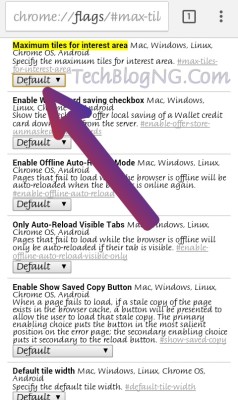
3. You would see “Maximum tiles for interest area” highlighted in yellow. Tap the Default button found below it.
4. You receive a popup with a list, then you select any of the RAM options. This option is used to allocate RAM memory to Chrome’s rendering engine. Try 512MB or 256MB and see how your browser speed improves.
5. Tap the Relaunch Now button to restart the browser for the changes to take effect.
How to Make Chrome Browser Super Fast in Browsing on Desktop
1. Launch your chrome browser and go to ==> chrome://flags/#max-tiles-for-interest-area
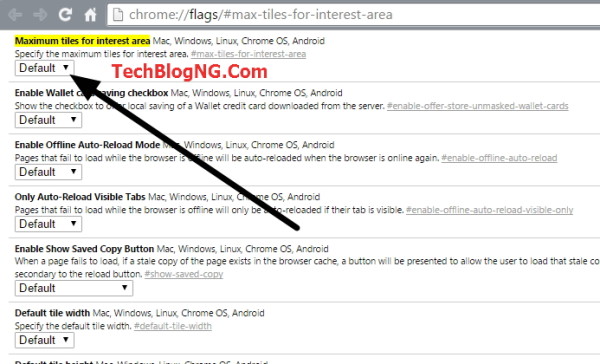
2. You would see “Maximum tiles for interest area” highlighted in yellow. Tap the Default button found below it.
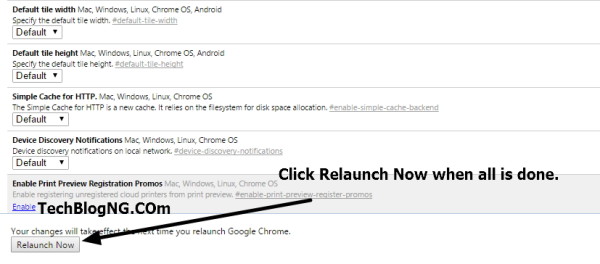
3. A list of options is shown, this option is used to allocate RAM memory to Chrome’s rendering engine. Try 512MB or 256MB and see how your browser speed improves and Finally look bottom left and click Relaunch Now.
You should notice a more efficient and fast browsing speed once you are done. Drop a comment about how this works for you 🙂












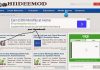




Hi HADHARM HIIDEE,
Nice post, I am addicted with technology. Google Chrome flags really helpful if you know how to use them. Like java files now requires enable-npapi flag to be enables.
Anyway thank you for the great share.
You are welcome Mobashir, thanks for been a community member.
Does this setting makes the Chrome use more RAM as normal ? I afraid it would be eat more RAM of my computer.
No it won’t use more RAM, the more RAM it uses the more device becomes slow and that would also reduce browsing speed.
The settings is just to speedup your browsing.
Hi HADHARM HIIDEE,
Nice post, I am addicted with technology myself and after reading your blog I seem to like it a lot. Nice work keep it up dude.
Looks like this experiment not available on google chrome anymore…
Yes @Sam. Will update the article soon. Thanks for the notice.