The organization of your Gmail accounts and the folders you have set up can be a tedious task to keep along with other email accounts you may have. When you need to retrieve some critical, it can be hard for you to handle it all as they are being shuffled in the mix. This can be sometimes frustrating. Not only will emotions run high, but time can be taken away from you. With too many emails sent to you via various accounts, the overwhelming feeling is what you do not want to feel.
Google users can simply organize their files, folders, and all their Gmail with certain steps. In this way, it doesn't have to be accessed in all mixed and disorganized ways. In fact, if you have more than one Gmail account, there are steps to take which will make life a whole lot easier with your Gmail accounts.
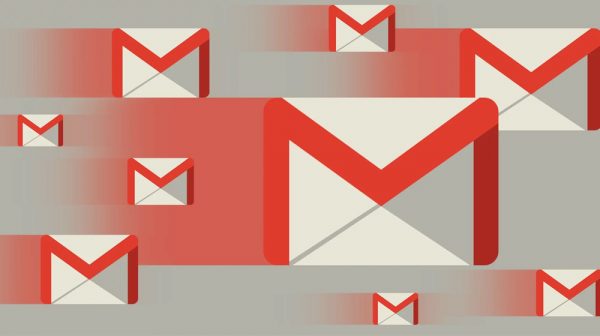
If you are the type that use to receive many emails, you cannot check all and delete them at times. This is simply because you may have some important ones (i.e. business emails) out of those emails you get in your inbox. There is also a bundle of offers, email newsletters, personal emails, or business-related emails that should be read at another time. So how do you go about keeping the emails for easy access when next you need them?
CHECK ALSO: The Smartphone Wars: Android OS vs. Apple iOS
Take Time for Organized Clutter on Google Mail
The clutter that you get via all your email accounts can be organized. If you get some that are from the same individual, yet it is business-related, you may want to read them instantly or keep them until a later time when you will be free to go through them. You can filter these or redirect them to a folder specifically for him/her.
Take your time to read through this and learn new things you can do with your Gmail account to make life simple with Google mail. If you are the type that doesn't check the mail frequently, some Google mail tips here will be helpful. When next you have the time to check them, there may be hundreds upon hundreds of unread emails that some should just be trashed. Regardless of how many emails are sent to you, know that Gmail can be refined for a clear and organized form for your own benefit.
Tip #1:
Gmail accounts allow users to do a combination of things. One of the ways to deal with them that will be in your favor is to combine them. Gmail accounts, as well as other accounts, can be combined, combining them will make your life easier when accessing your emails. Firstly, let's start with the meaning of the word, COMBINATION. This word will be your best friend from here on out.
When you have an existing POP email account, Google can handle all mail at once. If you have various accounts, then this is the way to do it. There may be some email accounts that their incoming emails will have to be forwarded to other accounts. If you have other email accounts, setting them up to through POP email accounts setting should be the first thing you have to do. Since email accounts can be accessed through POP accounts, so it is the only element that is needed by the Google mail team to combine emails correctly. They will also be in the order as they are received. Receiving emails of up to 5 POP accounts or more is what Gmail allows.
Tip #2:
If you want to use shortcuts, you must turn on the ‘commands' shortcuts' in the Gmail settings. It is the “gear icon” on the top-right of your Gmail account's menu that will help with this. Click on the gear icon, select “Settings” and in the default “General” tab, go to the “Keyboard Shortcuts” label, and there you will see the label next to the terms “Keyboard shortcuts on.” Once you select, save your settings.
TIP #3:
When you want to separate certain subjects, such as Promotions, Social, Primary, or Updates, your inbox can be split up in various tabs. Your email will be sorted accordingly. They will be separated into “labeled tabs” specifically. This will be your “Default” inbox. You will still be able to sort the tabs by moving the messages within or into the other categories.
When the Google mail team decided to have various ways for Google users to sort their inbox, including the “tabbed system,” it's because they knew users have various needs. They can adjust to the tabbed system according to the subject matter. The tabbed system will automatically sort emails out based on their subject matter.
TIP #4:
If you want to play around with your inbox layout, go to settings (gear icon), click on the “Inbox” tab, and look at the drop-down next to “Inbox type:”. Here’s a quick breakdown of each option, and why you might (or might not) want to use it.
FOR YOU: Lenovo Vs HP Laptops – Which Brand to Buy
TIP #5:
When you want to choose your inbox type to follow these instructions. It will make it easy for you to see your Gmails according to what's important to you.
– Open the Gmail account and go to the settings (at the top right).
– Click on the “Inbox” tab.
– In the “Inbox” tab section, select your options: default, unread first, starred first, important first, or priority inbox.
– You have the option to choose other settings; this is where you decide whether you want Google to show the importance markers or to show how to filter your mail.
TIP #6:
If you want to add/remove categories, but you don't see the tabs in the Inbox, follow these steps in order to turn on them.
– Open Gmail.
– In the top right,
– Click “Settings” which is on the top right and select “Configure inbox.”
– You can select which mail you will see by “checking off” the boxes of categories that will be utilized during your Gmail session. Hint: When you hide the tab, the messages will show in your “Primary” tab.
Optional: You'll be able to choose whether “Starred” messages will be shown in the “Primary” tab; now click Save.
TIP #7:
When Google users need to move their messages from one place to another, here is what you can do to do this effectively in your Gmail box.
– Open Gmail and you'll be able to drag/drop any message from one place (category) to another.
TIP #8:
If you have more the 250K email messages in your Gmail, lucky you, you will not be able to turn on “inbox” categories because of the overload. You can not open anything! In fact, you have to delete messages or archive them.
TIP #9
When you need to check email, but the user doesn't have time to do this every other hour, you can set up your Google mail to do this for you. This can be done in intervals. They can be checked regularly, such as in intervals. In fact, some of them can be checked as much as every couple of minutes to even hourly. When receiving your messages to your email address, they will go into the selected interval mode. Whether it's hourly, daily,…or however you choose. If you rarely go on your Gmail account, then you this is ideal. Do this by initiating it yourself by selecting the “fetching mail” label. This can be done for each account you have set up when you have done so correctly through your POP 3 accounts.
TIP #10:
When you click on the label that reads label “Settings | Accounts,” go to “Check mail now.” It will go to your desired account you select which will be checked off for your new email which you may have added to your Gmail account with POP3, but manually. Follow this main step:
– Click on the label, “Settings gear icon” in Gmail.
– Select the “Settings” from the menu which appears, follow the next step.
– Next, go to the “Accounts” and “Import” tab.
– You can Click “Check mail now” or select under “Check mail from other accounts” by using the POP3:.
TIP #11
When having more than one Google account, you may want to combine them all. Here are some quick tips for those who are in this situation. Check them both at the same time. In fact, it can be overwhelming. If you are a student, a parent, or a business owner or employee, life can be so busy for you it's common sense to combine all your email accounts into one. This way when you are receiving, accessing, and searching them all, it can be easier for you. Your emails will have all the addresses you setup onto one another when you do the following steps. In fact, your life will feel, and be much more easier when it comes to checking emails. Consequently, your primary Gmail account will work automatically. Here are the steps.
How to Combine Two (or More) Gmail Accounts
To merge multiple Gmail accounts into one, it doesn't take long, nor do you have to be a rocket scientist to do this. By merging them, you'll see how much time you'll have for other important things in your life.
Here are the steps, and for each secondary Google mail account.
– First, “Import” the existing email to the MAIN Gmail account.
– There are about 47 steps to do this so go to this link for those steps on how to import one Google mail account to the other. Click here Every secondary email address you add will be processed by sending the email address to the main Gmail account.
TIP #12
You can keep your main account, but ensure your main account is set up to begin replies when using the email address, this is where you can go to learn more about this portion of the combination.
TIP #13
Message forwarding will be the next step. Setting up the “message forwarding” is one way to make life easier for you. In fact, go to this link to see the steps for message forwarding your Gmail address.
It is a way to set up message forwarding from one secondary account to the other main Gmail address. Google users will trash the “Gmail's Copy” by selecting it. This is how users treat those emails from a secondary account by basically trashing them. Although users do have to “select” it manually with the label that states “trash Gmail's copy,” the word “copy” is the keyword here.
Follow these steps.
– Now you can “Open” the main “Gmail account” within your browser.
– Select or “Click” the “Settings” gear icon (⚙). This should be in your main Gmail account.
– Now the settings from the menu should be selected.
– From the Accounts and Import tab, click the “delete” label for the address and account that was just added or “set up”. Remember, the checked off-label under “Check mail from other accounts (POP3):” click “OK.”
From here on out, with both accounts, you'll receive the mail from all Gmail account addresses and into one. This being the primary account that is going to make your life that much easier. In fact, you'll be able to reply from any of your addresses from your main Gmail address.
Finally, when the Google team structured when the images, photos, icons,…or any other type of file that is not text, it is good to just download them onto a USB drive or CD. This helps eliminate any type of picture or image from the hard drive or the infamous “clouds” out there in “never, never land.” The “never, never land” phrase is referred to the old technical phrase meaning all files stay in the “internet atmosphere”.




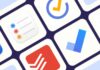

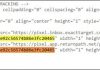








I never know we can do this much with a Gmail Account. So ridiculous!
Bytheway, Thanks for sharing, Hildee.