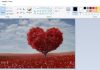After a year of the launched of the iPhone X in the mobile world, this year the Apple Company has launched their three brand new iPhone of iPhones X series at an event in the Steve Jobs Theatre at Apple Park, California, US. The new iPhone family include the three new models – iPhone XS, iPhone XS Max, and iPhone XR along with Apple Watch 4. The iPhone XR share many of its two sibling’s (iPhone XS & iPhone XS Max) features, even though it boasts a lower price tag.

Along with the various common features shared by these three new iPhone of X family, they even have the distinctive design and innovative features. There are numerous attractive features which you will get with the new series of iPhones plus you'll have to be ready to live life without a physical home button with these new models. There are various new features, too, mostly centering around the iPhone XS's improved camera quality and the new capabilities the phones' new sensor enables.
If you are having any iPhone or planning to buy any of the latest three iPhone of X series – iPhone XS, iPhone XS Max or iPhone XR, then you should know the tips and tricks, so that you can easily handle its features and run it comfortably.
-
Learn the Gestures
Earlier, if you were using iPhone X Apple handset, then you will need to know about the new gestures that compensate for the lack of a Home button.
For this, you need to swipe up from the bottom to go to the home screen, swipe up and then hold to bring up the list of recently used apps, and to get the Control Center feature, just swipe down from the top-right corner of the screen.
-
How to create Animoji and Memoji
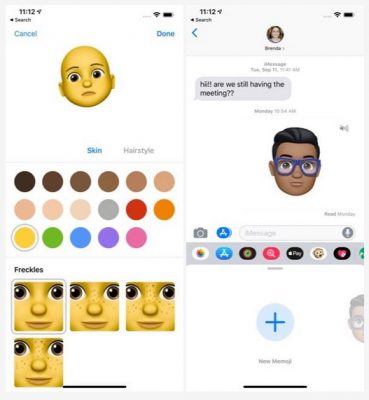
Previous year Apple Company added feature Animoji for the iPhone X and present year it’s one-upping itself with Memoji in iOS 12. Actually, memoji are animated avatars that can be controlled by your own facial movements.
To use this feature, go to Messages, then into a conversation, and finally tap the monkey icon – you can add your own Memoji (via the + button), when you’re satisfied, simply tap the Done button at the top of the screen to save your Memoji, or have a play around with the Animoji already there in the phone.
-
How to use portrait mode and depth control
The portrait mode is coming with both the iPhone XS and iPhone XS Max, on the front and rear cameras. If you want to use portrait mode feature on your iPhone, open the camera and swipe the menu slider left until you see Portrait. You’ll see a carousel appear with different lighting options such as Natural Light, Contour Light, Stage Light, Natural Light, and more, you need to select your desired option and just press the shutter button. Just tap the camera rotate icon to the right of the shutter button, if you want to use the front-facing camera.
Depth Control is a new feature that you will exclusively find in the iPhones launched in 2018. In this feature, you can change the bokeh (blur) effect behind subjects in photos, technically known as the depth of field. To use Depth Control, simply select the photo and tap edit; the Depth Control slider will appear automatically in the edit screen – adjust the slider at the bottom by scrolling over it with your finger. When you finally get the desired results just tap the done button.
-
How to turn off your iPhone
In the previous version, the button on the right side of your iPhone was likely the power button, which is actually the lock button on phones that have TrueDepth cameras.
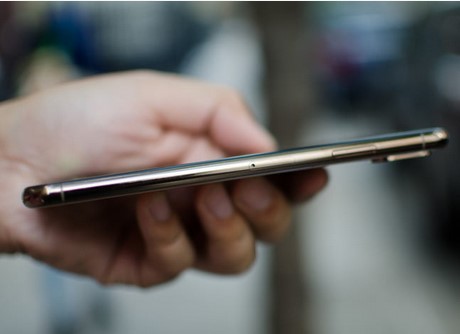
So, to turn off your phone, simply tap and hold either volume button along with the lock button simultaneously and after a few seconds, a slider will appear to turn off your iPhone.
-
How to set up and use Apple Pay
In the world of online wallet, now iPhone has Apple Pay, with the help of which you can easily pay for items.
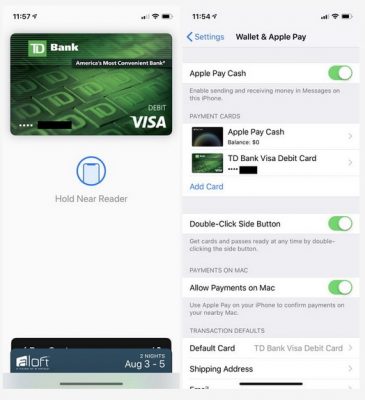
To use Apple Pay, you have to add your bank card to your wallet. To do this, just go to Settings > Wallet & Apple Pay > Add Card. In this process, you may need to contact your banker to verify the card before you can use it for any purpose.
Once Apple Pay is set up, you can easily use it for any purpose. To make it in use, you just have to double tap the lock button on the right side of your phone. If you have already applied the Face ID recognition feature, then the phone will scan your face to approve the purchase. Otherwise, you will just need to enter your passcode.
-
How to take a screenshot
In the earlier versions of iPhones, you used to tap the power and home buttons to take a screenshot, but this cannot be applied on the iPhone XS or iPhone XS Max.
In the latest version of X series, if you want to get a screenshot, simply tap the Power and Volume up buttons simultaneously. As a result, s small image of the screenshot will appear on the lower left side of the screen. If you want to make any changes, then tap the image; otherwise, the image will save to your Photos app within a few seconds.
-
How to set up face ID
In the present year, the Apple Company has removed the Home button from all its new iPhones. Now the easiest way to unlock your phone is by using Face ID.
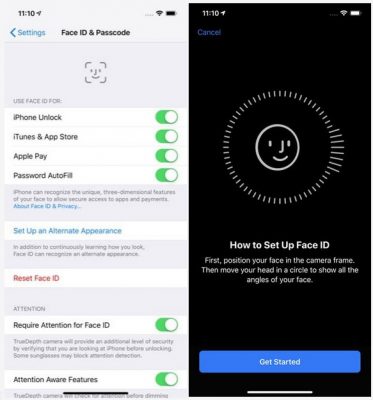
To set up Face ID, you have to be in a room with good light. Then go to Settings > Face ID & Passcode. If you have already applied a passcode you will be prompted to enter it. Otherwise, you will need to set one up to continue the process. Tap Setup Face ID, then you will need to scan your face twice to complete the process. Once completed, you will simply need to swipe up on the lock screen with your eyes open to unlock your phone.
-
Set up a Second Face
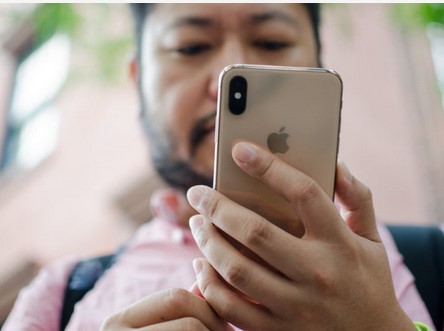
In addition to Face recognition – phone unlock feature, now you can also add an alternate identify for Face ID (your partner maybe). Just go to Settings > Face ID and Passcode > Set up an Alternate Appearance.