There is no doubt that WhatsApp messenger is one of the most used chatting app all over the world. It is freeware and cross-platform messaging and Voice over IP service, which is owned by Facebook. The application allows the user to send text messages and do voice calls, as well as video calls, images, and other media, documents, and share user location. Now the WhatsApp finally added a new feature that Telegram users have been enjoying for a while now: Custom Personalized Stickers.
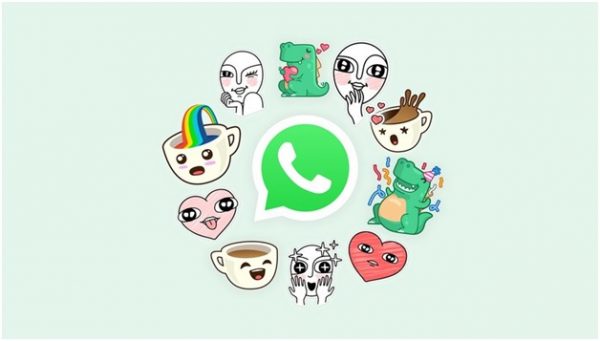
Earlier, the user can access stickers that are the limited options to go with. But, the only hitch is that the stickers that are available may not match your style and it may not able to express what you want. So, to come out of this problem, the best bet would be to go ahead and create your own WhatsApp stickers. Now, this is possible and currently you can create stickers of your choice, by installing a third-party app to create personalized WhatsApp stickers such as Sticker Maker. The process is easier than you think and you anyone can create custom stickers, even if you do not have graphic designing skills or very tech-savvy.
How to Make Customized Stickers for WhatsApp
Step One
First, go to Play Store and download a free app names ““Sticker maker for WhatsApp” on your android devices to install the app.
Step Two
After completing the installation, open the app and tap on the button “Create a new stickerpack”. Now, enter the sticker pack name along with the name of the author. This is just for descriptive purposes; your stickers won’t be accessible to other WhatsApp user.
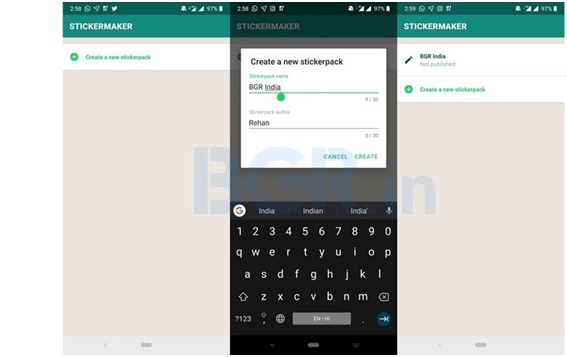
Step Three
One completed, tap the new list entry and you will land on the page where you’ll be configuring all the stickers. Now you will be greeted with an empty screen with placeholders for the ‘tray icon’ along with placeholders for thirty stickers in one sticker pack.
Step Four
In this step, tap on the place ‘tray icon’ placeholder and the app will ask you for permission to use the camera of the phone to take pictures and video along with storage of the device to access photos, media, and files of your device.
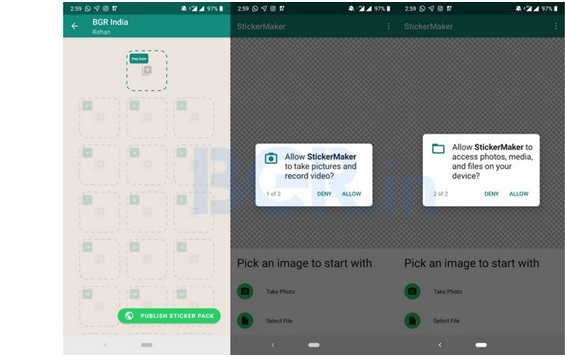
Step Five
In this step, select any image file from your gallery with the ‘Select File’ option or you can even capture the image with ‘Take Photo’ option. Once you select the image or click the image, just draw an outline for the selected area in the image that you want to keep as the sticker. You can use your finger to draw the outline and pinch and zoom to enlarge the image for an accurate cut-out.
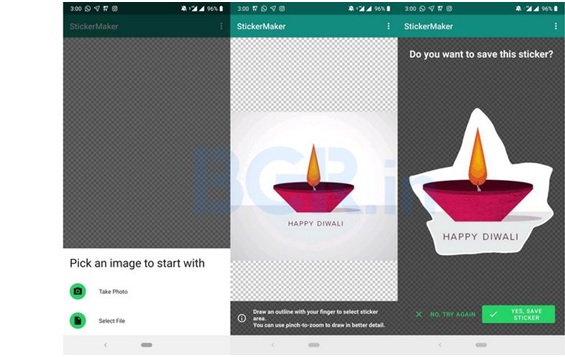
Step Six
Now, tap on the ‘Yes, Save Sticker’ button, and add whatever number of stickers in the sticker pack. The minimum seems to be three stickers while the maximum is to be thirty. Once you are done with the sticker pack, tap on the ‘Publish Sticker Pack’ button, which is placed lower right side of the bottom. While, in the latest version of this app, users can even edit or remove the sticker packs that they already have created in the app.
Step Seven
By tapping the green button, you will get a prompt, if you want to add the sticker pack to your Whatsapp. The thing, which is to note here is that only you can use the sticker pack as it is technically side loading the sticker pack on your system.
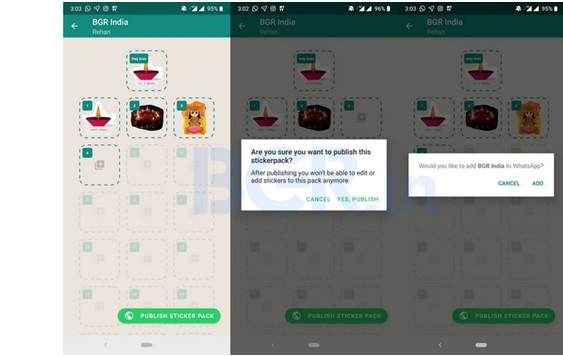
That’s it. You can now enjoying sending all these custom stickers to your family and friends on personal chats, or even in groups.
















Wow this is what I have been looking for on how to do it on my whatsapp
Thanks for the update
Let me go and try it
oh that’s great. i use [10 Sticker Packs for WhatsApp] it has many stickers. i will also try this sticker maker