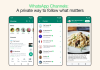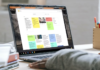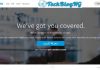Ever wondered if Android has its version of AirDrop? You’re not alone! AirDrop has been one of the prime features of Apple devices, serving an impeccable purpose when it comes to transferring files within devices. But what about Android users? Is there a method that allows users to simply send files without cables, installing an app, or even having the internet? The answer isn’t as simple as a yes or no.
While Android does not have an exact version of AirDrop, it does offer impressive alternatives that make file sharing just as easy and efficient. From nearby sharing options to third-party tools, Android users are far from left behind. So, how does it all work? Which option is best suited to your requirements? Get ready to discover the powerful and robust features Android has to offer.

1. ShareMe
One of the simplest Android substitutes for AirDrop is the ShareMe app. The other phone must also have the app installed in order to send a file to it. You can share personal data files via Bluetooth or Wi-Fi by just scanning a QR code or through device visibility. On the other hand, the Webshare option establishes an ad hoc hotspot.
Afterward, this can be accessed by PCs and other compatible devices to receive files. It's a little complex because you have to create a fresh password and SSID each time, but it functions fine. The Share to PC feature is the simplest way to share files with a PC. This creates an FTP server that you may access from your PC's web browser, provided that your phone and PC are linked to the same Wi-Fi network. But unlike some Android applications that mimic AirDrop, it doesn't let you view thumbnails or choose several files at once.
2. Sweech
Does Android have airdrop? No, but Sweech is a perfect alternative. Sweech functions similarly to AirDroid and WebShare. It generates an IP address, which you enter into a different device's web browser to access the Sweech interface. You can then upload data to your phone or preview and download files. It's quite easy to use because it's all drag and drop. Additionally, files can be sent straight to another phone. For this, Sweech will create a special URL and a QR code that other users scan with their cameras. It also supports Android Beam and NFC. The premium edition includes several helpful features like encryption and password security. But even without that update, Sweech has no restrictions on sharing capacity and no advertisements.
3. ToffeeShare
ToffeeShare is an accurate tool with superior security features for safeguarding the data involved in the transfer procedure. It uses advanced encryption methods and ensures the process runs smoothly. This application does not set a size limit for data sent across devices. It is among the top peer-to-peer file-sharing apps. This app speeds up the transfer process by selecting the quickest route to the destination device.
4. AirDroid
AirDroid is a third-party file-sharing app available in the Google Play Store that facilitates the rapid and simple transfer of files across Android phones and tablets. Another option is to use the AirDroid web app in your browser if you dislike installing programs on your computer. You must have the devices for file transfer on the same Wi-Fi network, with Bluetooth turned on, and with the AirDroid app open in the Nearby tab before you can begin sharing with other nearby devices.
The recipient device you wish to connect to will then open a chat window similar to WhatsApp, where you may send and receive files when you tap on it. You can accomplish this without logging into an AirDroid account. However, you must sign into your AirDroid account if you are moving data from your phone to your computer. Aside from file sharing, AirDroid may be used for a wide range of other tasks, such as screen mirroring, SMS and phone calls, file management, and remote control and monitoring. However, only the premium edition has access to some of these features.
5. SHAREit
With over a billion downloads and 15 million ratings on Google Play, SHAREit is definitely one of the most popular file-sharing apps, and it's easy to understand why. It can transfer files at up to 42 Mbps and handle all file types, including photographs, GIFs, applications, and games, allowing you to share and receive a wide range of content easily. You don't have to register or connect to the internet in order to send to major devices nearby.
SHAREit allows you to share with other SHAREit-enabled devices even when you're not online, thanks to its peer-to-peer Wi-Fi and Bluetooth functionality. The app's one-click phone cleaning and booster tool, which eliminates unnecessary files and improves device speed, is another practical feature.SHAREit Lite is a reduced version of the software in case you find it too large. It is only 33 MB in size and has the same basic features as SHAREit but with a more simple user interface.
6. Send Anywhere
Does Android have Airdrop? No, but Send Anywhere is an Android app that is similar to AirDrop. If you find it difficult to send files inside a specified range, Send Anywhere is the best app recommendation. Send Anywhere eliminates the necessity for two devices to be close to one another during transferring. You are able to move different types of file sizes across devices anywhere in the world! After successfully establishing a connection for file transfers, this code enables you to send various files between the two devices. This feature does make the app powerful, doesn't it?
7. Instashare
Instashare is also known as an instant share app. It has numerous functions similar to Apple's Airdrop app. This software is among the top Airdrop options for Android devices. It has a simple and modern user interface. The user does not need to be a technical specialist. Instashare is a safe tool for transferring files between devices without copying them to the cloud. It includes a drop and drag functionality. To initiate the file transfer feature, the sender simply drags and drops the file into the app's window. The program identifies major devices within a certain range and, following authentication, transfers the file between them.
8. Zapya Webshare
WebShare uses a graphical user interface in your web browser to allow you to share programs between your phone and another Android device. From there, you may share the screen of your phone, see pictures, use the camera remotely, and play audio and video. If you are trying to find a specific image or movie, it is perfect for examining previews of files before transferring them. Bonus features of WebShare include a GIF creator, a video screen capture feature, and a phone storage cleaning. Depending on your needs, these may seem like bloat or helpful features. Unfortunately, ads cannot be removed. Their frequent appearances, which dominate the majority of the screen, can occasionally become a bit annoying.
9. Pushbullet
Pushbullet connects your phone and computer, enabling you to send and receive messages and transfer files. It’s one of the best to-do list apps for android. A user interface that resembles a messaging app is used to share files. The free version functions effectively, but it has limitations on things like the size of files you can transfer and the amount of storage you can use overall. A Pushbullet Pro subscription significantly raises those limits, but it is not affordable. Additionally, you may create notification feeds on Pushbullet to receive news and announcements from several sources.
10. Snap Share
Snap Share is not as popular as other file transfer apps. However, this software was launched by Cheetah Mobile, the same company that created apps such as Clean Master. Snap Share, like the other apps, allows you to transfer photographs, music, ringtones, apps, e-books, documents, and other file types between connected devices. The program establishes its hotspot, so it does not require an internet connection. Snap Share icon is 150 times faster than Bluetooth, according to the publishers. The drag-and-drop function makes file sharing a breeze. In contrast to other file-sharing apps, SnapShare's primary feature is its ability to function even when the default devices are more than 500 feet apart.
11. Easy Share
For those wondering, does Android have airdrop? Easy Share offers a great file-sharing solution. This software requires Easy Share to be installed on both phones in order to transfer files between them. One person chooses Send, while the other hits the Share button. You can reach Easy Share's HTTP server by using a web browser. You enter the IP address provided by the program into your browser. This enables you to browse and access all of the content on your phone. It resembles ShareMe's FTP browser in look, except it allows junk file uploads. Easy Share isn't a very strong program, but it's simple to use and has some advertisements. If you find the advertising annoying, you may get rid of them by upgrading for a nominal cost.
12. Xender
Xender is very similar to SHAREit and Zapya. All three claim to be 200 times faster than the standard Bluetooth connection and have over 100 million downloads. Although there were many bugs in the first releases, the app seemed to have eventually picked up speed and established a reputation. Data transfer across Windows, macOS, Android, and iOS is supported unless there are compatibility issues. It also sometimes uses location services.
Additionally, Xender has a group-sharing function that is essentially identical to those provided by SHAREit and Zapya. Compared to SHAREit and Zapya, Xender offers a superior user interface and is easier to use. Another amazing feature of Xender is that both the sender and recipient may view the videos, apps, and music files on the other phone.
Conclusion
“Does Android have AirDrop?” No, but while Android doesn't have a native AirDrop equivalent, it offers alternatives like Google's Nearby Share, Files by Google, and Shareit. These apps enable seamless file sharing between Android devices, bridging the gap with Apple's AirDrop functionality. With these options, Android users can easily share files, photos, and more with others nearby without needing AirDrop.