Adding a Hibernate shortcut to the Windows power menu can be a convenient way to quickly put your computer into hibernation mode without navigating through multiple menus. While Windows typically offers options like shut down, restart, and sleep in the power menu, windows hibernate shortcut isn't always readily available. However, with a few simple steps, you can add a Hibernate option to the power menu for easier access.
Procedures To Enable Hibernate Option on Windows PC Power Menu
1. Open Control Panel: You can access the Control Panel by searching for it in the Windows search bar or by right-clicking on the Start menu and selecting “Control Panel.” Alternatively, you can Press the Window + S buttons and your system Settings Search Menu comes up. Then type “Power”.
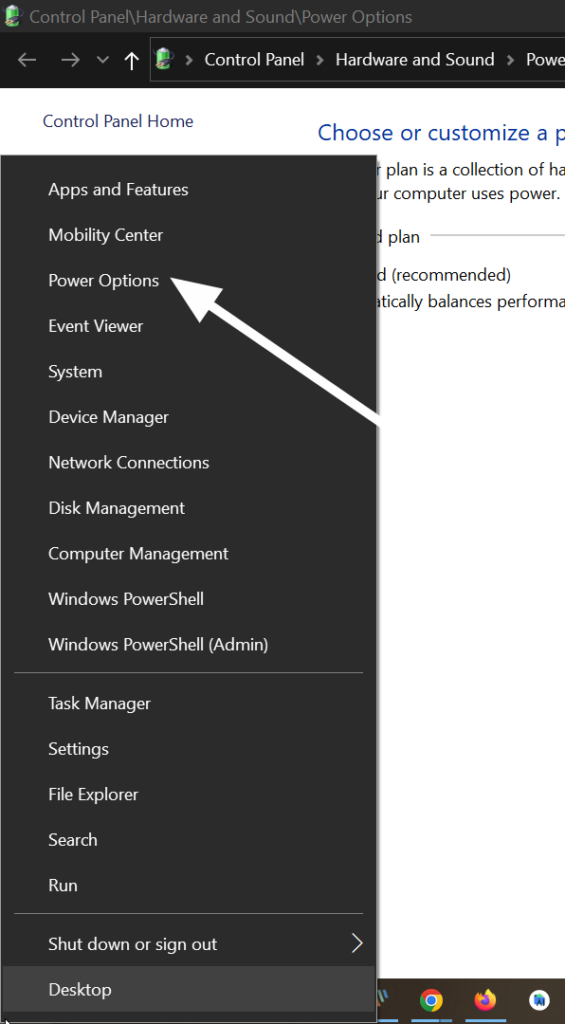
2. Navigate to Power Options: In the Control Panel, locate and click on the “Power Options” icon. This will open the Power Options settings window.
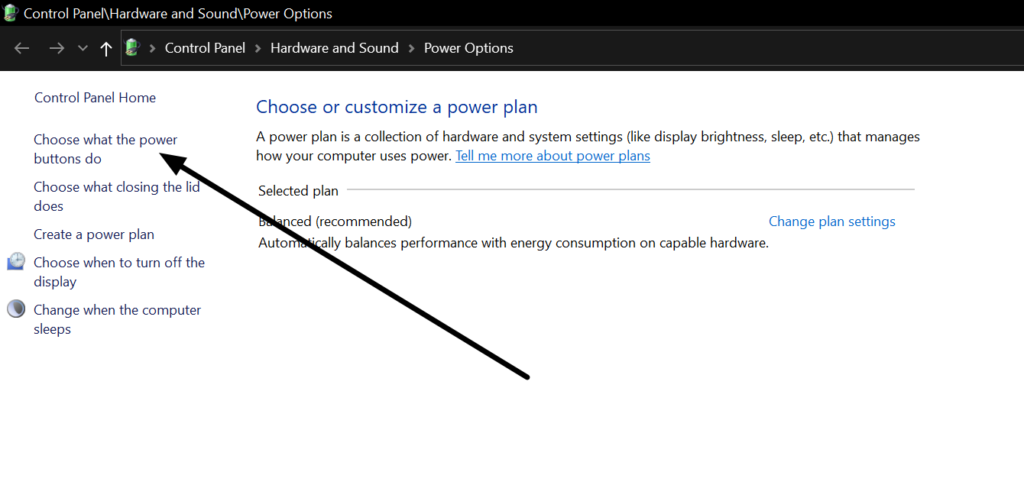
3. Choose what the power buttons do: On the left side of the Power Options window, you'll find a list of options. Click on “Choose what the power buttons do.” This will take you to a screen where you can customize the behavior of the power buttons on your computer.
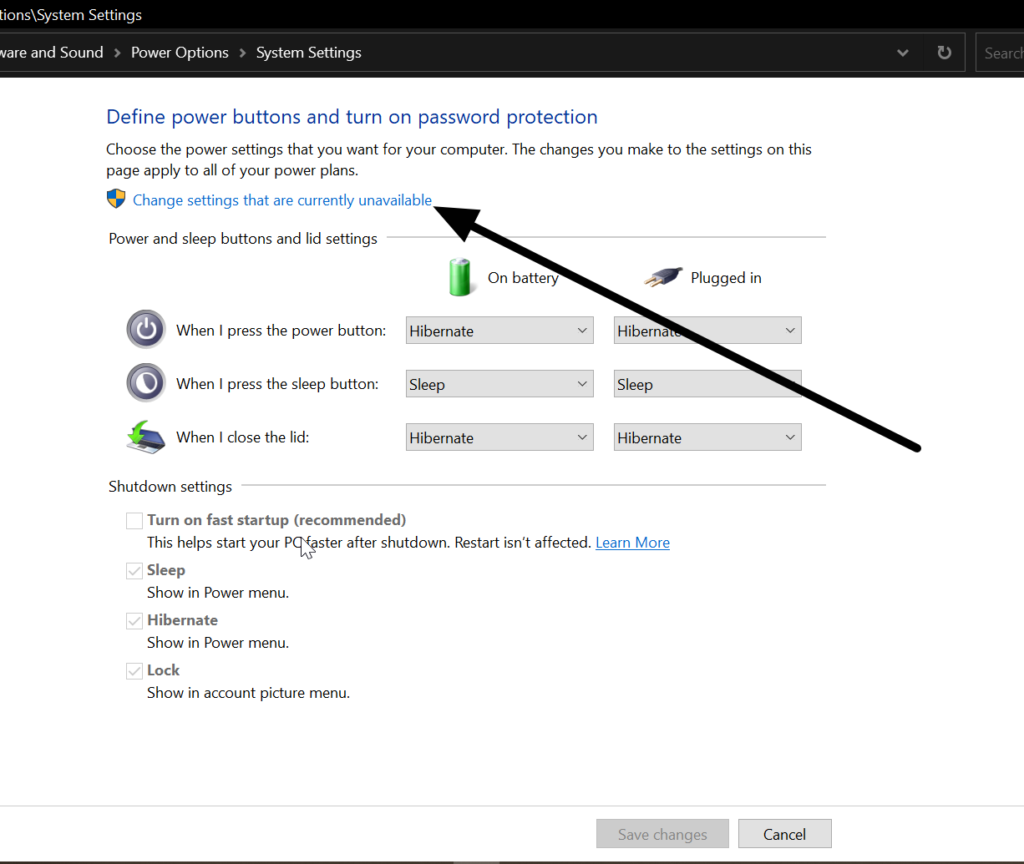
4. Change settings that are currently unavailable: Near the top of the window, you'll see a link that says “Change settings that are currently unavailable.” Click on this link to enable additional options.
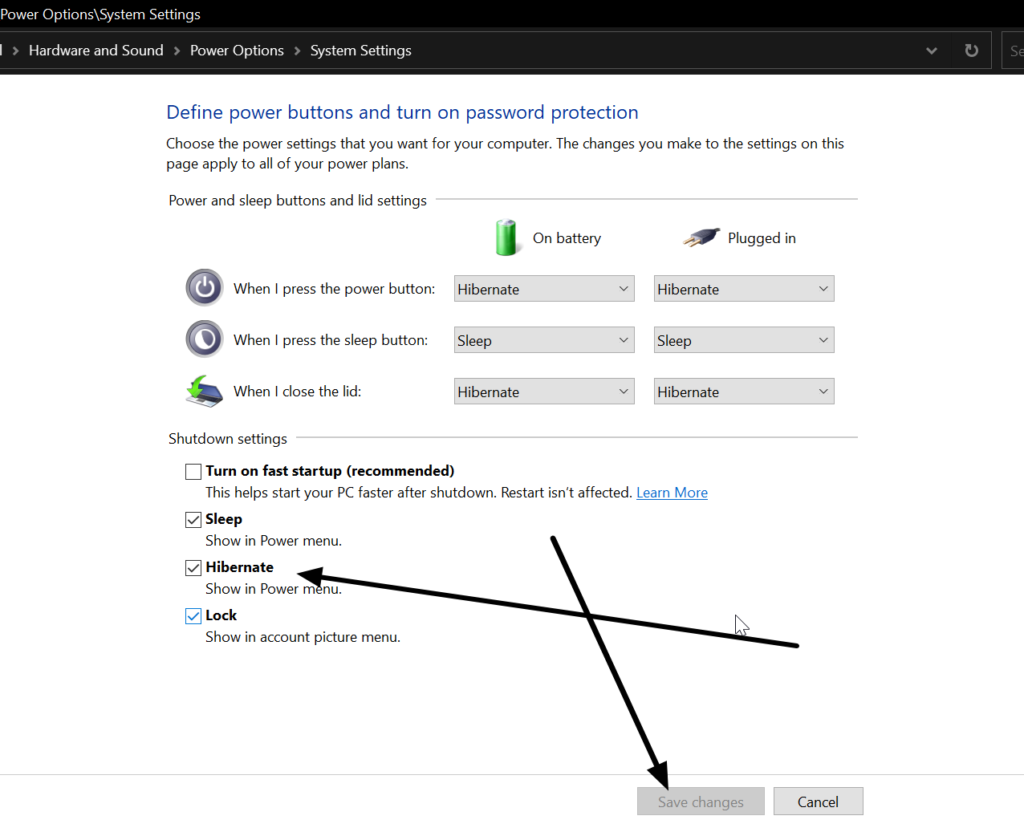
5. Enable Hibernate: Scroll down to the bottom of the window. You should now see options for shutting down settings, including checkboxes for “Turn on fast startup (recommended)” and “Hibernate.” Check the box next to “Hibernate” to enable it.
6. Save Changes: Once you've enabled the Hibernate option, click the “Save changes” button at the bottom of the window to apply your changes and close the Power Options window.
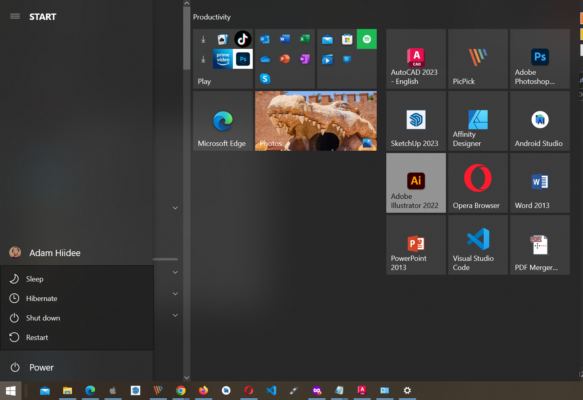
7. Test the Hibernate Shortcut: Now, when you open the power menu by clicking on the Start menu or pressing the Windows key + X shortcut, you should see a new “Hibernate” option listed alongside Shut down, Restart, and Sleep.
From now on you will find the hibernate shortcut on your PC Power Menu Option.
More Topics for You:
- Top Ten Computer Brands
- Computer Maintenance Checklist (Windows & Mac)
- Best Linux Laptops for Seamless Performance & Reliability
- How to Utilize and Maintain Your Laptop Battery Life
- Laptop vs. Smartphone vs. Tablet: Which one is Worth Your Money?
Adding Hibernate to the power menu gives you another convenient way to manage your computer's power settings. Whether you prefer hibernation over sleep mode for longer periods of inactivity or simply want quicker access to this option, customizing the power menu can streamline your computing experience.















