Contemporary, dark themes are in trend as these types of themes are growing in popularity; from smartphone apps to computer operating systems, and even you will find it in your browsers currently the topmost video sharing platform, YouTube has also launched its dark theme on mobile app for its viewers. We can say that it’s harder than ever to find something that doesn’t provide some form of darkened offering.
Well there are numerous benefits of dark themes and they are easy to understand – less eyestrain, easier-to-read text, and well, they just look cool, don’t they? Even, in its earliest days, Windows has let his users to customize a theme with their own color choice, but there are some users who also find it difficult to manage. Fortunately, there are lots of tremendous, ready-to-download dark themes out there, and more than enough to suit every taste and style.
How to change the theme
Here are the easy steps; you should follow to change the theme. The user can first, either right-click on their desktop and select Personalize > Themes option or go to Start > Settings > Personalization > Themes. Then the user can choose Theme Settings and edit the necessary options according to his needs.
1. Windows 10 Official Dark Theme
Over the Internet, you will find lots of dark themes, but ifyou don’t know then there is also an official dark theme provided by Windows 10for its users. Just the user has to enable dark theme in his Windows 10 by makingrequired changes in personalization settings. For this, the user can go toSettings > Personalization > Colors.There the user can change between light and dark themes, available over there.If this method doesn’t work, then there are also other methods available.
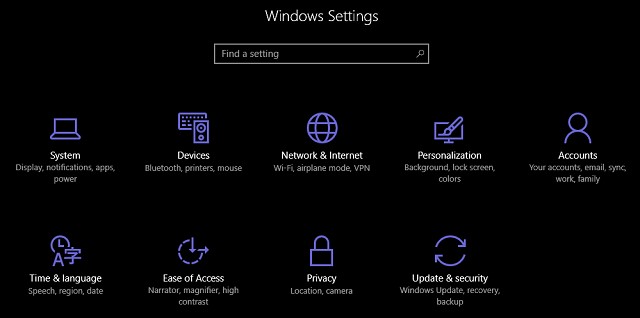
Here the user should keep in mind that, before this, the windows 10 operating system must be updated with the Windows Anniversary Update. But if the user doesn’t have updated, there is no need to worry, as there is also another method available for enabling the available dark theme.
- First head to Start > Run or Windows Key + R
- Then, type ‘RegEdit’ in the Run Command Box.
- Particular Window go to,
HKEY_LOCAL_MACHINESOFTWAREMicrosoftWindowsCurrentVersionThemesPersonalize
- After this, the user should create a new DWORD with the name AppsUseLightTheme and Value ‘0’.
- Once all the above steps are followed by the user, then it did you need to reboot your PC.
Now, your Windows PC will be running in DARK Theme.
2. Dark/GreyWindows 10 Dark Theme – Windows 10 Black Theme
Ifyou want to download the “Dark / Grey Windows 10 – High Contrast” theme then it is available on DeviantArt.
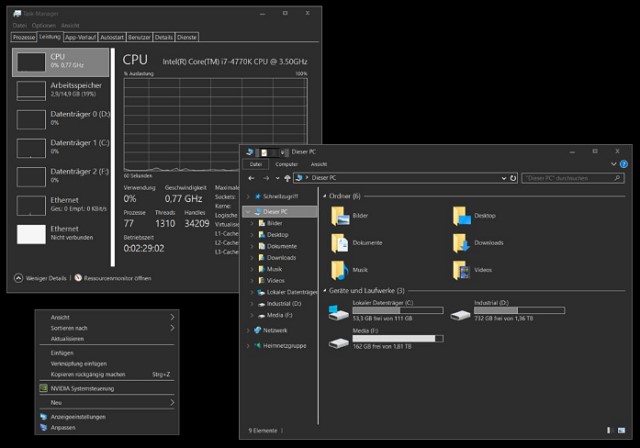
This theme is easy to install as, it can be installed without using any third-party tools or editing any other system files – thus making it great for users who want a hassle-free option. This theme is high contrast them and the user has to check whether or not it suits your needs.
To start using this particular theme, download the file and place it in [USERNAME]AppDataLocalMicrosoftWindowsThemes.
3. Penumbra 10
If you are not satisfied with the windows 10 official theme, then you can go with Penumbra 10. Before going further, be aware that this theme will work only in Windows 10 Operating System. If you are having Windows 7 or 8then this won’t work for you. It is designed to use neutral dark colors, so there won’t be any jarring contrasts or unpleasant colors anywhere on the screen.
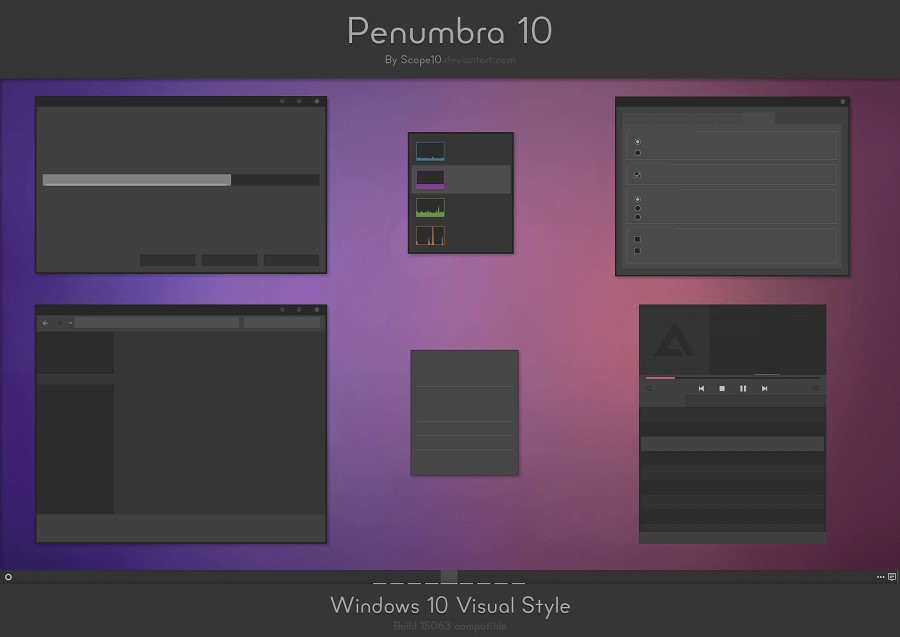
One thing here is to be noticed that, the installation process is more difficult than the previous options. Here are the steps you should follow:-
- First, download and install UXStyle Patch.
- With the help of this tool, you can disable Ribbon UI.
- Now downloaded theme package, Copy ‘Visual Style’ Folder into C:WindowsResourcesThemes.
- Go Theme menu – Right Click > Personalize > Themes > Theme Setting.
- There is a list of available themes, you need to select Penumbra 10 and activate it.
4. Nocturnal W10
Even this is also a Windows 10-only theme. Even though sharing the same name as its Windows 8 counterpart, this theme will not work on older versions of the Windows operating system.
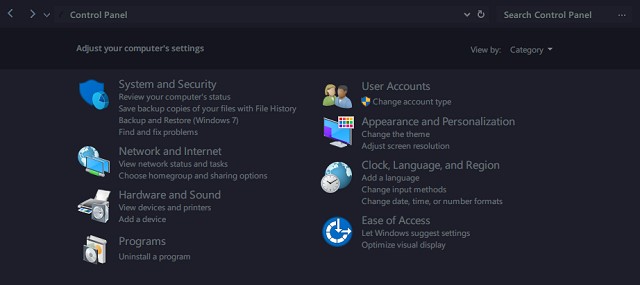
This is possibly the most complex to install. For this particular theme, the user will need four third-party apps before installing the main theme. They are:
- OldNewExplorer
- Classic Shell
- Win Aero
- UXStyle
For installing this theme, first open OldNewExplorer and check the boxes next to Use Command Bar and Hide Up Button. Next, disable Show Status Bar in Classic Shell and import the included XML file by following Classic Start Menu Settings > Backup > Load from XML.
Lastly, install the Sans Semibold font along with the theme download and the actual theme.
5. Ades Theme
Ifyou are not satisfied with the total darkness color themes, Ades Theme is a good option as it uses various tones of gray and introduces some color.
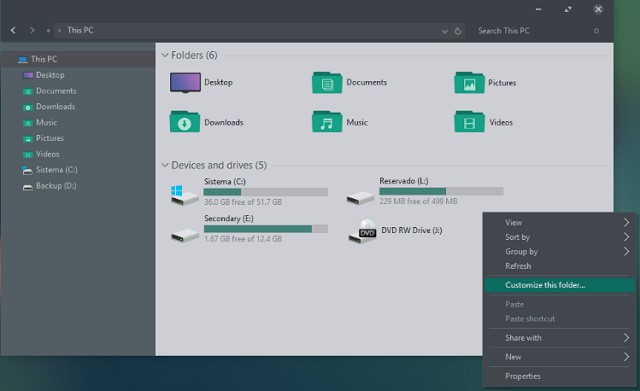
Despite the fact it still requires a third-party tool; it’s easier than both Nocturnaland Penumbra theme to install. Even for this theme, the user will still needUXThemePatcher, but can otherwise download the file and put it straight into C:WindowsResourcesThemes.
6. Over Dark Areo
Despite the fact it still requires a third-party tool; it’s easier than both Nocturnaland Penumbra theme to install. Even for this theme, the user will still needUXThemePatcher, but can otherwise download the file and put it straight intoC:WindowsResourcesThemes.Over Dark Areo
If you are seeking some unique things, a modern layout, simplest view, then you must go for Hover Dark Areo Theme, as this theme will give your user interface to an awesome look, which will comfort your eyes, and you will never be bored of using this themes, as it will provide fancy outlook along with two types of design black and white mode. There are some levels of transparency and opacity which gives this theme a better look.
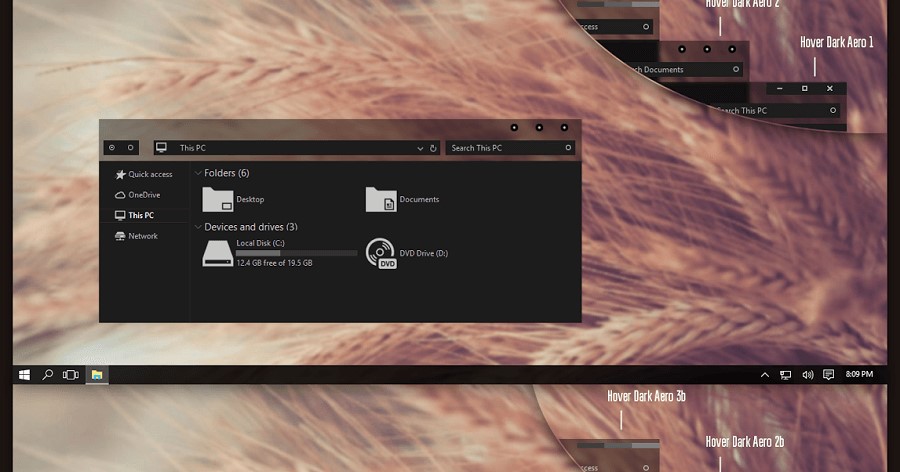
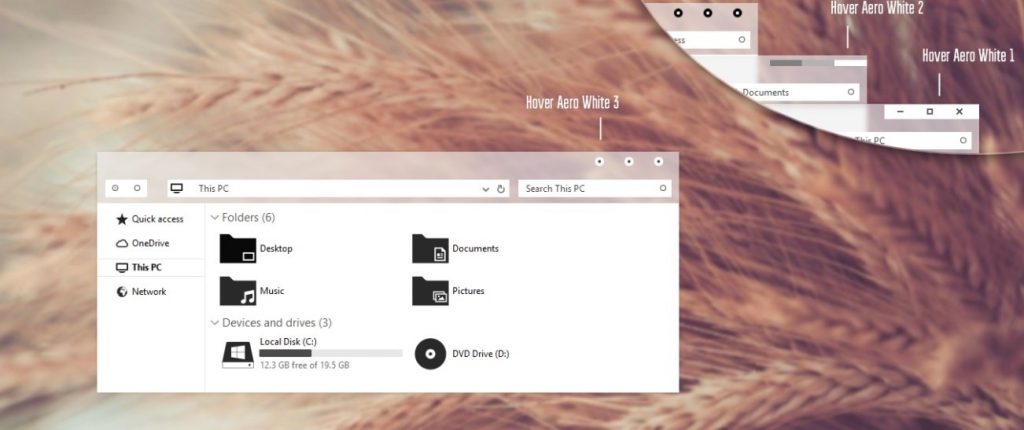
Even the installation process of this particular theme is not as easy as much as you thought. Again with the help of PatchUxtheme, the user can install this theme. It’s third-party software, after the installation of software. The user has to move all downloaded files to C:WindowsResourcesThemes. Once this step is accomplished, there is a need of the move for the next step, it will present in the list of themes. Just go to and select those options, congrats your theme is now installed.
A word of warning
We hope this list containing some best dark themes for Windows 10 has given you a small taste of the different ways you can customize your Windows computer. Well, there are hundreds of themes out there over the internet, each of which will appeal to different people.
Here is one thing to be noticed, some of these themes will make significant changes to your system files. So to avoid any problem, always create a system restore point and backup your work before attempting to install them.









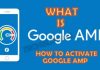







Window 10 dark thems is very much asked future in window 10. When window 10 was released globally the most attractive personalization option was it’s color perks. At first window 10 came with two themes dark and light which caused some of the native apps such as the setting app to had black colored UI.