Apple keeps on working on upgrades for their smartphones, but it's not everyone that would like the update. So, if you have you upgraded your iPhone to a newer version of iOS and you are facing issues or having any problem with your phone running on the new version of Apple’s mobile OS? If you fall into this category of iPhone users, then am sure you would have been finding a way to downgrade back to the previous version. Here is a tutorial that would help in downgrading from iOS 9 to iOS 8 and from iOS 8.4 to iOS 8.3.
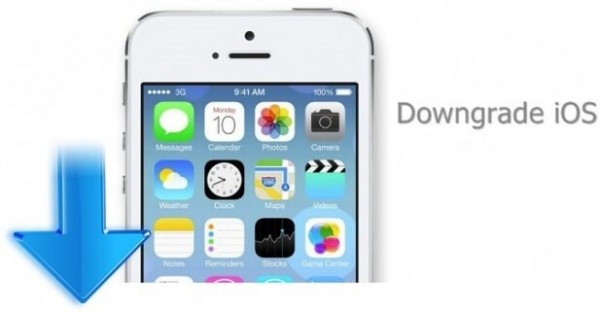
How to Downgrade iPhone/iOS from iOS 9 to iOS 8
Below procedure explains completely on how to downgrade from iOS 9 beta to iOS8in your Apple device:
1. Switch your iPad or iPhone to recovery mode and then restore it.
2. To activate the handset after restoring you need to provide your ID and password.
3. Now Connect your handset to your Mac
4. Open iTunes and pick the option which lets you downgrade to the old iOS version by using the backup files you previously saved.
This is the just simple method to downgrade to iOS 8 from newly upgraded iOS 9 beta.
How to Recover Lost Data's on iPhone – Infographic
– How to Restore iPhone 6s/6 Photos After Deleting from Recently Deleted Folder
How to Downgrade iOS Device from iOS 8.4 to iOS 8.3
Apple users may experience problems after upgrading iOS 8.3 to iOS 8.4. But they could easily revert back to the previous versions like iOS8.3 or iOS8 if they have saved their old iOS files for restoring. And for those who did not save the files, you too can still downgrade to iOS8.3 using a download for the previous version of another iOS8.
It is worth mentioning that many iOS 8.4 users on iPhone and iPad have reported several issues. While Apple has fixed many bugs, the new operating system is raising new issues.
Why You Need to Backup Your Data?
For avoiding unexpected loss of data while downgrading to the previous version, it is recommended to take a backup of all your data on the iPhone/iPad. After that select iOS 8.3 links for downloading. The below guidelines will help you to downgrade from iOS 8.4 to iOS 8.3 on your iPhone, iPod Touch, or iPad.
1. Download the iOS 8.3 file from this link: Restore ipsw.
2. Open iTunes from your iOS device and Restart your handheld device in DFU mode. In
In case you don't know how to restart to DFU mode, Press + hold the Home and Sleep buttons simultaneously (Keep pressing for 10 seconds) Stop pressing the Sleep/Wake button after 10 seconds, but keep the home button pressed till your iPhone is identified through iTunes’ recovery mode. When it is identified, you will see a black screen on your handset Push the Shift key in Windows or Alt/Option key in Mac and hold them and click the Restore
3. When it is identified, you will see a black screen on your handset Push the Shift key in Windows or Alt/Option key in Mac and hold them and click the RestoreiPhone/iPad button.
4. From the pop-up window select the file you downloaded from the web and press the Open button.
5. Now press Restore once again to verify or go on with the restoration.Now allow iTunes to complete the downgrade process, and it could take up to 15 minutes.
Now allow iTunes to complete the downgrade process, and it would take like up to 15 minutes. Once the restore or the downgrade to iOS8.3 is completed, you will have your iPhone/iPad with the previous iOS version.
It is as easy as that, just follow the guidelines, and you would have your previous version of IOS on your device.
– Top iOS Apps for Easy Editing & Merging Videos
– Guide on Blocking Foul Comments on iOS 9 Browser
– How to Reduce Data Usage on Apple iPhone
















