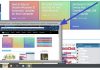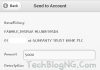Are you a frequent Skype user? You must have heard/know about the Skype commands. These commands range from basic formatting in Skype as well as controlling multiple aspects of the group chat which includes an ability to set passwords, ban/unban users from the group chat as well as other commands. Therefore, we have compiled a list of all the commands available to Skype users below.
Talking about making use of these commands, you will have to enter them inside Skype chat window. Hitting the enter button/tapping send will give you the appropriate output.
The set of Skype commands are divided into categories as –
- The basic text formatting commands which will work in any regular Skype chat window.
- The Skype chat commands which will work in Skype group chats only. Also, the Skype admin commands can be applied by you only if you have been assigned the role of admin inside any of the Skype group chat.
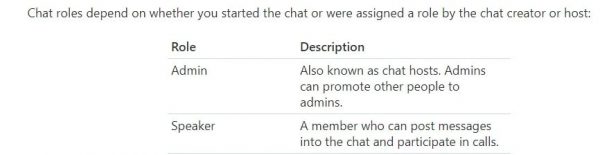
Full List of Skype Commands
Skype Formatting Commands
|
Style
|
Example
|
|
Bold
|
This is *bold* text.For example, *bold* will return as bold on Skype.
|
|
Italic
|
This is _italic_ text.
|
|
|
This is ~strikethrough~ text.
|
|
Monospace (entire line)
|
This command adds monospace to the text. To add an entire paragraph in monospace, you have to add a double exclamation mark and a space before the text.
For example, you have to enter “!! hello there” to get the output as 𝚑𝚎𝚕𝚕𝚘 𝚝𝚑𝚎𝚛𝚎. |
|
Monospace (inline)
|
This command adds monospace to inline text. To add inline monospace in a paragraph, you have to add {code} before and after the text.For example, you have to enter “{code} hello there {code} this is Abhishek” to get the output as 𝚑𝚎𝚕𝚕𝚘 𝚝𝚑𝚎𝚛𝚎 this is Abhishek.
|
|
Override text formatting
|
This command will override any text formatting inside your text. To override text formatting, you need to enter double @ symbols followed by a space before the text.For example, you need to enter “@@ hello world” to remove text formatting from hello world.
|
Skype Chat Commands
|
Commands
|
Description
|
|
/remotelogout
|
This command logs you out from all the other Skype clients that you are currently logged except your current session.
|
|
/showplaces
|
This command shows you other instances where the Skype name has currently logged in.
|
Skype Group Chat Commands
|
Commands
|
Description
|
|
/add [Skype Name]
|
The /add command is used in Skype group chats to add members to the group. To use this command for adding a new member, just type “/add Abhishek” and the member will be added to the group.
|
|
/alertson [text]
|
This command is used to alert the user whenever a particular text has been used by someone in the group chat. For example, if you enter this command “/alertson techlila” then you will only be notified whenever someone mentions techlila in the group chat.
|
|
/alertsoff
|
This command is used to turn off alerts for group chats. On entering this command in your Skype group chat, your alerts will be turned off completely and you will not be notified of the group’s activity.
|
|
/find [text]
|
It is used to find a particular text from the group chat. For example, if you enter ”/find technology” then you will get the first message in which someone has mentioned the word technology.
|
|
/get admins
|
This command is used to see the admins of the group chat. On typing “/get admins” inside Skype chat, you will get a list of any and every admin of the Skype group.
|
|
/get options
|
This is used to get all the available options inside the group chat. On typing “/get options”, you will get the full list of options available to you.
|
|
/get role
|
This command lets you know your role in the particular Skype group. For instance, typing “/get role” will show if you are an admin or speaker of the group.
|
|
/showmembers
|
This command used in a Skype group chat lists all the members of the particular group.
|
|
/get uri
|
This command will generate a URL of the Skype group for adding members directly via the URL. You have to enter /get uri in the skype group and a URL will be generated.
|
|
/golive
|
On entering the /golive skype chat command, you can start a video call with all of the members of the group.
|
|
/info
|
It is used to get information about the members that are currently added to the group and the maximum number of members that are allowed in the group.
|
|
/kick [Skype Name]
|
If you want to remove any member from the Skype group, you need to enter /kick followed by the Skype name of the user. For example, you need to enter “/kick Abhishek” to remove Abhishek from the group.
|
|
/kickban [Skype Name]
|
This particular command kicks the user out of the group and bans them from rejoining the group in future.
|
|
/leave
|
This command lets you leave the current Skype group. You just need to type /leave in the chat box and you can get out of that particular Skype group.
|
|
/me [text]
|
This command lets you broadcast a status update. For example, if you want to let everyone know that you are on a vacation then you need to enter “/me is on a vacation”. This command will read “Abhishek is on a vacation” to notify other Skype group members about your status.
|
|
/topic [text]
|
This command changes the topic of group chat in Skype. You have to enter /topic followed by the topic. For example, you can enter “/topic politics” to change the topic to politics.
|
|
/get allowlist
|
This command lists all the users that are allowed to access group chat.
|
|
/get banlist
|
This command gives you a list of the users which have been banned from accessing the group.
|
|
/set guidelines [text]
|
This command allows you to set guidelines for the group chat. For example, you can set guideline that spamming is now allowed by typing “/set guidelines No spamming allowed”.
|
|
/get guidelines
|
This command shows you the guidelines that have been set for the group chat.
|
|
/undoedit
|
This Skype text command lets you undo the last edit that you have made to the text.
|
|
/whois [Skype name]
|
This command gives you information about the member such as his/her current role in the group.
|
|
/fa or /
|
This command repeats the last search that you have made.
|
|
/history
|
This command shows you the chat history of your Skype chat in your current window.
|
|
/htmlhistory
|
This command gives you an HTML file of your chat history.
|
|
/clear
|
This command clears your current chat window.
|
|
/goadmin
|
This command sets you as an administrator of the chat and adds “CREATOR” text to your user-icon.
|
|
/dbghelp
|
This command gives a list of debugging options without description.
|
|
/showstatus
|
This command shows information about the current conversation such as conversation id, message count and history date
|
|
/showname
|
This command will display the name of the current conversation.
|
|
/verify
|
This command shows text about missing messages in the current chat window and checks the message database for validity.
|
|
/fork [skypename/s]
|
This command duplicates the current group chat by leaving out the Skype names mentioned in the command.
|
Skype Admin Commands
List of /set options flags
|
Commands
|
Description
|
|
/set options [[+|-]flag]
|
This command lets you enable or disable particular flags set in the Skype chat. For example, you can enter “/set options -JOINING_ENABLED” to turn off JOINING_ENABLED flag and vice-versa.
|
|
HISTORY_DISCLOSED
|
This flag allows users to see the history of the group before joining.
|
|
JOINERS_BECOME_APPLICANTS
|
This flag lets users join the chat, but they will not be able to send or receive messages until approved by admin or creator of the group.
|
|
JOINERS_BECOME_LISTENERS
|
This flag sets new members of the chat to receive messages only. They can send messages once they are promoted to the USER role.
|
|
JOINING_ENABLED
|
This flag allows users to join the chat.
|
|
TOPIC_AND_PIC_LOCKED_FOR_USERS
|
This flag lets the only CREATOR of the chat change the group topic or the picture associated with the group.
|
|
USERS_ARE_LISTENERS
|
This flag sets USERS only to see the messages. They cannot send messages.
|
|
/set password [text]
|
This Skype command allows you to set a password to your chat without spaces. To set your password, enter “/set password abcd” and your password will be set to abcd.
|
|
/set password_hint [text]
|
This sets the password hint for your password. To set a password hint, type “/set password_hint guess” to set your password hint as a guess.
|
|
/setpassword [password] [password hint]
|
This sets the password for your chat along with password hint. You need to type /setpassword followed by your password and password hint.
|
|
/setrole [Skype name] MASTER
|
This sets the role of the Skype member as a MASTER.
|
|
/setrole [Skype name] HELPER
|
This command sets the role of the Skype member as a HELPER.
|
|
/setrole [Skype name] USER
|
It sets the role of the Skype member as a USER.
|
|
/setrole [Skype name] LISTENER
|
This command sets the role of the Skype member as a LISTENER.
|
There is also more to the list of Skype font commands which in which commands for text formatting, group chat commands as well as Skype admin commands is not left out. We have already let you know about the scenarios in which these commands come in use inside Skype. So, we will be glad to know if you have used any of the commands mentioned above and how do you find them useful in the comments section below.