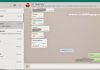Did you ever know that Microsoft can track your keystrokes, your speech, and more on Windows 10. Then would you just prefer turning them off here are the settings to guide you in doing so.
Windows 10 comes along with the keylogger that Microsoft openly put into the new Windows. The company admitted that “we may collect voice information” and “typed characters”. Microsoft pretty much admits it has a keylogger in its Windows 10 speech, inking, typing, and privacy FAQ: “When you interact with your Windows device by speaking, writing, or typing, Microsoft collects speech, inking, and typed information including information about your Calendar and contacts.
Guide on How to Turn Off Windows 10 Keylogger
1. Press Windows button to open window Start Menu, Click on Settings.
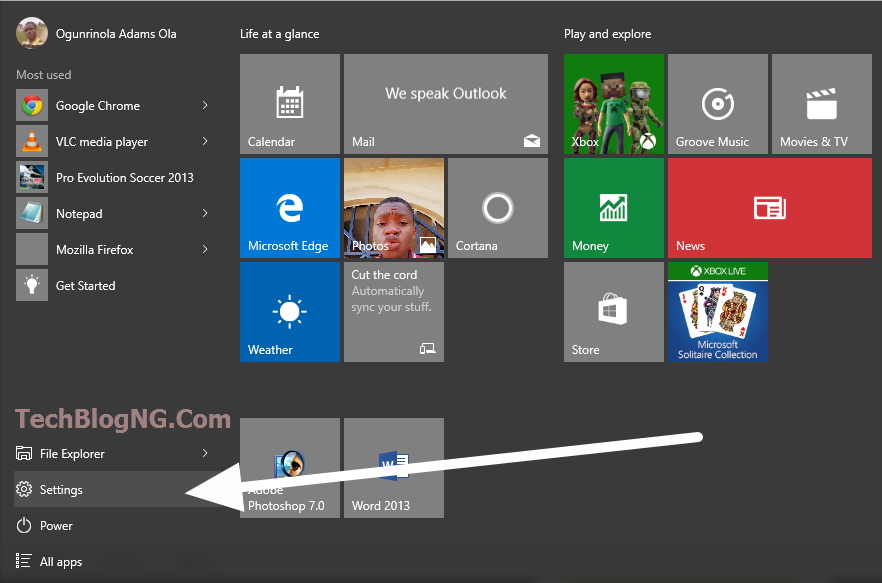
2. Click on Privacy once the Settings Menu is showed.
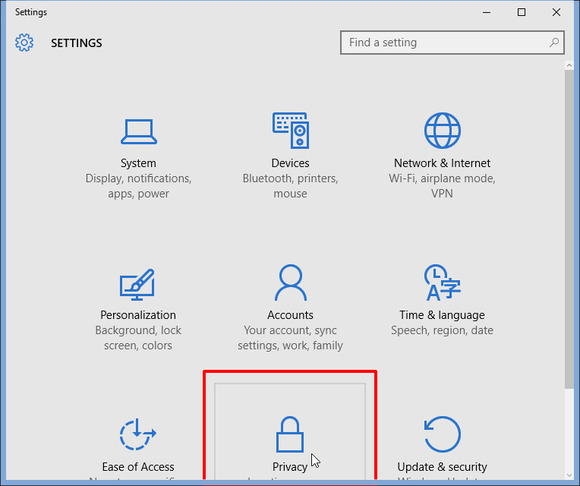
3. Now in Privacy, go to the General section and Turn off Send Microsoft info about how I write to help us improve typing and writing in the future. While you’re there, examine the other options and consider if there’s anything else here that you may want to change.
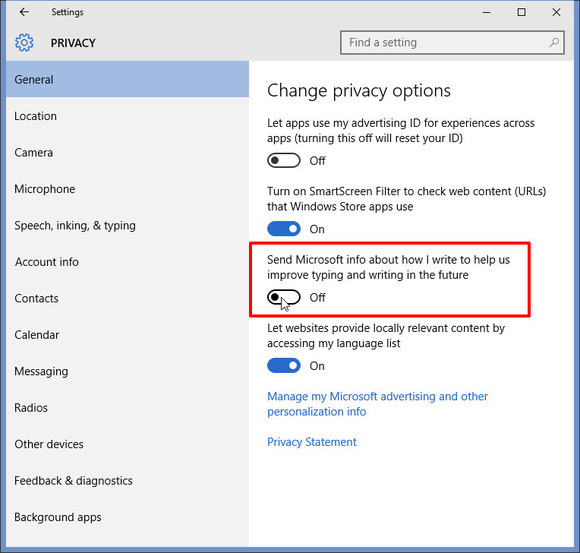
4. Now go to the Speech, inking and typing section and click Stop getting to know me..
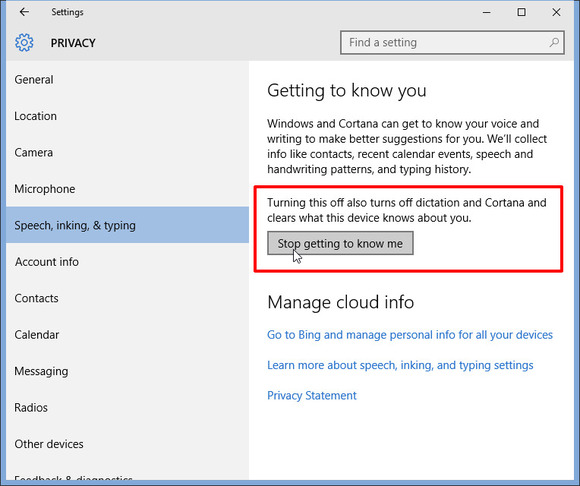
You may also want to explore other options in Privacy. For instance, you can control which apps get access to your camera, microphone, contacts, and calendar.
You are now done, kindly share this post now.