iCloud is the online storage system that has been launched about a year and a half ago. This Apple's cloud syncing solution is specifically designed for the users so that you are able to store the most important information and other crucial pieces of yours in sync. It is to be noted here is that it works so smoothly and seamlessly in the background that we don't get a thought about it.
Now when iCloud has been closely integrated with Mountain Lion and iCloud is being baked in all the Apple devices, it will be a bit confusing as for how to get the most out of the Apple's cloud service. Have a look at some of the tricks and tips to make sure that you get the most out of the Apple device with this cloud service.
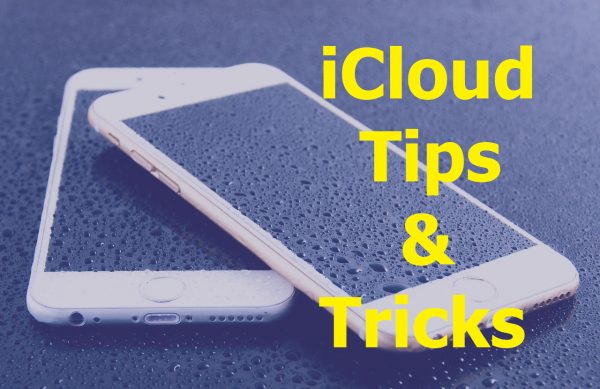
Tips and Tricks to Get the Most Out of iCloud
1. Set up two step verification
This process of Apple's two step verification will add an extra layer of security to your iCloud account. Secondly, you need to enter a unique account password for your every login.
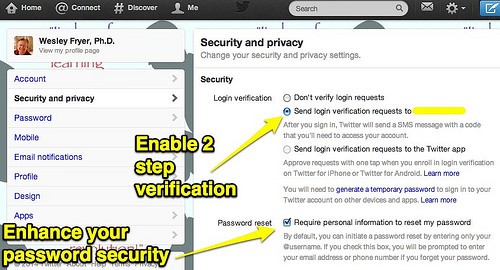
2. Activate iCloud on all your devices
If your iCloud account is activated on all your Apple and iOS devices, then it would be easier for you to sync your mobile data along with the iCloud data. When you are activating the account on your iOS device, make sure that when you are activating the account, it is connected to the Web.
After the process is over, every time, you connect to the Internet, the data in your device will sync with the iCloud automatically.
3. Perform the sync for the items you care the most
Suppose, there are some of the most crucial data in your Apple device. But if you are not able to handle those data and information carefully and efficiently, then it is time for you to switch to the online iCloud service. The information may include contacts, notes, bookmarks, and reminders, so your useful data stay safe and handy.
No doubt, there is a 5GB storage for every account. But then if you need more, you can purchase for more. If you think that the transaction will go out of your pocket, then you can enjoy instant savings from the deals available at CouponsMonk.
4. Make iCloud like Dropbox

There is a trick recently found where you can use the iCloud as a virtual folder for storing various kinds of the files as per your wish. If you are familiar with the concept of Dropbox, then you would get familiar with this concept as well.
If you want to make your iCloud behave like a Dropbox, then make sure that Documents and Data are turned on in the iCloud preferences. Open the command “Command+Shift+G” in the finder window. When a dialogue box opens, type ~/Library.
Once you get inside the hidden Library folder, scroll down to the Mobile Documents. Don't bother for any files and folders being placed. However, you can drop your data in this section. The documents you drag and put in this section will be pushed to the folder of Documents and Data section.
5. Take advantage of documents in the iCloud
The Mountain Lion, Apple's latest operating system allows some non-Apple applications participate in the iCloud. This means that you can also store some items like Word documents and spreadsheets in the iCloud.
Along with this, the iCloud service also allows you to access some productivity apps like Keynote, Numbers, and Pages as well. Once you get to save your documents in iCloud, access them from iCloud.com, or from any other Apple devices you own.
6. Sync reading lists in Safari
If you are doing some reading or writing a piece of article on your computer and left it unfinished, you can start writing the same, right from the place you left with the help of your Apple device. You need to make sure that the Safari option is checked in the System Preferences in the Setting section.
Additionally, check the Bookmarks and Reading Lists synced across all the devices. This will provide you with the functionality of bookmarks access as well from iCloud.
7. Check how much storage space you have been left with
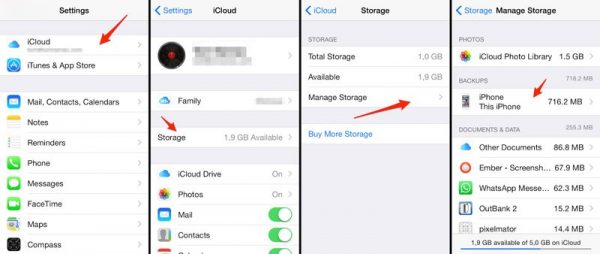
If you are using an Apple device or Mac system, then you get only 5 GB of storage with your Apple ID. However, if you feel that 5 GB isn't getting enough for you, you have the liberty to get additional storage. But for getting more storage, you need to purchase the same.
So why to waste more bucks when you can manage in less! So use the storage of 5 GB wisely.
8. Delete old iPhone Backups
The deletion of the old phone backups doesn't mean that you would never be able to backup your Apple device again. This is a process just to free some storage to save the data. Note that the storage space is only 5 GB, so you need to be careful before you back up your important data.
The iCloud feature available with all the Apple devices is very flexible and user-friendly along with being efficient. Now when you are the master, get the most out of this Apple's online service on iOS and OS X.
More iOS Tips for You
– How to Download Musics (mp3) from YouTube to iPhone or iPad
– Top iOS Apps for Easy Editing & Merging Videos
– Ultimate Guide to Downgrade iOS on Your iPhone
– Guide on Blocking Foul Comments on iOS 9 Browser
– How to Guide on Detecting & Speeding Up Your Slow Mac









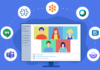



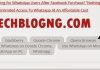


nicely written article …. tips and tricks are very useful and helpful
Yes, you are right Rihanna. Thanks for stopping by.
Hi, very good Article
Thanks for sharing. Keep up the good work.
You are welcome Mayank.
Thanks for sharing your ideas, and I’m really inspired with your articles since I always dreaming that someday I may able to write a book.
So thank you once again for the motivation.