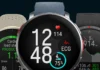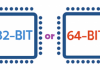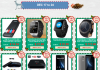If you want to learn how to use a new software, find out how a particular gadget works, or pick up any tech-related skill – there are tons of videos out there that could be helpful. Ranging from standalone tutorials to full-fledged video lessons and courses, a number of videos containing helpful tech tips that is spread across websites and platforms such as YouTube is staggering.
Seeing as these videos are freely available online streaming videos, it is normally convenient to watch them. The only caveat is that you’ll have to be online, as most websites and platforms don’t have an option allowing you to save or download videos. At times that can be a drawback as it will mean you won’t be able to refer to useful videos later when you’re not connected to the internet, or transfer them to other devices.

Assuming you’d like to do that regardless of the limitations of online streaming videos, you should try Movavi Screen Capture Studio for Mac. As a Mac screen recorder it will let you record anything that is displayed on your screen, so in this case you just need to set it up to record the video with the tech tips you’d like to save. Rest assured that part is easy, and it won’t take long at all.
Setting Up the Recording Parameters
When you want to record a video from your screen, you just need to set Movavi Screen Capture Studio for Mac to capture the area where it is playing. It will let you accomplish this in a number of different ways, such as by drawing a frame with your mouse cursor, selecting a specific window to record, or choosing a preset size from a list.
Aside from that you can also set up pretty much any other recording parameters you’d like to in Movavi Screen Capture Studio for Mac. In this case you will want to ensure that it is set to record the system audio by checking the appropriate icon on its interface is highlighted, but you can also set it to record audio from a microphone, adjust the sound levels, specify the frame rate, or set it to capture keyboard and mouse actions.
All of this can be done with just a few clicks, as the features that you need will be right there on Movavi Screen Capture Studio for Mac’s recording interface. There are other handy tools as well that you could use to automate your recording, conveniently control it with hotkeys, or grab screenshots mid-recording.
Editing the Video
Once you’re done you could save the video that you recorded immediately so that you can watch it later or transfer it to another device. Alternatively you could choose to open it in Movavi Screen Capture Studio for Mac’s built-in editor, which will allow you to tweak and improve the footage that you recorded further.
Although you may only want to record and save videos with useful tech tips, a bit of editing can sometimes help. With the features in Movavi Screen Capture Studio for Mac you could trim out any unwanted footage, extract important highlights, or enhance the video quality. Of course if you want you could go further, and apply special effects, add captions, include audio tracks, insert animated transitions, and much more.
Suffice to say between the ability to control the recording parameters so easily as well as its editing features, Movavi Screen Capture Studio for Mac will ensure that you end up with precisely the footage that you want. Regardless of whether you just want to save useful tech tip videos to watch later, or would like to extract highlights or even create guides of your own – it will help you get the job done.
Handpicked for You
– Top List of Antivirus to Protect Your Windows & Mac PC
– Maintaining A PC: Brief Maintenance Checklist
– Which Apple MacBook is Right for You?
– How to Guide on Detecting & Speeding Up Your Slow Mac