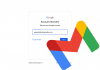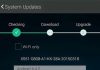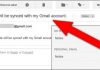In case you don't know, I am happy to inform you that Windows Phone supports synchronisation of Google email, contacts and calendar.
Firstly, let discuss about
Why do I need to Synchronize my Google Mail, Contacts & Calendar?
synchronizing is done just to help you keep your data's like backing up your contacts and calendars so that you would easily retrieve them when needed.
If you are already used to using of smartphone to synchronize your Google account you would have known how much importance it is. It would be great to have your contacts and calendar synchronised along with your Gmail.
HOW TO SYNCHRONIZE GOOGLE ACCOUNT ON WINDOW PHONE 8.1
1. Go to Settings on your window phone
2. Click on email + accounts
3. Click add an account
4. From the list of available email options, select Google
5. A new page comes up taking you to Google to authorize Windows Phone to your Google account, just click on connect
6. Google sign in page is displayed, now enter your Google email and password
7. Tap the accept option to give Windows Phone access to your Google account.
Now, wait till your Google account gets set up after clicking accept and
your Gmail, contacts and calendar get synchronised to your device. You can give it a unique name which it would popup to ask you.
After completing its first sync, you can also modify what it syncs and how often it syncs it.
- Advertisement -
- Advertisement -
If you are already used to using of smartphone to synchronize your Google account you would have known how much importance it is. It would be great to have your contacts and calendar synchronised along with your Gmail.
HOW TO SYNCHRONIZE GOOGLE ACCOUNT ON WINDOW PHONE 8.1
1. Go to Settings on your window phone
2. Click on email + accounts
3. Click add an account
4. From the list of available email options, select Google
5. A new page comes up taking you to Google to authorize Windows Phone to your Google account, just click on connect
6. Google sign in page is displayed, now enter your Google email and password
7. Tap the accept option to give Windows Phone access to your Google account.
Now, wait till your Google account gets set up after clicking accept and
your Gmail, contacts and calendar get synchronised to your device. You can give it a unique name which it would popup to ask you.
After completing its first sync, you can also modify what it syncs and how often it syncs it.