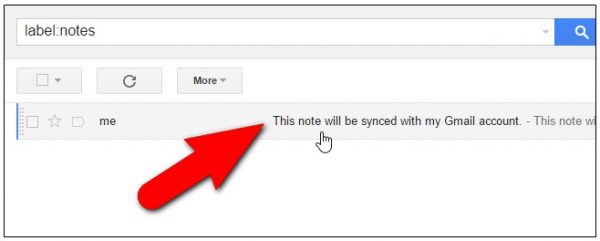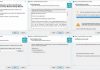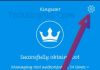We all will agree with the fact that, currently iPhone is one of the most popular smartphones on the market and every person wishes to buy it. On the other hand, Gmail is one of the most popular email services and people use it for sending and receiving files and massages. Amongst the iPhone users, iPhone Notes is one of the most popular apps, as this app offers several benefits like jotting down notes, a list of tasks you have to do, names of any particular places & people, the expenses you made in a day, week, or month etc.
Now, if you don’t have your iPhone or iPad with you or even your iCloud account is closed, then also you can access your important notes anywhere, for this you just need internet connection anywhere to open your Gmail account from any Mac or Windows PC, anywhere on the planet. Through your Gmail account you can now check all your important notes. For this, you just to sync your iPhone notes with your Gmail account and access them on any computer when you log into your Gmail account.
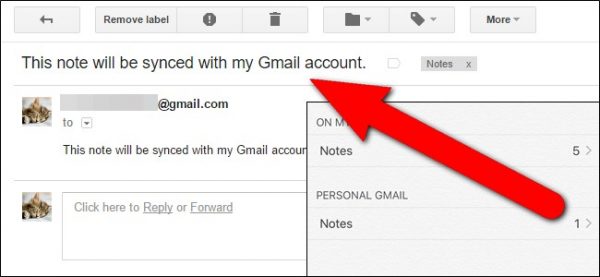
Here are a couple of steps; you should follow to sync your iPhone notes to your Gmail account to access them on any computer, no matter if it’s a Mac or a Windows machine.
First add your Gmail account to your iOS device. To complete this task go to Settings > Mail, Contact, Calendars > Add Account > Google.
Then, to sync notes with Gmail account, you need to enable Notes for that particular account. For this, you need to tap the “Settings” icon on the Home screen.
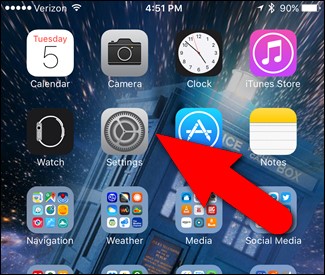
On the Settings screen, just tap the “Mail, Contacts, and Calendars” option.
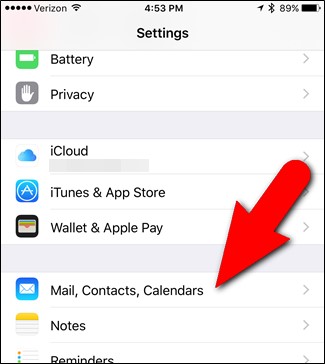
Then, tap the account for which you want to enable the Notes.
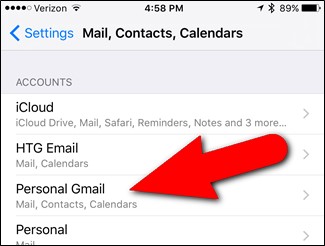
The screen for the selected account lists items will appear that can be synced with that account. Now, just tap the “Notes” slider button.
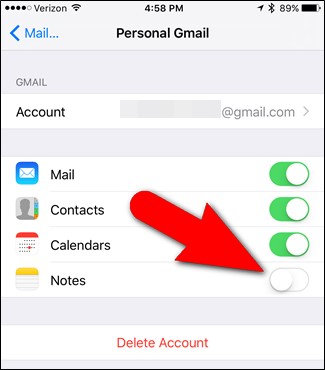
After this, the slider button for Notes turns green to indicate it’s enabled.
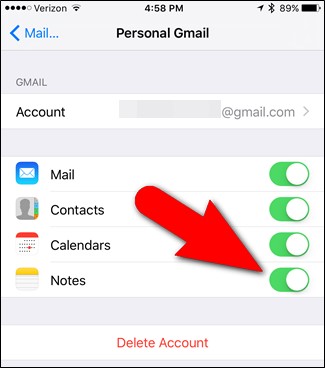
Now, go back to the Home screen and tap the “Notes” icon to open the app.
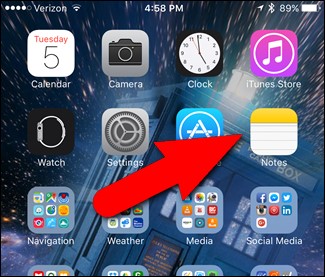
After this process, now in the Notes app, you will see a new section for your Gmail account. After this, any notes created under this account will automatically sync with your Gmail account and be available by logging into your Gmail account in a web browser on any computer or in the Gmail app on any mobile devices. To create a note that will be synced with your Gmail account, tap “Notes” option under the Gmail account name in the Notes app.
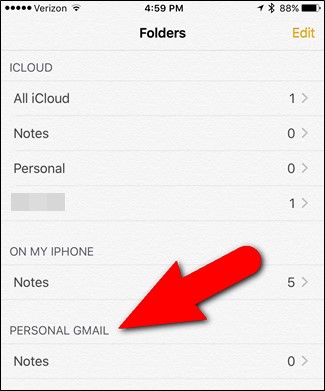
Now, tap the new note button in the bottom-right corner of the screen.
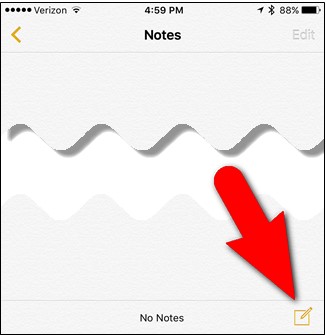
Create your note and then tap the “Notes” back link in the upper-left corner of the screen.
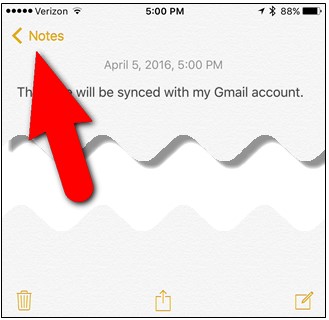
On the screen listing the notes in your Gmail account, tap the back arrow in the upper-left corner of the screen.
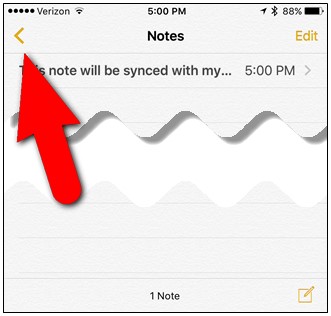
The number of notes in your Gmail account displays to the right of the Notes folder.
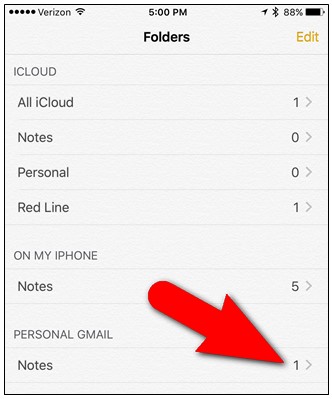
Now, open your Gmail account in a web browser on your computer. A Notes label is added to the side bar in your Gmail account and any notes you added to your Gmail account in the Notes app on your any iOS device are available under this label in a web browser on your computer, or in the Gmail app on your any mobile devices. Click the Notes label to view all the notes you created in Gmail account in the Notes app.
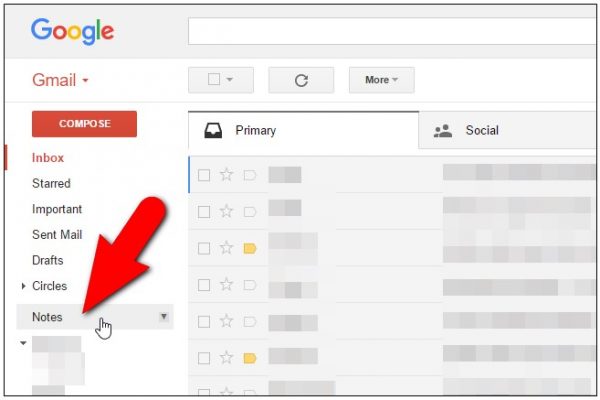
Now you can see the note we added is now displays in the list under the Notes label. To view the full note just, click on it.