Android device is now one of the top and best device which is used by almost 80% of people around the World. With these Android devices, you can watch videos, listen to music, snap pictures and lots more. There are instances you might want to transfer files, documents or medias from your Android device to your Computer, this can be achieved by establishing a connection between your device and the Computer. A USB Cable Connection is the best medium to use for this, if your device is detected once connected you have no problem. But if it is not detected then you have to perform few things before your device can be detected. Once detected and connected you can browse files and documents on your device and its external storage.
I encountered this problem when my device was updated to the latest Android Operating System. I am not saying you can encounter the problem of your PC not detecting your device only after performing an update. It can occur anytime you didn't expect it to.
Before you can say your Computer has not detected or connect to your Android device, there are things you need to check maybe they are in place.
Is Your Android Device Connected as Storage (MTP)?
Some people don't know they have to activate media storage connection in USB connection settings. The USB connection settings is mostly hidden in all devices, it only comes up on the notification tray once you plugged your Android device to your Computer. All you have to do is plug in the device into your computer with USB, pull down the notification tray and tap on “USB” option. In some cases it might not be USB option, it may show something like “USB charging” or “USB file transfer”. It may vary from devices to devices but it will talk about something USB.
After tapping on the USB option, a popup will display asking you what you want to use USB for, just select the option with Transfer Files or Transfer Media Files or Transfer Files (MTP) it use to vary in most of the Android devices.
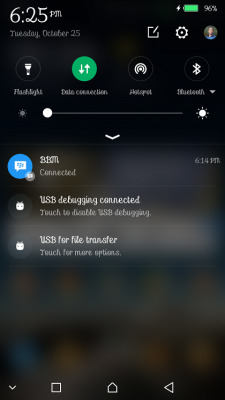
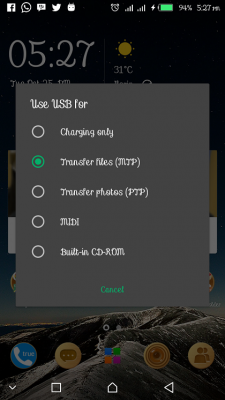
Restart & Try Connecting with Different USB Ports on Your Computer
Your device may have overworked or have troubleshoot problems, the easiest way to get out the mess is by restarting the device. There are instances some Computer USB port won't work for a reason or the other, so try making use of all the USB ports on your PC. Then if your device is still not detected move to the next step below.
Fixing by Updating MTP Driver Software
If you have tried the above steps and your device is still not connected then your Computer have a driver problem. You have to firstly confirm that your Computer is detecting an MTP device but not recognizing it. Go to Control Panel >> Hardware and Sound >> View Devices and Printers. If you see your device under “Unspecified” then your computer needs driver update for the device. It may show under Unspecified as either MTP device or Unknown USB Device. I tested this with 2 Android device, both show in unspecified section one display as Unknown USB device and one with no name at all. You can see that in the screenshot below.
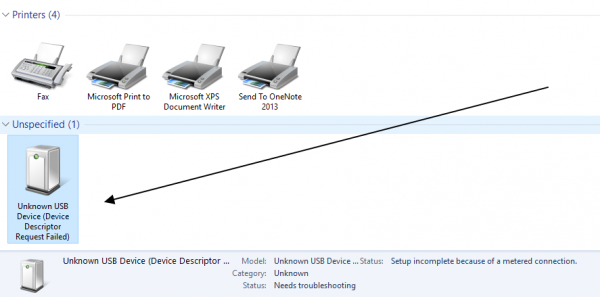
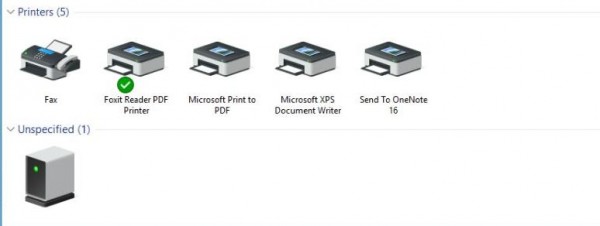
Note: If your device didn't show up in devices and printers, try to activate USB debugging mode. To activate USB debugging go to Settings >> About Phone >> Continue Tapping on Build Number until you see a message that says “you are now a developer”. Go back to Settings >> Developer Options and Activate USB debugging. SO your device must show up in device and printer page now.
Now all you have to do is to update the Android device driver on your Computer. Let's get started with that.
1. Press Window button on your keyboard and search for Device Manager.
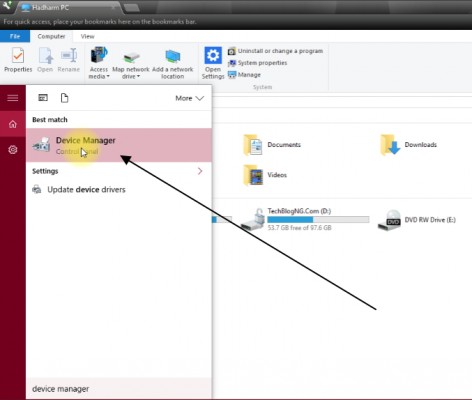
2. Launch Device Manager, the device will show list of systems drivers working on your Computer. Kindly look for where your device shows up, in my own case I found it in other devices and Android device. Yours might vary just make sure you locate it.
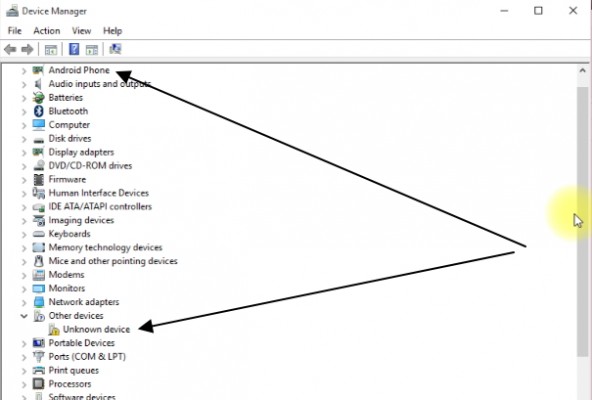
3. Right-click on it and select update driver software.
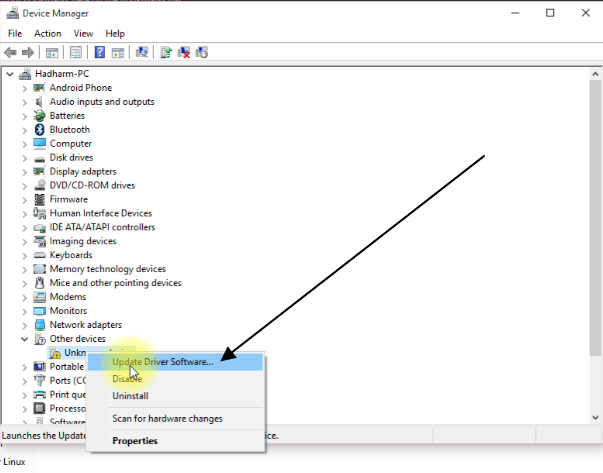
4. A pop will display just select “Browser my Computer for Driver Software”

5. On the next page, choose “Let me pick from a list of device drivers on my Computer” and click on Next.
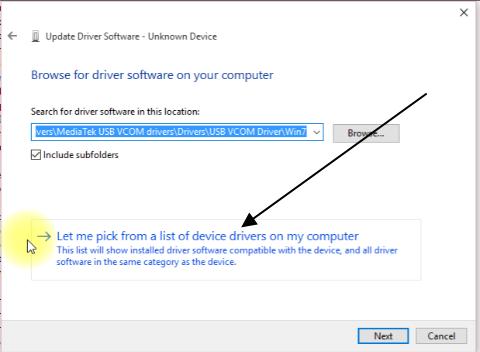
6. You have to select your device type on the next page, just choose Android Device and click on Next.
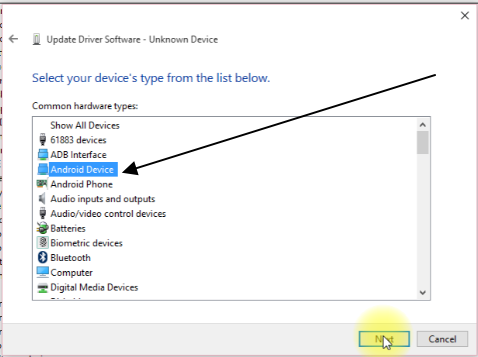
7. Here you have to select the driver software you want to install. Choose MTP USB Device and click on Next.
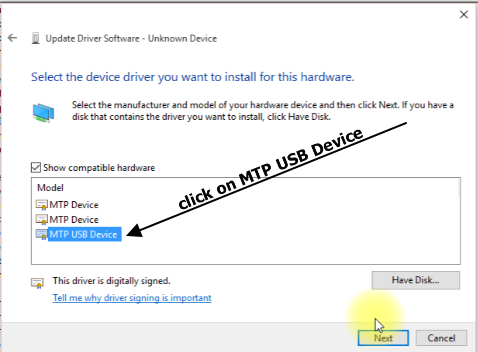
8. Wait till the driver got installed. You should receive a success message like the one in the screenshot below.
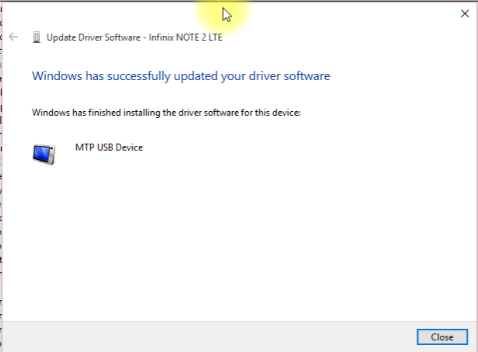
Device is now detected and ready for File Transfer.
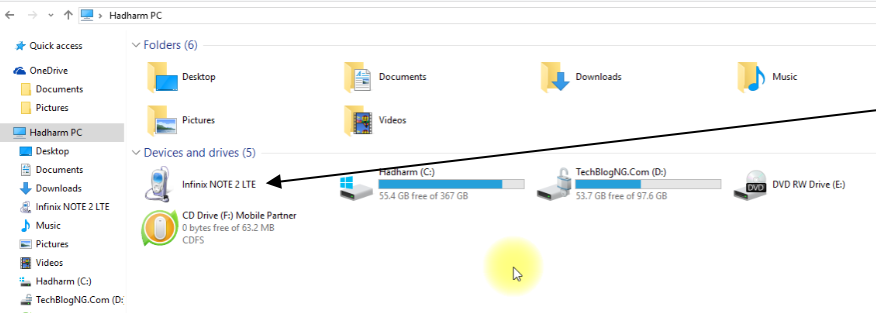








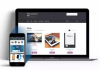





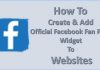


Hello Hiidee, my phone doesnot show in devices and printers and also I can’t find it in device manager. Pls help
Hi Adeyanju, you have to activate USB debugging on your device before trying the fix it. All this have been stated in the post. Let me know if there is any problem again.
Nice tutorial. After my device is now detected I noticed my phone is not charging fast again. Pls what can I do?
Hi Issabella, kindly deactivate USB debugging or the entire developer option. That should fix your charging issue.
great one thanks for posting such beautiful blog .It really help us so keep sending such blog time to .
Thanks so much
Its important for android users to become conversant with the operations of their devices with computers.
Thanks for the information.
my android is already on debug mode and MTP when plug in. I’ve tried change cable etc but still, my phone Infinix hot s x521 still can’t show on device and printer. I’ve installed driver for my android too. It’s just can do charging now whenever I plug to laptop. Before, I still can transfer my files and I never change anything, but suddenly, it’s not show up on my laptop… can you help me?
True that. A simple reboot usually solves this problem for me.
Comment:Hello, i have tried it all.. debugging, installing, but its still not connecting to my laptop or my flash drive…. its not working. what can I do?
Which device are you using Jummie?