Good day to you, as we all know Microsoft Word is used for typing and designing. Most people are not used to shortcuts which can aid easy working on a computer with Microsoft word. Below are the Microsoft word shortcuts:
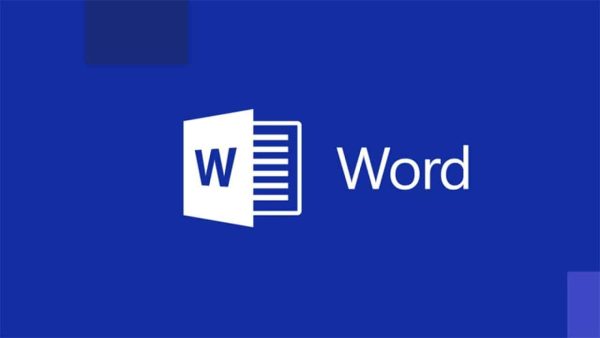
All Microsoft Word Shortcut Keys
Ctrl + 0
Adds or removes 6pts of spacing before a paragraph.
Ctrl + A
Select all contents of the page.
Ctrl +B
Bold highlighted selection.
Ctrl + C
Copy selected text.
Ctrl + D
Open the font preferences window.
Ctrl + E
Aligns the line or selected text to the center of the screen.
Ctrl + F
Open find box.
Ctrl + I
Italic highlighted selection.
Ctrl + J
Aligns the selected text or line to justify
the screen.
Ctrl + K
Insert link. Ctrl + L Aligns the line or selected text to the left of the screen.
Ctrl + M
Indent the paragraph.
Ctrl + P
Open the print window.
Ctrl + R
Aligns the line or selected text to the right of the screen.
Ctrl + T
Create a hanging indent.
Ctrl + U
Underline highlighted selection.
Ctrl + V
Paste.
Ctrl + X
Cut selected text.
Ctrl + Y
Redo the last action performed
Ctrl + Z
Undo the last action.
Ctrl + Shift + L
Quickly create a bullet point .
Ctrl + Shift + F
Change the font.
Ctrl + Shift + >
Increase selected font +1pts up to 12pt and then increases font +2pts.
Ctrl + ]
Increase selected font +1pts.
Ctrl + Shift + <
Decrease selected font -1pts if 12pt or
lower, if above 12 decreases font by +2pt.
Ctrl + [
Decrease selected font -1pts.
Ctrl + / + c
Insert a cent sign (¢).
Ctrl + ‘ +
Insert a character with an accent (grave)
mark, where is the character you
want. For example, if you wanted an
accented è you would use Ctrl + ‘ + eas your shortcut key. To reverse the accent
mark use the opposite accent mark, often
on the idle key.
Ctrl + Shift + *
View or hide non-printing characters.
Ctrl +
Moves one word to the left.
Ctrl +
Moves one word to the right.
Ctrl +
Moves to the beginning of the line or paragraph.
Ctrl +
Moves to the end of the paragraph.
Ctrl + Del
Deletes word to the right of the cursor.
Ctrl + Backspace
Deletes word to the left of the cursor.
Ctrl + End
Moves the cursor to the end of the document.
Ctrl + Home
Moves the cursor to the beginning of the
document.
Ctrl + Spacebar
Reset highlighted text to the default font.
Ctrl + 1
Single-space lines.
Ctrl + 2
Double-space lines.
Ctrl + 5
1.5-line spacing.
Ctrl + Alt + 1
Changes text to heading 1.
Ctrl + Alt + 2
Changes text to heading 2.
Ctrl + Alt + 3
Changes text to heading 3.
Alt + Ctrl + F2
Open new document.
Ctrl + F1
Open the Task Pane .
Ctrl + F2
Display the print preview .
Ctrl + Shift + >
Increases the highlighted text size by one.
Ctrl + Shift + <
Decreases the highlighted text size by one.
Ctrl + Shift + F6
Opens to another open Microsoft Word
document.
Ctrl + Shift + F12
Prints the document.
F1
Open Help.
F4
Repeat the last action performed (Word 2000+)
F5
Open the find, replace, and go to the window in Microsoft Word.
F7
Spell check and grammar check selected text
or document.
F12
Save as.
Shift + F3
Change the text in Microsoft Word from uppercase tolowercase or a capital letter at the beginning of every word.
Shift + F7
Runs a Thesaurus check on the word
highlighted.
Shift + F12
Save.
Shift + Enter
Create a soft break instead of a new paragraph.
Shift + Insert
Paste.
Shift + Alt + D
Insert the current date.
Shift + Alt + T
Insert the current time.
In addition to the above shortcut keys, users can also use their mouse as a method of quickly do something commonly performed. Below some are examples of mouse shortcuts:
Click, hold, and drag
Selects text from where you click and hold to the point you drag and let go.
Double-click
If double-click a word, selects the complete word.
Double-click
Double-clicking on the left, center, or right of a blank line will make the alignment of
the text left, center, or right-aligned.
Double-click
Double-clicking anywhere after text on a line will set a tab stop.
Triple-click
Selects the line or paragraph of the text the mouse
triple-clicked.
Ctrl + Mouse wheel Zooms in and out of the document.
















