It is not uncommon for a computer to malfunction from time to time. The problems can stem from hardware problems to software problems that need to be addressed to. Some of these problems can be extremely frustrating, while others can become nuisances that people will have to workaround. One in which everyone experiences at one point in time is a freezing computer browser. Typically, these problems can crop of right in the middle of an important task that a person is trying to complete or a project that has a hard deadline that is due. Whatever the case or situation, there are some things that can be done to work around these issues on laptops, mobile devices, and desktop computers.

First of all, if the computer begins to freeze up over and over again, you should try to troubleshoot it yourself before calling a trained technician to fix the problem. In some cases, the problem may not be as difficult as one may think. That being said, here are 7 remedies that can assist you with fixing these issues with as little frustration as possible.
7 Remedies for Your Freezing Computer Browsers
1 – User Should Run the System Recovery Process
One of the first steps in this process is to identify the problem through the process of elimination. Therefore, the user should run the recovery process by entering in ‘system recovery’ on the control panel. Once this entry has been made, the user will then follow the prompts provided to the user. These steps will take several minutes to finish, and will require a system reboot to complete the entire process.
2 – Disk Space May Be Needed – Uninstall Applications
Desktop computers, laptops and mobile devices alike may all be exposed to the same or similar problems. Therefore, the remedy may be one in the same, particularly when dealing with a browser that keeps freezing. For instance, the device may need more space to run the applications that the user is trying to run. In order to correct these issues without a lot of unnecessary difficulty or extra steps like buying more RAM for a computer, the user can start by simply uninstalling some of the software that they no longer use or need to do their activities. Usually, this un-installation can leave enough disk space available to correct the problem.
3 – Run a Hard Disk Defragmentation – Free Up Space
Sometimes the user may have a problem with the computer’s performance because it is not running the applications efficiently. These issues normally occur over a period of time, and they are relatively easy to identify and eliminate in a few simple steps. For example, the process that a user should do in this situation is called defrag. Defrag can also be accessed by the user by typing in the word ‘defragment’ in the control panel. Once the user completes this step, they will be given several prompts that should be followed to initiate the process. This may take several minutes or more based on the severity of the problem. So, the user may need to be prepared to wait until it is complete.
This process is designed to not only reduce the amount of space requirement but also free up space that can be used in order to improve the systems overall efficiency.
4 – Improve System Performance by Boosting Power
Browser freezes may also become more frequent if the computer does not have the amount of power needed to run its operations properly. So, the user should make sure that their power plan meets the required specifications that have been provided by the manufacturer. When the specifications are met, the efficiency is greatly improved and the browsers can run as they should without freezing.
5 – Get Rid of Viruses and Malware
Browser freezer problems can also be due to issues that the system is having with various kinds of unauthorized software applications. When this occurs, these applications must be cleaned up and completely eradicated before the system is restored to its original performance. These types of programs are those that fall in the class of anti-virus programs, Malwarebytes, Trojans, viruses, and spyware. Either way, getting rid of these problematic and intrusive applications can also reduce and eliminate the chances of having additional browser problems.
6 – Update Software Drivers
Sometimes people have problems with their browser because they have not kept up with the latest or most recent updates for their operating systems or their browsers. Therefore, when it begins to freeze up, you may not be aware that an update has been missed and needs to be done. To correct these issues, all you have to do is update the software drivers to eliminate the problem.
7 – Complete System Formatting Required
If all of these fixes have been performed, but the browser keeps freezing, there is at least one more thing that can be done to correct the problem. This is normally the last resort, however, because these are major changes that will need to be performed, and it will take the assistance of trained technician that knows exactly what they are doing and how to do it. Specifically, since it requires the system to be reset to its initial state. Also, for people who have their life on their computer, the risks are usually big since they are risks of losing everything. This will not occur with a trained technician because they know how to format and save all of the essential files.






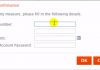



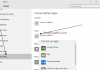

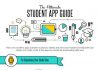
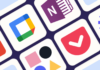



This is a good article to visit. I can now optimize my browsers more than before.
Thanks Hiidee.
Hi Dear,
thanks to share us a nice article keep it up.
You are always welcome
In my case, it’s probably that the software is not properly developed. Opera freezes every now and then when watching videos, but that doesn’t happen with Chrome.
Yes, I also prefer chrome when it comes to surfing the internet. But there are sometimes browsers malfunctions maybe due to less memory or low storage on PC.