Nowadays, smartphones rocking the Market in different Prices, Sizes, Specs and lots more but the most popular, most purchased and most used smartphone now is the Android Smartphones. If you don’t agree with that just add a comment of the most popular and used smartphone after this post.
- Advertisement -
MUST-READ: Which Smartphone Do I need to Purchase?
I am an Android User and believes the smartphone running on Android OS is still the best so far. These Android smartphones are made of different specs and of different battery life but all the way we still need to know how to save our battery life for a longer-lasting period.
MUST-READ: Top 5 Free Video Calling Apps for Android & iOS Devices
Now it’s no secret that Smartphones do consume battery, some having almost embarrassing screen-on-tome. Those smartphones with luscious AMOLED and LCD screens are an obvious drain on your battery life. With this and what has gained so far using Android smartphone, I would like to present to you the tips have applied so far to save my Android device battery life.
Switch to Dark Mode
Unless your device has an OLED or AMOLED display, dark mode isn't much of a power saver. Despite the fact that most older phones feature LCD panels, Samsung, OnePlus, and Google's flagship phones have switched to this newer display technology.
You can save battery life if your phone has an OLED or AMOLED display because the phone actually turns off the pixels that are displaying black. This might save you up to an hour of battery life. In Android Pie or Android 10, you can turn on dark mode by clicking on the settings icon in the phone's pulldown shade, or by going to the display settings on the phone. Even if you've reached this point, there are still a number of apps that have their own dark mode hidden in settings. Just play around the display settings and switch on the dark mode.
Use of Dark Coloured Launcher/Themes/Wallpaper
I noticed when I used bright wallpaper or bright launcher themes there is an increase in how my phone battery gets drained off. AMOLED screens also illuminate coloured pixels when using bright wallpapers or themes. Blacks pixels are unlit and the more black pixels in a pics the darker the pixels, then the less battery you need to light them up. So the more you use dark launcher/themes/wallpaper on your Android device the more your battery life is further prolonged.
Stop Auto-Brightness
Nowadays, smartphone screens are beautiful to look at, but they drain the battery quickly due to their high quality and plenty of pixels. Mostly, Android devices when bought would come with Auto brightness display settings but you need to get rid of this to save battery life. So it’s much better to set a super low brightness level that is still comfortable for use. Setting this would reduce how your battery gets drained off as the screen is one of the biggest battery suckers. To stop auto Brightness Go to Settings > Display > Brightness and reduce the brightness to a low level. You can also switch it off from the notification bar.
RECOMMENDED: Marvelous Music Apps for Android Devices
Switch Off Vibration, Notification Sound and Get rid of Animations
The continuous buzzing and beeping of a phone's notifications is unpleasant and drains the battery, so it is better to turn it off. An internal motor must be activated for your phone's buzz, which consumes energy. This is why it is better to turn off notification sounds. Also, try to Switch off vibration unless you think it is most important for your need. But your phone actually takes more power to vibrate than it does to ring it. Turn off Haptic feedback too. Sure it feels cool, but it doesn’t add anything to my experience so far and it’s another battery drainer. To Switch of vibration go to Settings > Audio Profiles > Click on the Gear icon in front of the current profile you are using and disable all vibrations. You may have your vibration and notification settings somewhere else in your smartphone settings, just play around and switch them off.
Short Screen Display Timeout
Set your screen display timeout to a shorter timeout as it mostly also drains the battery. For instance, when you are using a screen display timeout of 1 minute, it would use four times the amount of power to have it on than if you set your timeout to 15 seconds. So it is better to have a lesser screen timeout for your battery to last longer.
Turn off GPS Location
It’s better to switch off GPS location satellites as it mostly drains the battery but you can switch it on the back once you need it. Visit Settings > Location access and switch off Access my location.
Limits Amount of Widgets
Stop the widgets you don’t use or remove them from your home screen most especially the widgets that are connected to the internet like weather widgets.
You don’t need to be Online 24/7
Turn off your wireless, which includes; Bluetooth, NFC, Wi-Fi, Hotspot and Mobile data whenever you don’t need them. Try to switch this off whenever you don’t need them but if you use mobile data/Wi-Fi a lot, i.e. at work it is better to keep set your Wifi to Always on during sleep as this uses less power than to have it reconnecting every time you wake up your phone.
Manually Update Apps
Set your apps to update only when you launch them and also change Google Play Store settings to manually update your apps. It’s better to only have it updated when you do so, rather than updating automatically all the time via push notifications or sync intervals. Also. Make sure you set your apps to update when you wake it up rather than updating every 5 minutes which would increase the draining of your battery.
Choose when to synchronize your data
Turn off auto-syncing for Google Accounts. If you don’t need every single Google account updated every fifteen minutes, just go to your Settings > Google Account and turn off auto-sync for those apps you don’t need constantly updated.
Use your Battery Saving Mode & Turn Off Google Hotwords
If your phone has battery saving mode or power-saving mode or other battery management options try to make use of it. Also, stop your phone from always listening. Ok Google voice searching is a better feature but it helps in draining the battery. Go to Settings from your app drawer and tap the “voice” heading but not all devices have this feature.
Once these tips are applied on android smartphones, there will surely be an increase in your phone battery life as it would now last you for a long period of time more than it does before.
- Advertisement -




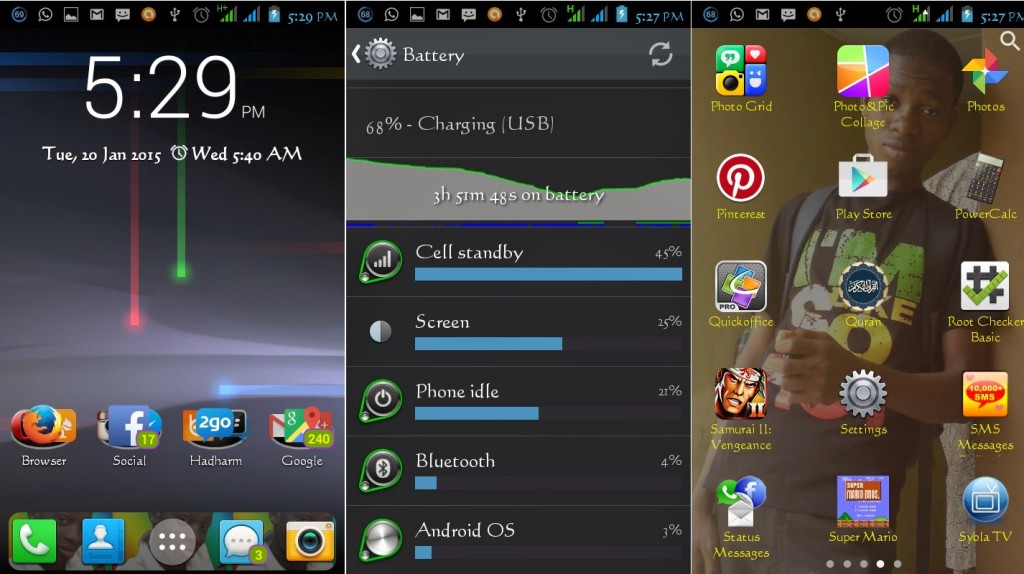
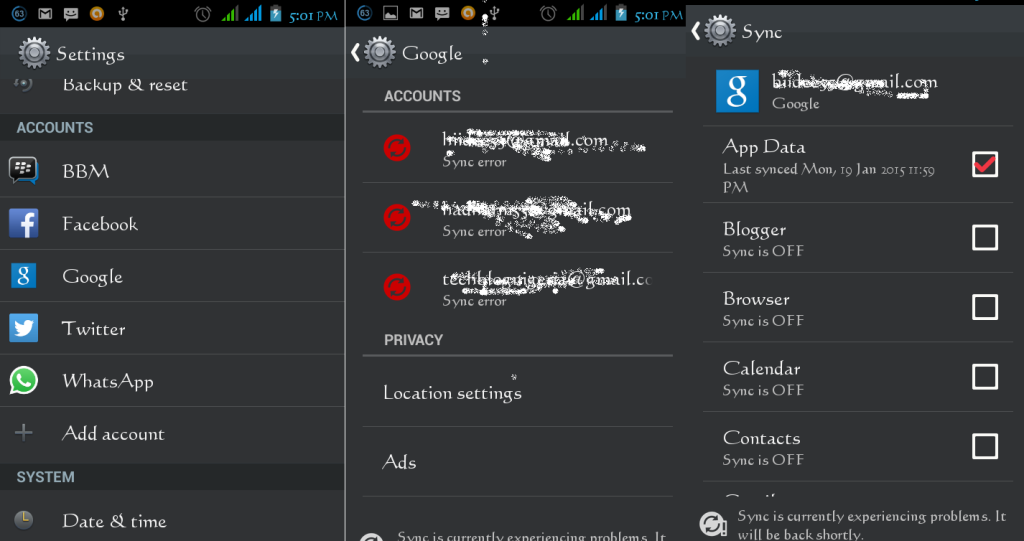




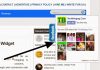


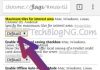





You have a wonderful blog. This is really worth to read and it helps a lot of people to learn new information. Please keep on posting. Thank you.
I love your tips, it will surely work.
I’ve done all of these tips on my Galaxy S6 and it works well. I now get between 5-6 hours of average use on a single charge, which includes about 45-60 minutes of high performance battery draining apps and games. I only need to charge my phone about 3 times a week, tops. The OLED screen is still the biggest battery drain.
Thanks for the great tips! I agree that using dark themes/wallpaper could reduce your phone’s battery consumption. I’ve been using this method since I had my first Galaxy S phone. Cheers!
Thanks for the tips. I always have the auto-update on. Now this will help me in future. 😀