Most of the Computer software do have system requirements for them to perform or run well. At times system version will be among the requirements and in some cases the software may work for both the 32-bit and 64-bit operation system. Though most of the Computer users are making use of the 64-bit operation system, and it has come to my notice that some 64-bits software didn't work on the 32-bit operating system.
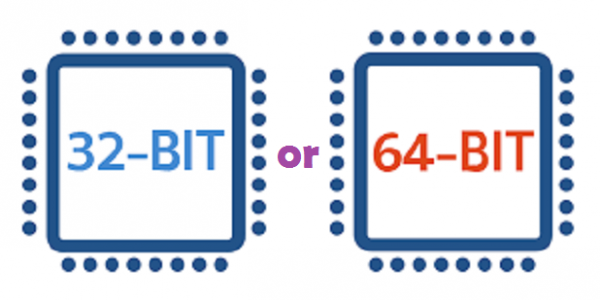
How to Know Whether Your Windows Computer is Running 32-bit or 64-bit Version?
There are two ways to detect whether your computer is running 32-bit or 64-bit of the Windows Operating System.
Detect if your computer is running 32-bit or 64-bit operating system through basic system information
For Windows 7 users, press start button and right click on Computer. Then choose Properties. For Windows 8, Windows 8.1 and Windows 10, open File Explorer right click on any available white space and left click on properties. You can also end up in basic system information by going to Control Panel >> System and Security >> System. Your computer details will be provided on your monitor, you will see your system version in system type section. In the case of my below screenshot, the PC is running 64-bit version of Windows 8.
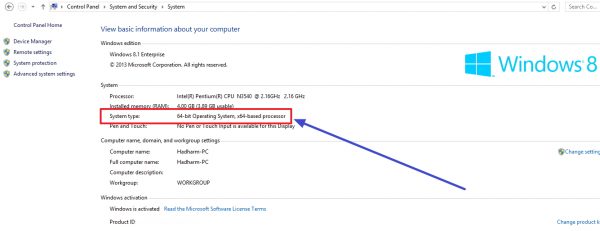
Detect if your computer is running 32-bit or 64-bit operating system through Detailed System Information
– Press Window button + R, a popup will show at the bottom left of your monitor. Just type MSINFO32 in the open text area and click OK. For Windows 7 Users, another way to end up in system information is through the Start Menu, press the start button and search for System Information just click system information from the search result.
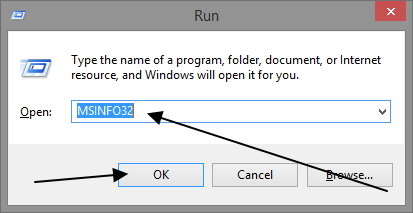
– The system information page will show up on your Monitor. Check the system type, if you see x86-based PC, then your Computer is running 32-bit operating system. If x64-based PC is displayed under the System type, then your computer is running the 64-bit operating system.
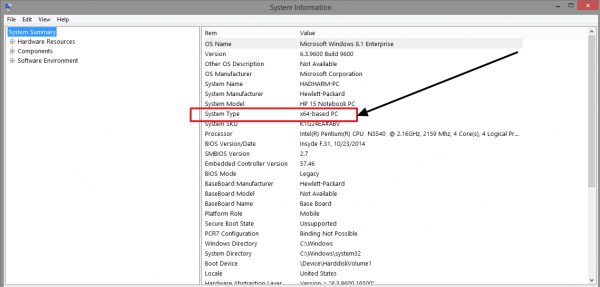
Check This: Top List of Antivirus to Protect Your Windows & Mac PC
How to Know if Your System Can Run 64-bit Version of Windows?
For Windows 7 users;
1. Open Control Panel >> System and Maintenance and click on Performance Information and Tools.
2. Click on View and print details.
3. You will see 64-bit capable with YES in front of it if your computer is capable of running the 64-bit version. But you won't see 64-bit capable listing if your computer is currently running the 64-bit version of Windows.
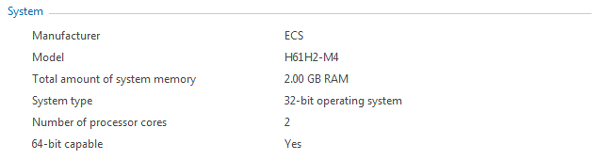
For Others; Windows 8, Windows 8.1 & Windows 10
Go to This PC/File Explorer. Right Click on the page and choose properties. Your basic system information will be displayed to you. Just check under the system type for either x64 based processor or x86 based processor. If you see x64 based processor that means your computer can run both 32 bits and 64 bits operation system, but if you see x86 based processor then your PC can only run 32 bits successfully.
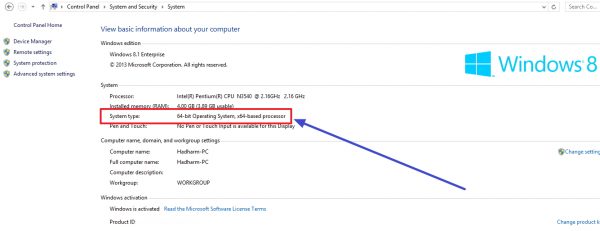
More About Computer:
– Laptop vs. Smartphone vs. Tablet: Which is Worth Your Money?
– How to Change Display Size of Taskbar Thumbnails on Windows PC
– How to Setup BitLocker Drive Encryption Security on Windows
–How to Download Facebook Videos on Your Smartphones & PC









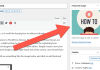







This is the easy step to find out if your computer is running a 32-bit or 64-bit version of Windows in Windows 7 or Windows Vista, thanks for sharing the info
Thanks for sharing this post Hiidee. This is very useful post you’ve provided here this will help to find our computer windows version.