How to Point Domain to Blogger
1. Login to Blogger Dashboard >> Settings
2. Scroll down and you would see domain section. Click on +setup a third party url for your blog as shown below.
3. Enter your domain in the provided box and click on Save.
4. You would be provided with a new page as below. The page shows unable to verify authority to the domain.
5. Copy out name/host/target field and destination somewhere as surrounded with rectangle below.
6. Visit Godaddy and Login Note: You would have purchase a domain from godaddy before or purchase now.
7. Your dashboard looks like the above image. Expand Domains section by clicking the + icon.
8. Launch the domain you wanted to point to blogger.
9. Here's your domain details page, Click on DNS ZONE FILE.
10. The DNS ZONE look like the below image.
11. Scroll down till you see CName Alias and delete default www host found there as shown below
12. Now scroll back to top and click on Add Record shown at top left side.
13. A popup comes up requesting for which type of record you wanted to add, choose CName Alias.
We would now enter the host details you kept at step 5. Enter www in the host section and ghs.google.com in point to. Click on add another and enter the second details.
14. Save your settings.
15. It's now time to add AHost details. Click on Delete icon to delete default Ahost.
16. Click on Add record again as done in step 12. A popup comes up again, select AHost for record type, in Host section just put @ while there are four IP address (Google IPS) to point to:
216.239.32.21
216.239.34.21
216.239.36.21
216.239.38.21
18. Go back to Blogger Dashboard >> Settings and enter the domain again and save. If you got an error just wait for maximum of 24 hours and repeat steps 2 to 3.


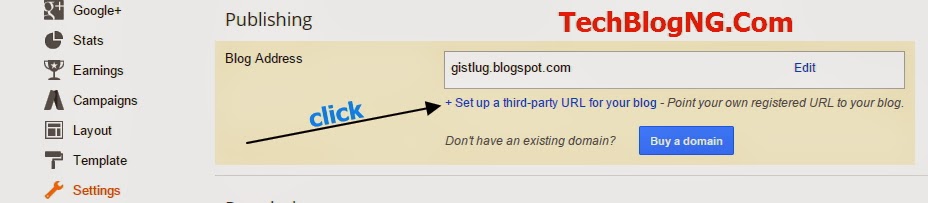
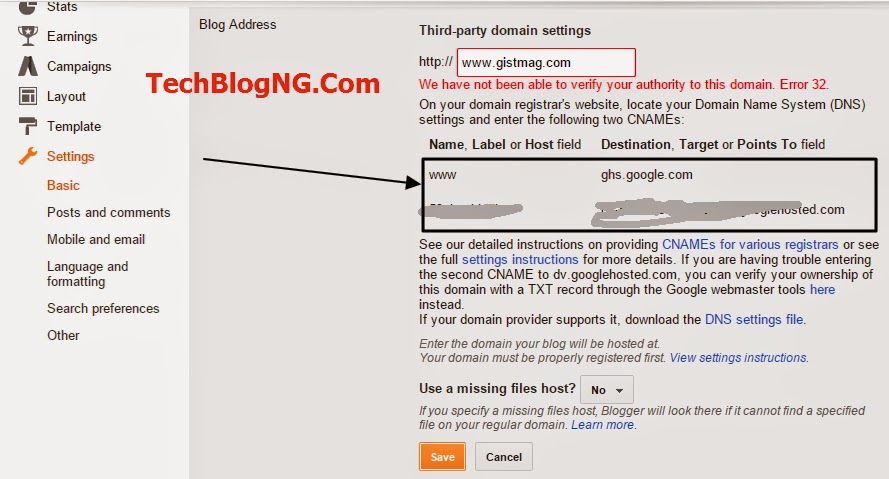


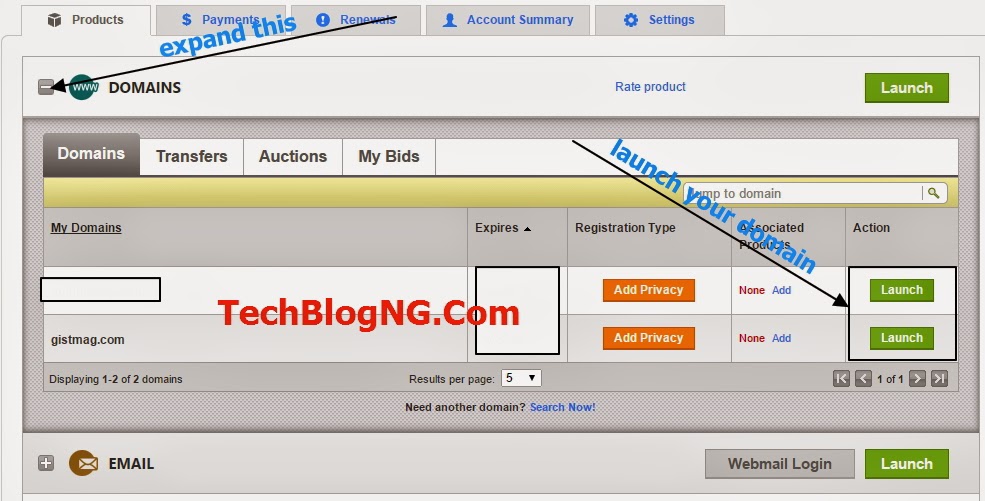
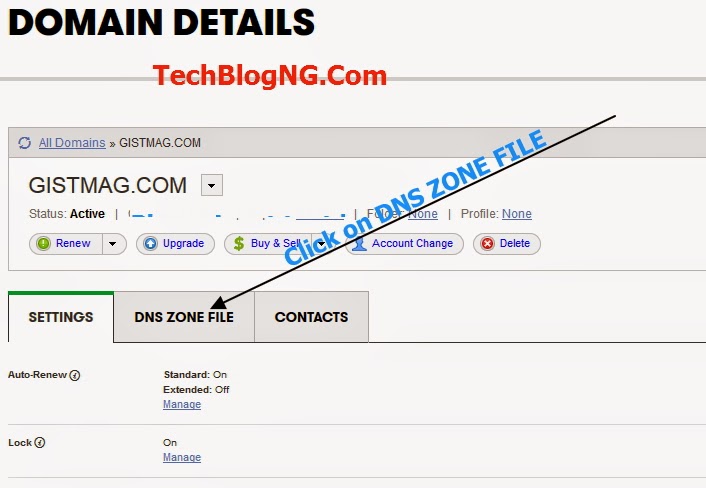
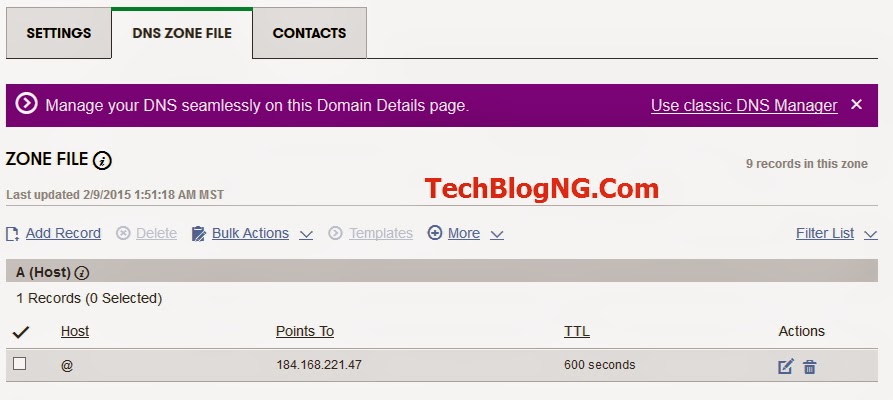
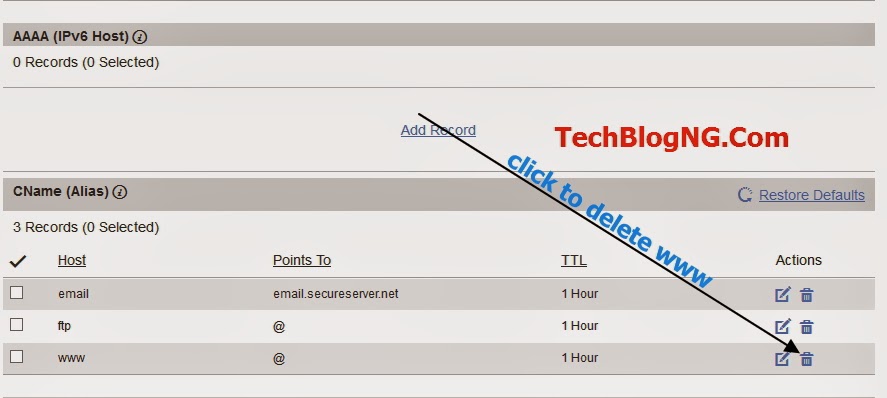
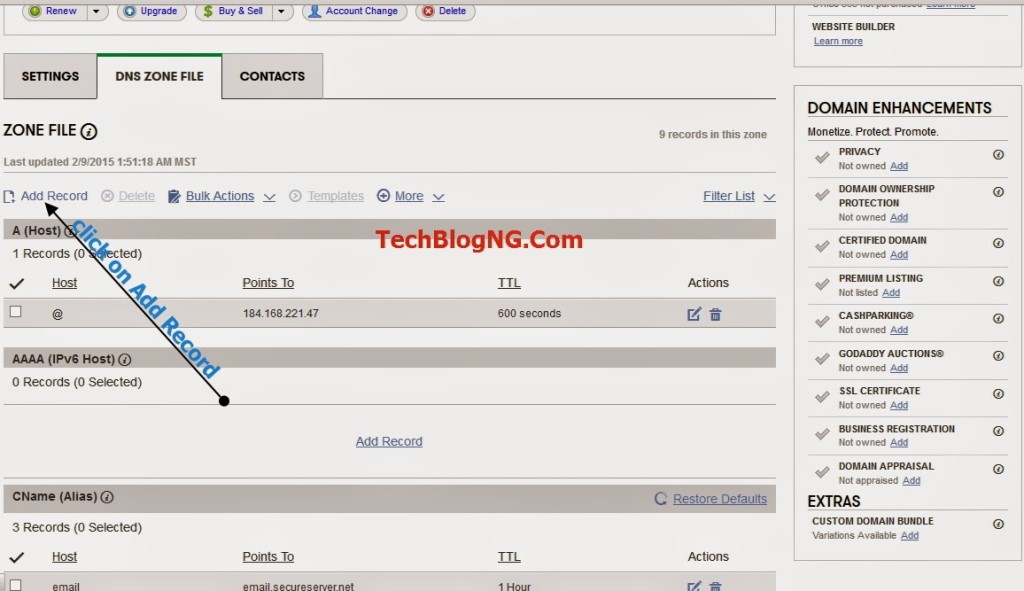
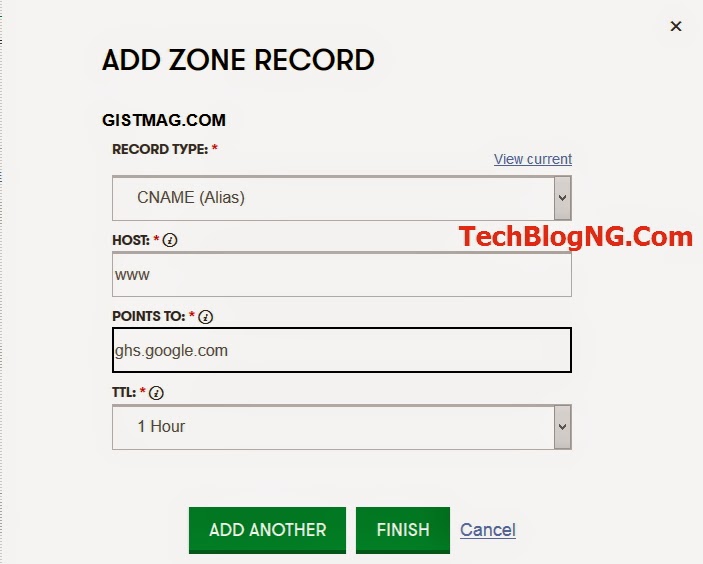
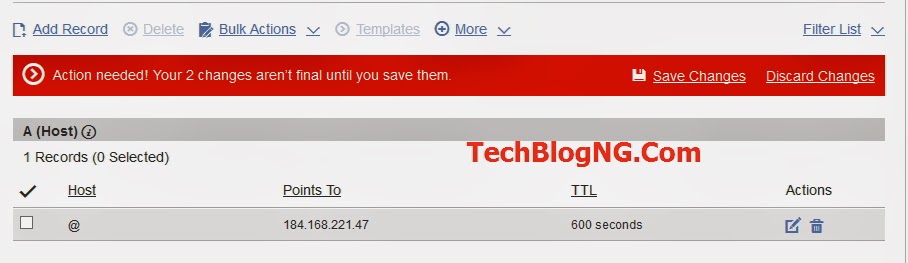
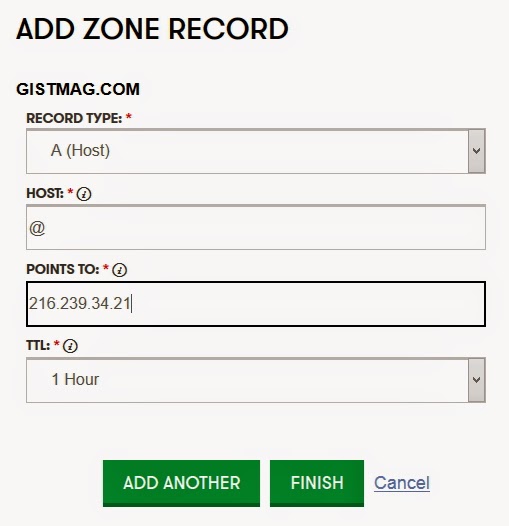
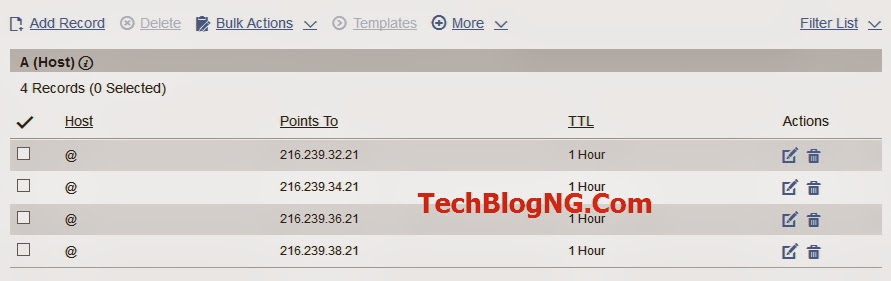
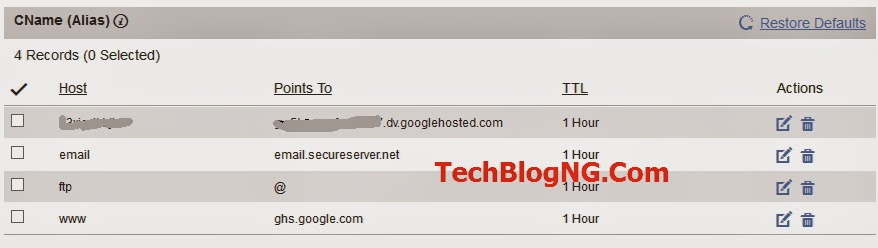
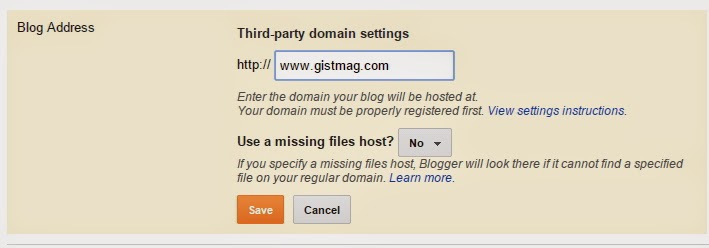
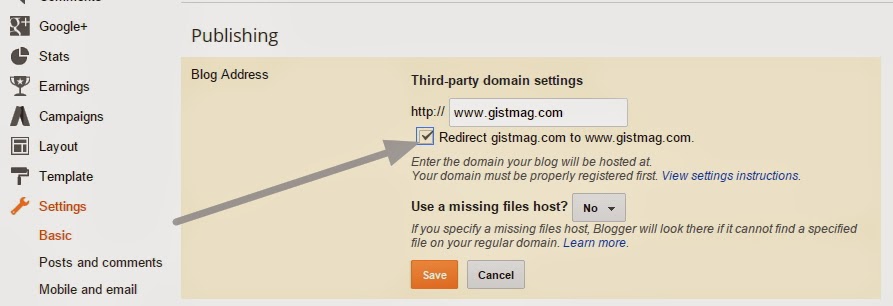


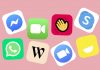

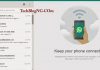








Hi Hadharm,
So many bloggers start their blogging career with Google's blogger platform, your complete information to point domain to blogger is helpful to them, i hope this information will help lot bloggers who are working on Blogger platform.
Yes, most blogger startup with blogger but later on moving to WordPress I do think of this but later I knew that the wordpress features are great and worth moving to.
Thank for stopping by.
Hi Hadharm,
i think another reason to move many bloggers to WordPress are plugins may its paid or free that diverts attention of bloggers to WordPress.