VPNs on Android or smartphones is used for different purposes to download apps that may not be
available in the country, to encrypt your data as you browse on public Wi-Fi and to establish a connection to a given network while on the road. While you can simply connect your Android to a VPN, still you need to know how to set it up successfully.
In order to use a Virtual Private Networking you first need to have a VPN server configured on the specific network to which you want to connect. Business networks that allow remote access mostly have a VPN server set up and while at home you can set up your desktop or laptop computer to be the server and then leave it on when you’re gone so you can establish a connection to it.
The steps for set-up however depends on the operating system that you are using. The VPN client software on your phone has to support the protocols used by your Virtual Private Networking server such as PPTP, L2TP, Ipsec, SSTP or SSL.
Open VPN Networks & VPN Apps.
If your phone uses an OpenVPN network, first install a 3rd party app because Android doesn’t include integrated support for OpenServers. OpenVPN Connect which is an official app of OpenVPN and it only works on Android 4.0 and higher and doesn’t require root access. If your device is running Android 2.3 or an older version, you will have to root your device before connecting to an OpenVPN network. You may also require a dedicated VPN app instead of the Virtual Private Network support integrated into Android depending on the VPN network that you are using.
Integrated VPN Support Android has an integrated support for L2TP and PPTP VPNs which you can establish a connection to without actually installing a third-party app.
How to Connect VPN on Android Devices
1. Open the Settings and tap More under Wireless & Networks as below. On an Android 2.3, just tap Wireless & Networks. 
2. Under Wireless & Networks, choose the VPN option. On an Android 2.3, just tap VPN Settings
3. Next tap the + button at the top right hand side as below.
Now, provide the VPN details. Under the Name field, enter a name to help you differentiate between VPNs and then select the type of VPN server you are connecting to.
4. Lastly, enter the address of the server which can either be vpn.example.com i.e. vpn.hiideemod.com or just a numerical IP address. 
5. Once you have set it up, tap the VPN to connect.
Remember that you can configure multiple virtual Private Networking servers and then switch between
them from the VPN screen. To establish a connection, you will require a username and password and while connected to a VPN you will see a persistent “VPN
activated” notification in your notifications drawer. To disconnect, tap the notification and tap Disconnect.
Always-On VPN Mode
Android 4.2 phones include this option which when enabled will never allow Android to send data except over the VPN. This can be useful especially if you are using public Wi-Fi. To enable this option, first connect to a VPN, save your account information and then you
will find this option under the Menu button. Remember that this feature is only provided for Android 4.2 and
therefore won’t apply if your Smartphones uses an older version of Android.


 HDM Notebook Journal
HDM Notebook Journal 
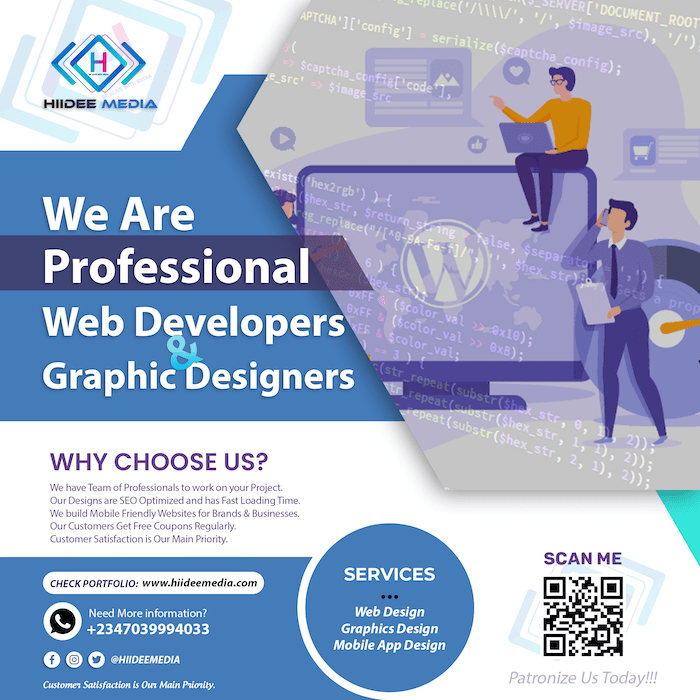








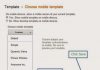
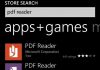

thnx alot. I just got Ivacy VPN this Cyber Monday they were offering 1 year free with 1 year subscription for $1.50/mo. I thought it was a pretty good deal. I was having trouble To Setup & Connect To VPN On Android Device but now i think i found a answer to my problem.