Most people do wonder why there is need to get SSL for their websites. In order to boost customer confidence and trust your site must be secured so that your customers' sensitive information is kept confidential. SSL Certificate is one of the most vital tools available for protecting your website users sensitive information, informing users that your website is trustworthy. It will also assist you in making legitimate business.
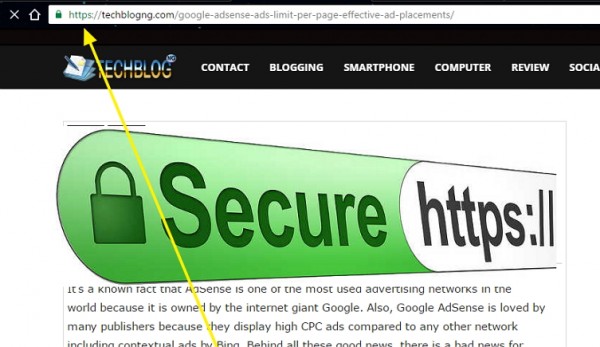
What is SSL/HTTPS?
SSL simply mean Secured Socket Layer, it is also referred to as Secured Hyper Text Transfer Protocol (HTTPS). It is just a protocol for allowing data encryption on the Internet. SSL is the backbone of security on the internet and will help protect sensitive information as it is transmitted around the World. You will see the https text with a small green padlock in front of the website address when visiting a website using SSL. SSL Certificates are purchased online and you have to install it manually after purchase.
Have you been dreaming of using SSL certificate before but you can't afford the price? The good news now is you can set SSL for free on your WordPress Blog. CloudFlare provides free universal SSL certificate that does the exactly same job with other SSL. It’s a free certificate and Free CloudFlare accounts can also make use of it without any payment.
You need to setup CloudFlare for your WordPress Blog before you can get the free SSL certificate. Visit Cloudflare.com to get started.
How to Set Up Free CloudFlare SSL Certificate for WordPress Blog
1. Login to Cloudfare Dashboard
2. Click on “Crypto” from the list of menu at the top. While on Crypto Page go to SSL section and choose “Flexible”
3. It might take a little while for this to be active. Once active you will see a gree button with ACTIVE CERTIFICATE as shown below.
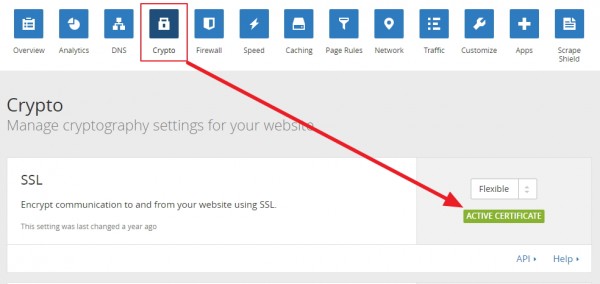
How to Setup WordPress to Use CloudFlare Free SSL Certificate
1. Login to your WordPress dashboard. Install and activate CloudFlare Flexible SSL Plugin. If you are new to installing plugins read here => How to Install WordPress Plugins
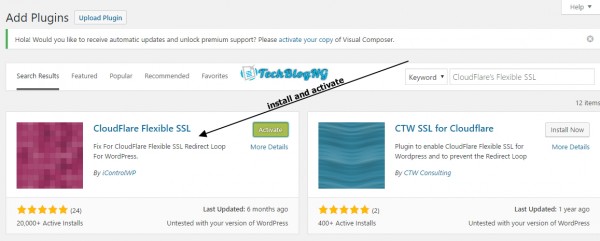
2. Login back to Cloudflare, select your domain and go to Page Rule tab. You have create a page rule to allow CloudFlare to deliver content via HTTPS on your website.
3. Click on Create Page Rule.
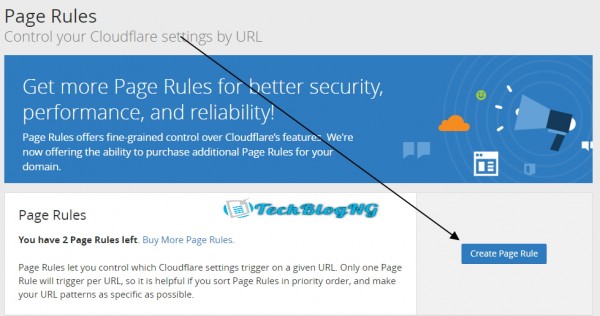
4. A popup will show. In the first text area enter http://*yoursite.ext/* e.g. http://*https://hiideemedia.com/*. Select Always Use HTTPS under settings immediately after the first text area. By using the asterisk (*) character, you can create dynamic patterns that can match many URLs, rather than just one.
By using the asterisk (*) character, you can create dynamic patterns that can match many URLs, rather than just one.
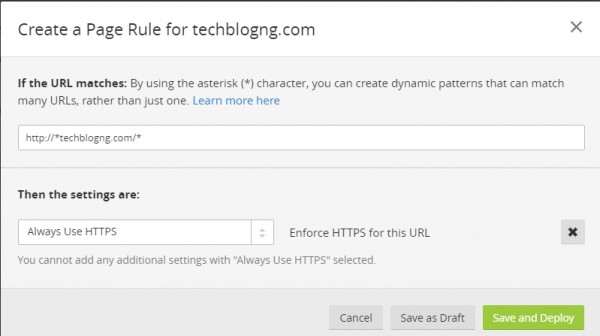
5. Now click on save and deploy. Once done it will enforce HTTPS for all the URL existing on your website.
Change WordPress Site URL/Address
The next thing on board is changing your WordPress site from http://yourdomain.ext to https://yourdomain.ext e.g. from https://hiideemedia.com to https://hiideemedia.com. Though you might have noticed that your url are already showing the https version but you must change it in WordPress settings so that problem won't occur later on.
1. Go to WordPress Dashboard
2. Go to Settings >> General and edit your website address.
If your URL seems not editable from dashboard then you have to do this through FTP. Locate wp-config.php in your WordPress installation folder. Look for something like the code below in your wp-config.php file. If found just re-edit and add https but if not you can copy the one below and change the url to yours.
define('WP_HOME','https://hiideemedia.com');
define('WP_SITEURL','https://hiideemedia.com');
Note: Change https://hiideemedia.com to your wordpress url or address.
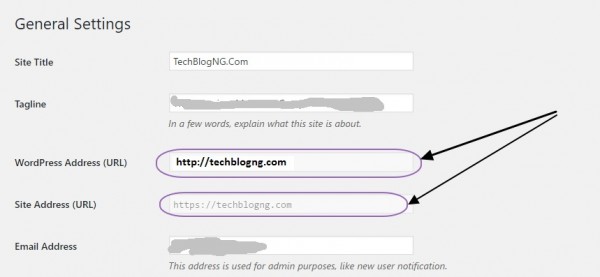
Dealing With SSL Mixed Content Error on WordPress Blog
In case you did not see the green padlock in front of your website address, then that is due to the mixed content error. This do happen sometimes because some of the installed plugins or links are not in HTTPS format. All you have to do is:
1. Install and Activate WordPress HTTPS Plugin
2. Go to the WordPress HTTPS Plugin settings.
3. Check yes for the proxy setting.
4. And lastly Save Changes.
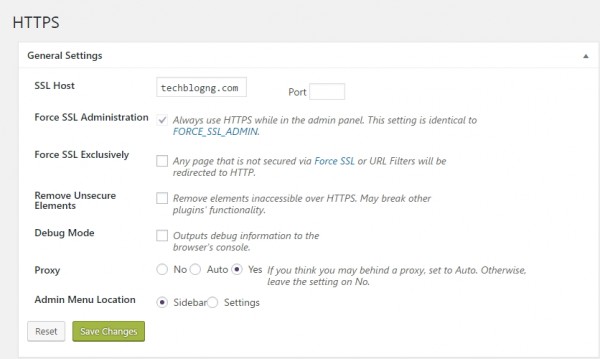
That is all you have to do. Visit your blog and all should be set by now.
I will like to hear from you about SSL.







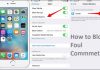









Hi Hiidee,
All Greek to me but I’ll retweet for my blogging buddies 😉 Actually, I had formatting problems with my new theme that my developer fixed with the SSL thingee. Gotta have that cert to make things run smoothly. Helpful breakdown my friend.
Ryan
All Greek to me however I’ll retweet for my blogging amigos ? Actually, I had organizing issues with my new subject that my engineer altered with the SSL thingee. Gotta have that cert to make things run easily. Accommodating breakdown my companion.
SSL Certificate is one of the most important tools for protecting your website users information.