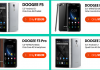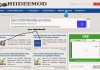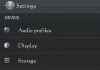WhatsApp is making significant strides in enhancing its functionality by incorporating new features that have long been available to some of its competitors. Today, we're excited to unveil the latest addition to you: message editing capabilities. You can now edit WhatsApp messages after sent within a short timeframe.
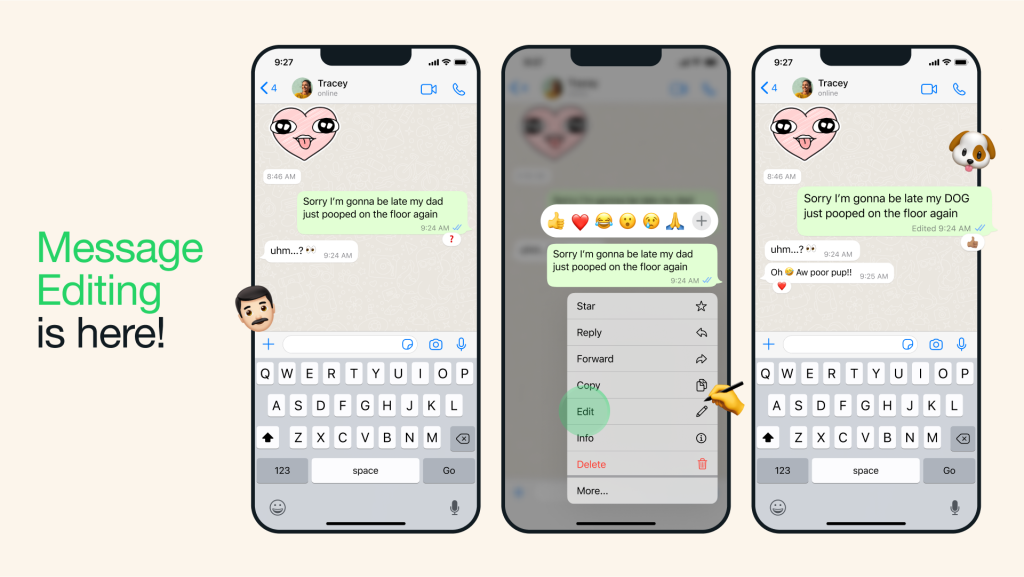
What to Know About Editing Whatsapp Messages
Before we get started, it's essential to clarify some rules to ensure the message editing feature works smoothly.
- Keep Your WhatsApp App Updated: If you don't see the Edit option, make sure you have the latest version of WhatsApp installed on your iPhone, Android, Windows desktop, or Mac. You can find the desktop app on the Microsoft Store and Mac App Store.
- Recipient's WhatsApp Version: Remember, the person you're sending the message to also needs to be using the latest version of WhatsApp on their phone.
- Time Limit for Editing: You can only edit a message within 15 minutes of sending it. After that time window, the Edit option disappears.
- Edit Only on the Original Device: Editing a sent WhatsApp message is only possible from the device you used to send it. For instance, if you sent a message from your Android phone, you must use that same phone to edit the text within the time limit. Editing from the desktop app after sending from your phone is not possible.
By keeping these requirements in mind, you can make the most of the message editing feature on WhatsApp without any issues.
How to edit WhatsApp messages after sending
Whatsapp users can now modify sent messages effortlessly on WhatsApp. To make changes, simply long-press the desired message and select the “Edit” option from the menu that appears. It's important to note that this functionality is limited to the first 15 minutes after a message has been sent. Thus, it's crucial to keep this timeframe in mind when utilizing the editing feature.
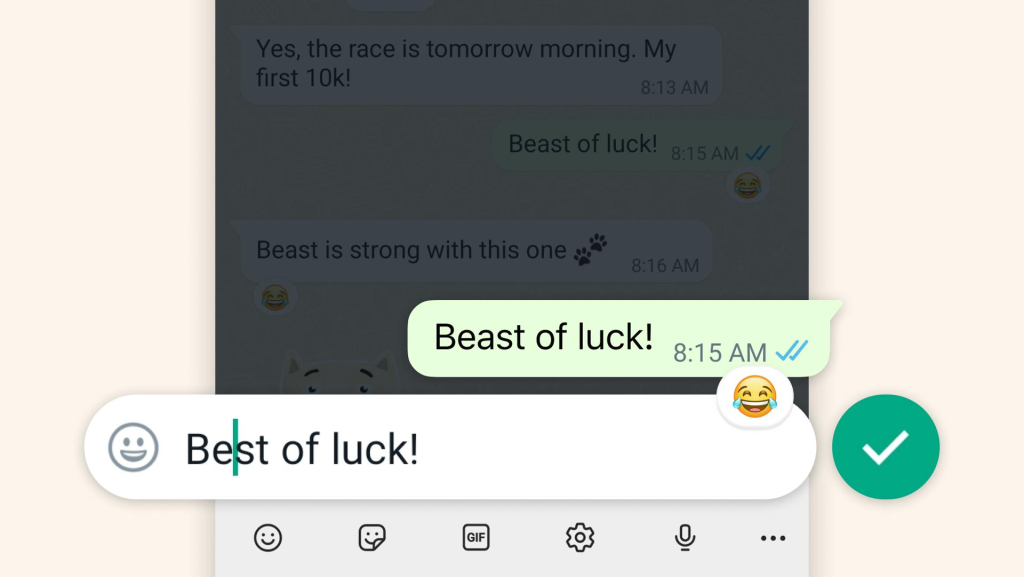
Upon making alterations to a sent message, it will be accompanied by an “Edited” tag when viewed by others, eliminating the possibility of stealthy modifications. However, the edit history itself will not be visible, preserving the integrity and privacy of conversations.
How to edit WhatsApp messages on Android
To edit a message in WhatsApp on your Android phone, follow these simple steps:
- Launch WhatsApp and open the conversation containing the message you want to edit.
- Press and hold the message you wish to edit until a menu appears at the top.
- Tap the three-dot menu located in the upper-right corner of the screen.
- From the menu options, choose “Edit”.
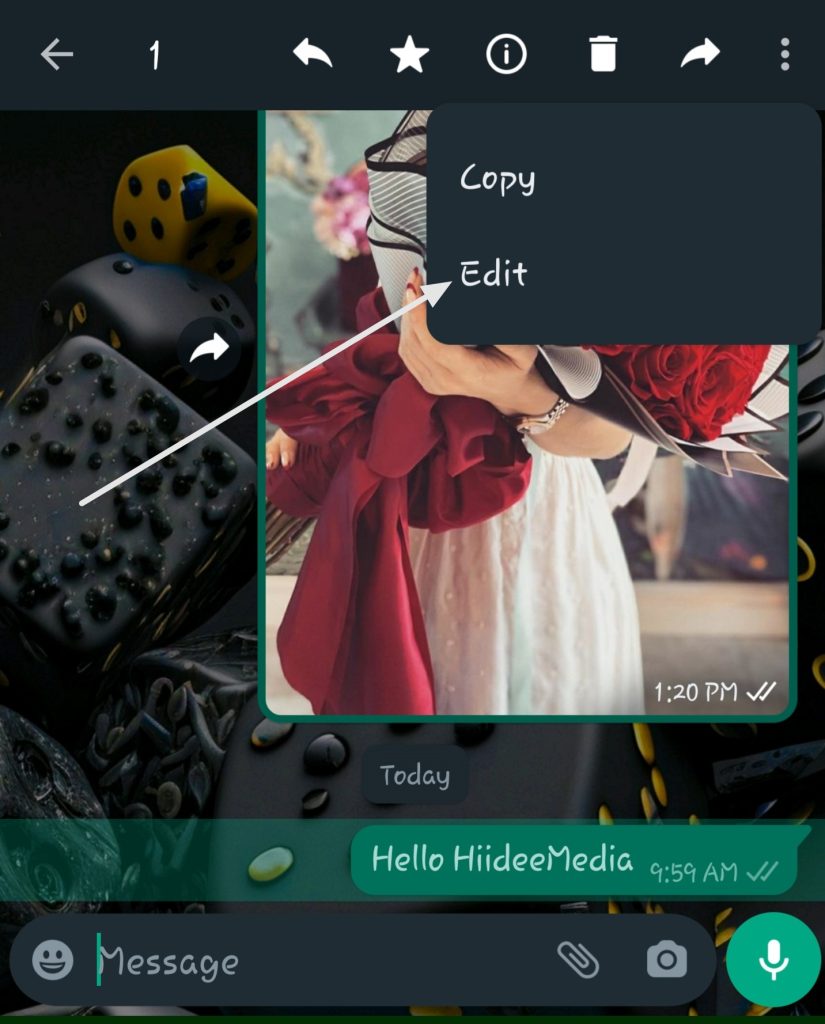
- Make the necessary changes, fix any typos, or enter a new message.
- Once you're done, tap the checkmark beside the edited message to save the changes.
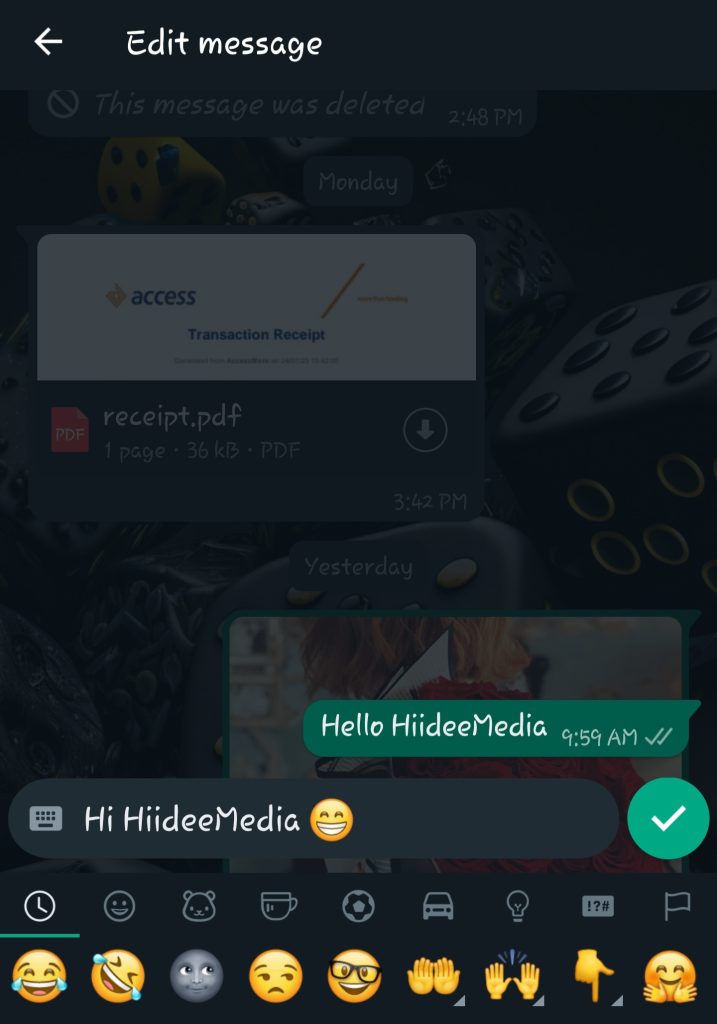
That's it! The recipient will only see the updated message with an “Edited” banner under it. For further clarification, refer to the screenshot below.

How to edit WhatsApp messages on iOS
If you're using WhatsApp on your iPhone and need to fix typos in your conversations, follow these simple steps:
- Open the WhatsApp chat thread that contains the message with the typo.
- Long-press on the message you want to edit, and a floating menu will appear.
- Tap on the “Edit” option from the menu.
- Type the corrected message and then tap the checkmark to save your changes.
Keep in mind that when you edit a message, WhatsApp won't send a notification to the recipient about the edit. Additionally, the timestamp of the message will remain unchanged, so the recipient won't know that the message was edited.
How to Edit WhatsApp Messages on PC using Whatsapp Desktop App
- Open a conversation in WhatsApp for Mac.
- Right-click on a message and select Edit. It opens a pop-up window to edit the message.
- Edit the message and click the done checkmark.
How to Edit WhatsApp Messages on PC (Web Browser)
- Open a Whatsapp conversation
- Locate a small arrow pointing down on the sent WhatsApp message and click it.
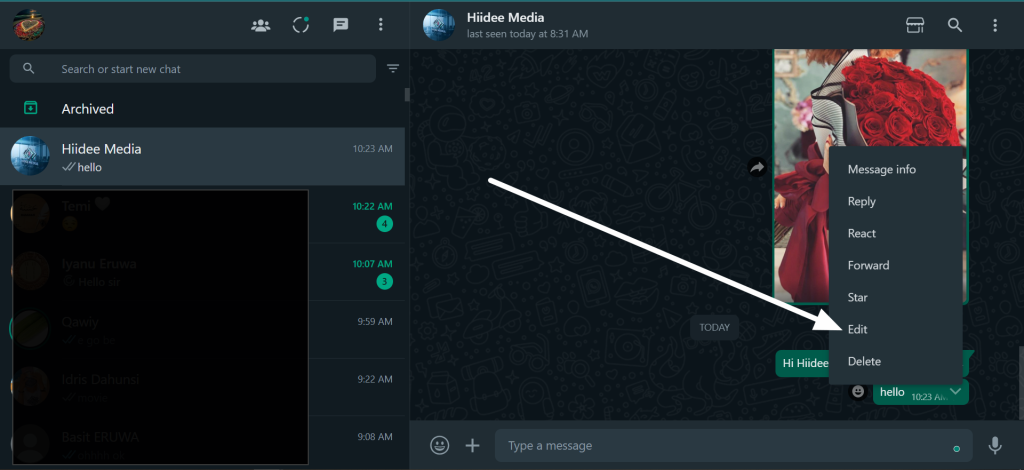
- Choose Edit on the list of menus that come up. And save your changes once you are done.
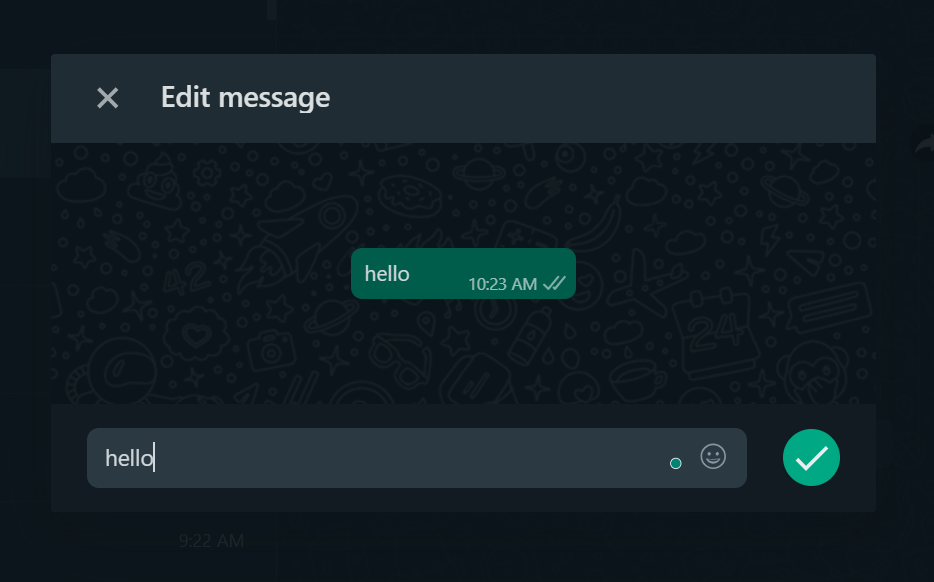
Naturally, it is vital to highlight that all of these adjustments remain secure with end-to-end encryption intact. This exciting new feature is now being rolled out to WhatsApp users worldwide, with the process expected to be completed within the next few weeks.
More Topics to Checkout:
- Best NoteTaking Apps for All Devices
- How to Fix USB Cable Only Charging But Not Transferring Data
- How to Check if an iPhone is Stolen or Not
- Solutions to “Applock not Working” on Android Devices
In conclusion, WhatsApp's commitment to improving its platform and meeting user demands is exemplified by the introduction of the message editing feature. By empowering users to edit sent messages within a limited timeframe, WhatsApp provides a valuable tool for enhancing communication flexibility.