Windows 10 has the lock screen and login screen as we have in Windows 8. For clarification, the lock screen is the page that displays after your PC has been inactive for a while and login screen is the screen that displays when you hit any button on your keyboard while on the lock screen. The page comes up requesting for a password before you have access to your PC. On Windows 8, Windows will automatically use the solid color you choose as global color as your login screen background. Now Windows 10 has come with a more advanced update which will make it easy to change the lock screen background as well as the Login screen.
When Windows 10 was firstly launched the login screen came with a default Windows background which cannot be changed. But now, the Windows 10 Anniversary update had added a setting that lets you change the login screen background to your task.
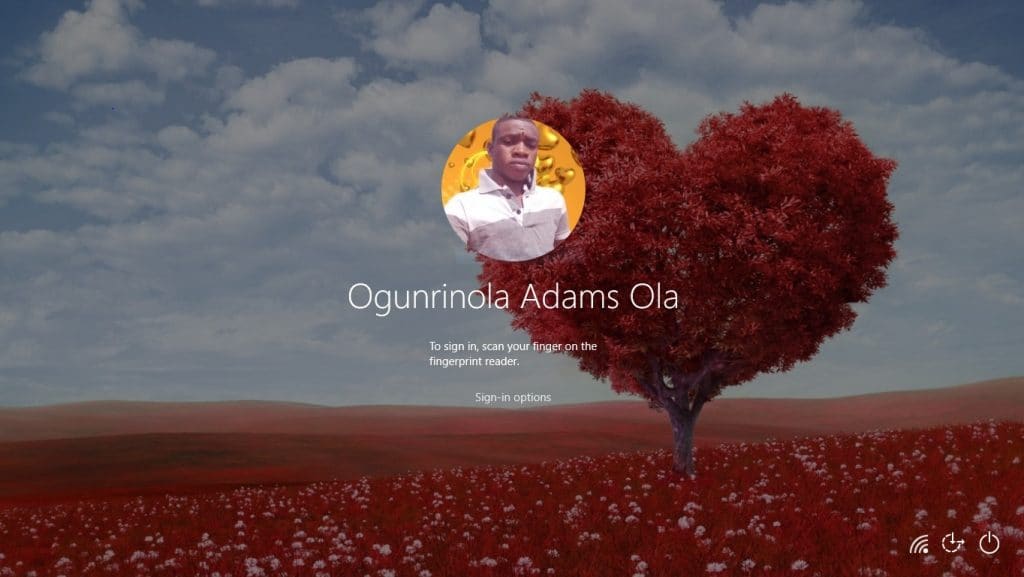
How to Set Your Desktop Background on Windows 10
1. Open Settings and click on Personalization
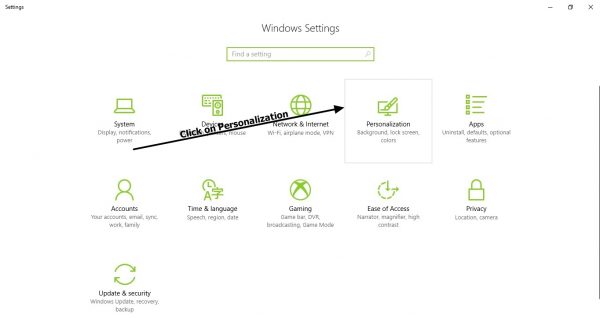
2. While on the Personalization Window, click on Background from the list of menu at the left-hand side.

3. It is now time to select what you want as your desktop background. You have options to choose between Picture, Solid Colour and Slideshow.
Solid color gives you a list of solid colors to choose from as your background.
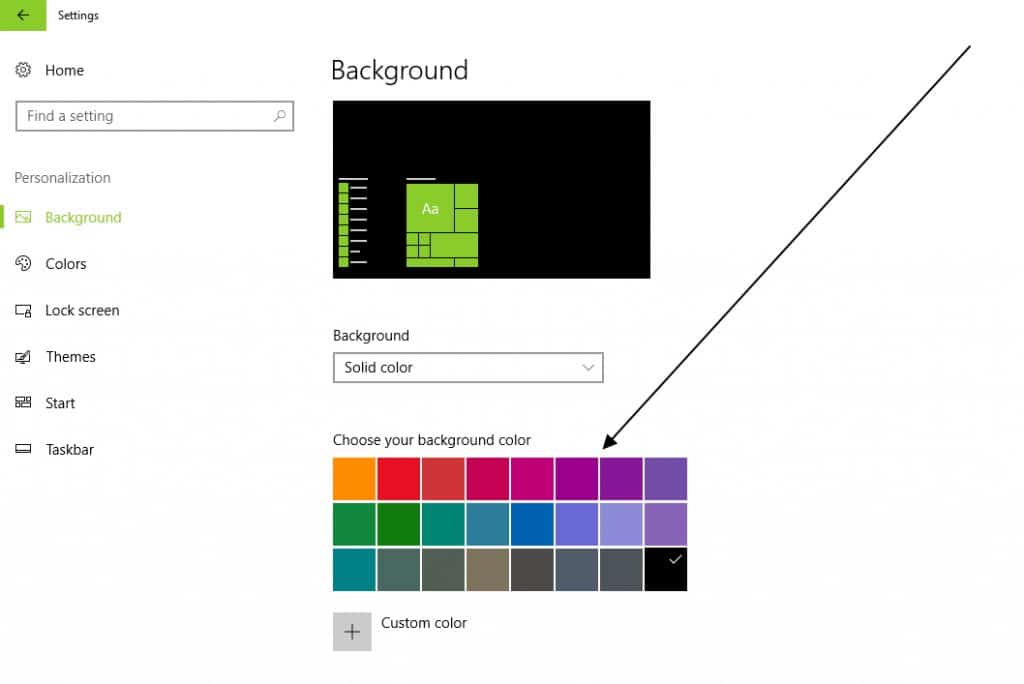
For pictures just browse your images and select any picture you want. For Slideshow, you have options to choose your images library or any other folder of your choice.
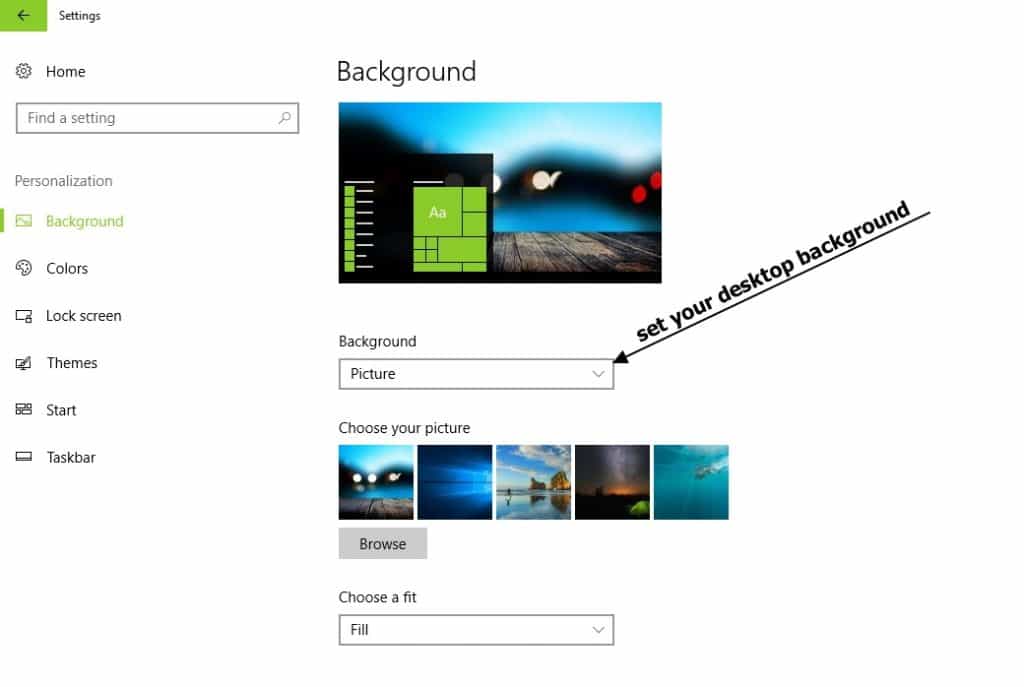
Specially For You
– How to Take Screenshot of Login Screen & Lock Screen on Windows 10
– How To Know If Your Computer Has Been Breached By A Virus
– Unlocking A Windows Laptop/PC When Password Is Lost or Forgotten
– Guide on How to Change Windows 10 Default Apps
– New Windows 10 Keyboard Shortcuts
How to Change the Login Screen Background on Windows 10
As I have said earlier, Windows Anniversary update now allows customization of Windows 10 login screen. This means you can now easily set any image of your choice as your login screen background on Windows 10. The only way to get this done is from Lock screen settings page.
1. To get this done, go to Settings and click on Personalization

2. The Personalization Window will come up, click on Lockscreen from the list of menu at the left-hand side.
3. It is now time to select what you want as your lock screen background. You have options to choose between Windows Spotlight, Picture, and Slideshow. Windows spotlight option is an automatic random selection of images from Microsoft. And Picture or Slideshow options is for choosing your own preferred background image from your image library.

4. After setting the lock screen background, scroll down to the bottom of the same lock screen settings page. Locate an option that says “show lock screen background picture on the sign-in screen and activate it. Once active, the image you select as lock screen background will now appear as both your lock screen background and sign-in screen background.
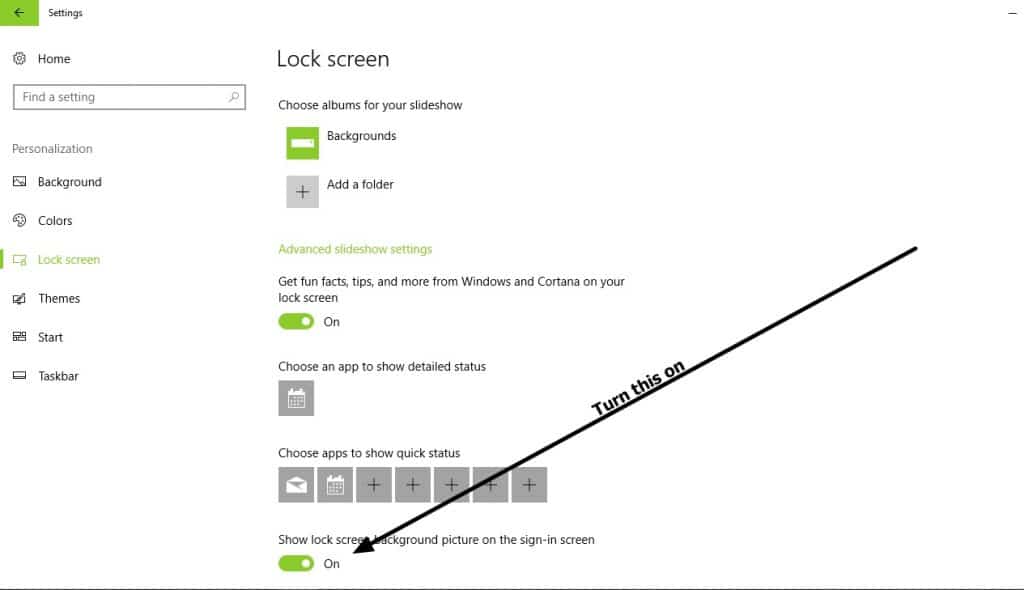



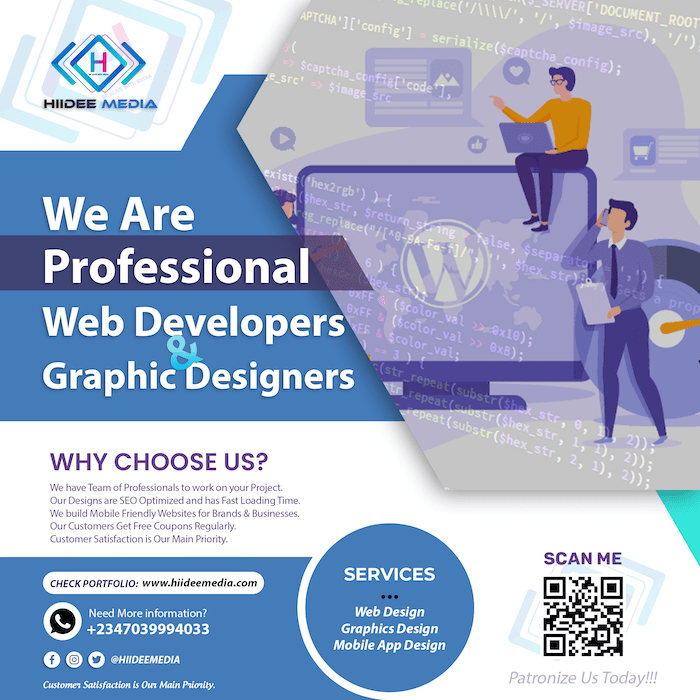






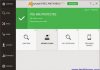




Amazing write up ! Thanks for sharing !